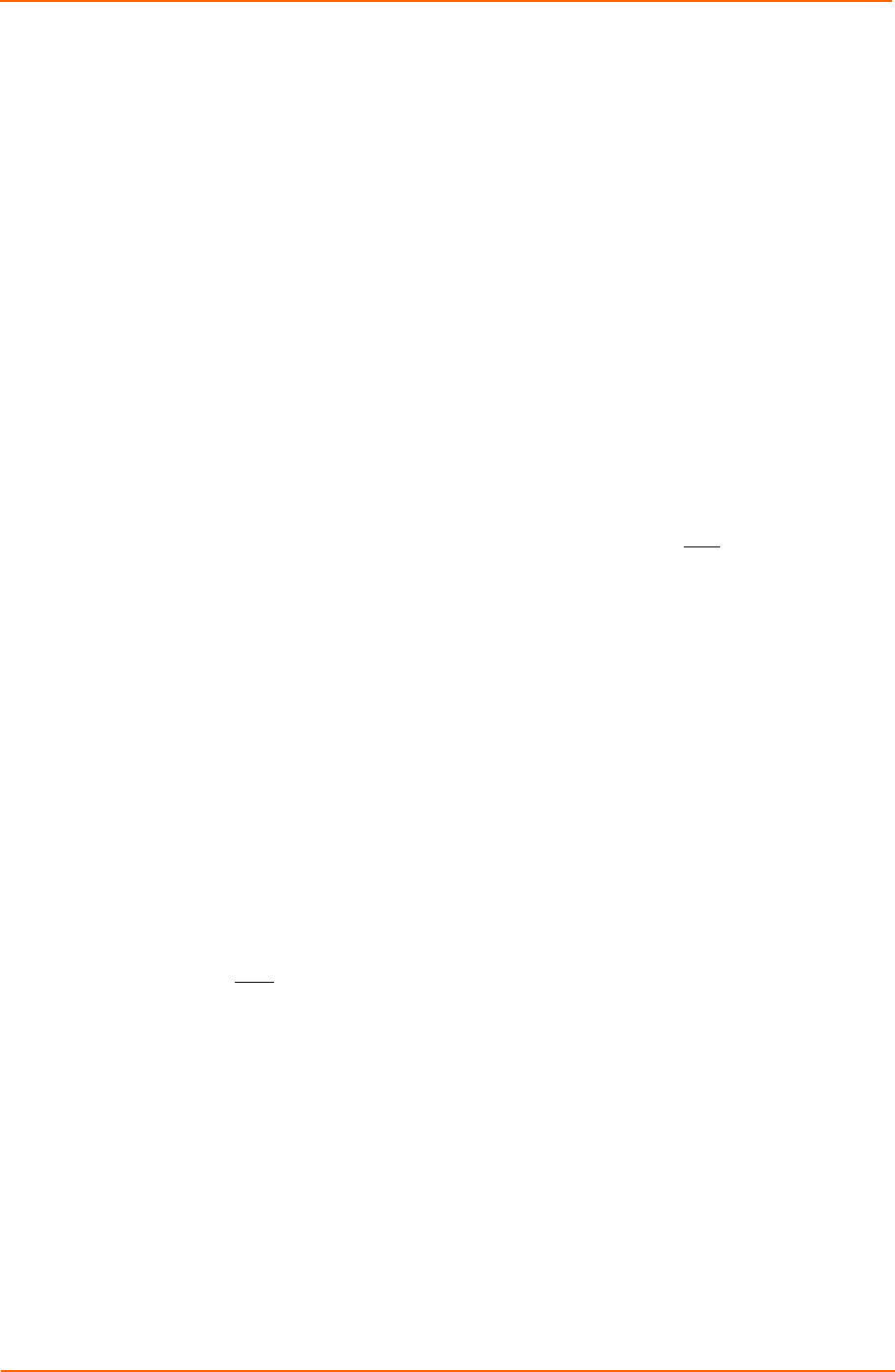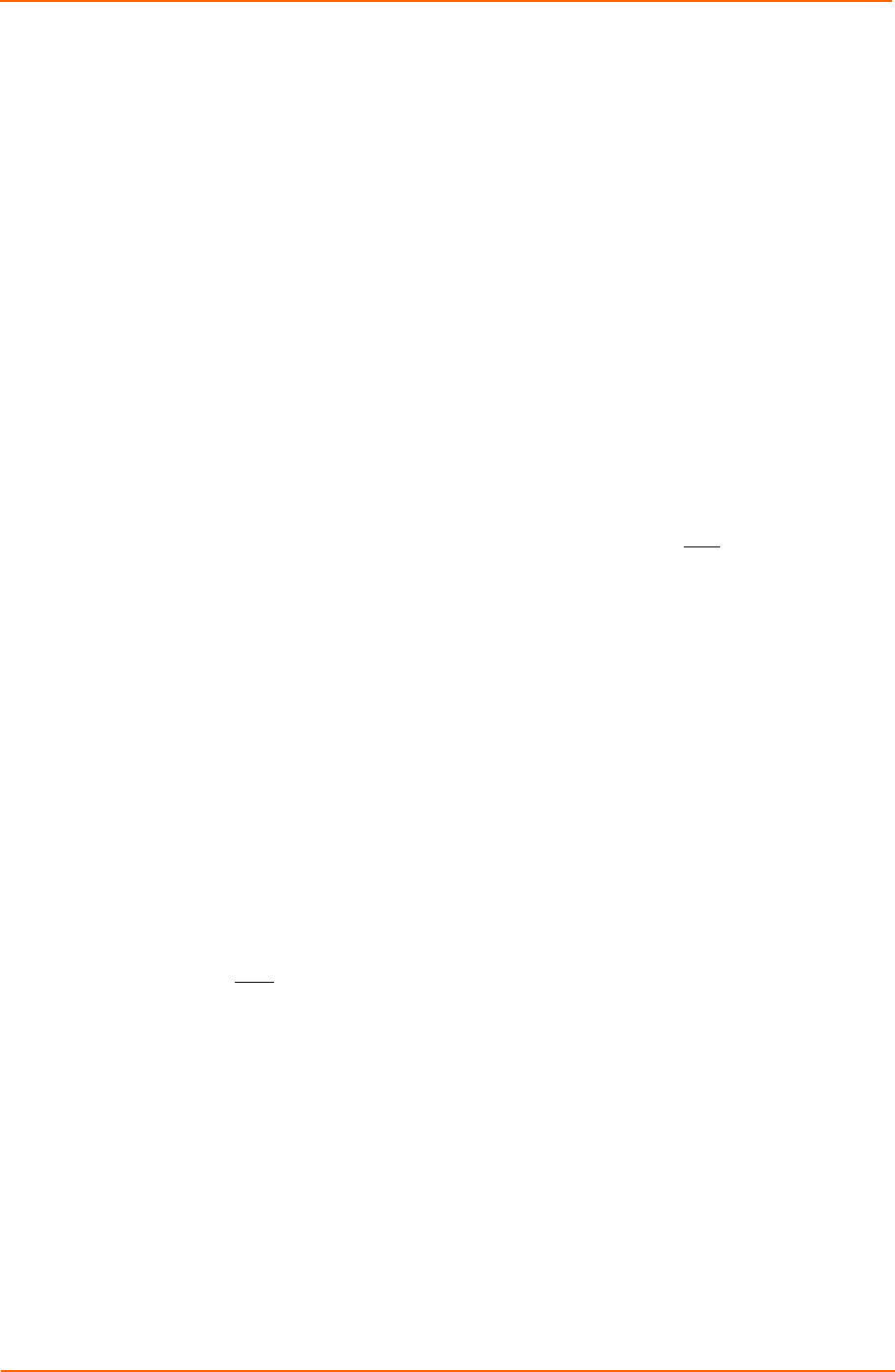
3: Operations
1. Select Normal or Inverted from the drop-down menu and press Apply.
Enabling or disabling strong password requirements:
1. The SLP supports enforcement of strong passwords for enhanced security.
When enabled, all new passwords must be a minimum of 8 characters in length
with at least one uppercase letter, one lowercase letter, one number and one
special character.
2. Acceptable strong passwords:
n0tOnmyw@tch
john2STI?
H3reUgo!
Note: Strong password requirements also enforce a minimum change of four
character positions when defining new strong passwords.
3. Select Enabled or Disabled from the Strong Passwords drop-down menu and
press Apply.
Note: The strong password requirement is applied against all new
passwords.
Enabling or disabling the external reset button:
1. Select Enabled or Disabled from the External Reset Button drop-down menu
and press Apply.
Setting the temperature scale:
Select Celsius or Fahrenheit from the Temperature Scale drop-down menu and
press Apply.
Creating a pre-login banner:
1. Click on the Login Banner link.
2. On the subsequent Login Banner page, enter a pre-login banner and press
Apply.
Note: The pre-login banner may be up to 2070 characters in length and is
displayed prior
to the login prompt. If left blank, no system banner will be
displayed prior to login prompt.
Creating a descriptive unit name:
1. Click on the Tower Names link.
2. On the subsequent page, enter a descriptive name and press Apply.
Creating a descriptive input feed name:
1. Click on the Input Feed Names link.
2. On the subsequent Input Feed Names page, enter a descriptive name and
press Apply.
SecureLinx SLP Remote Power Manager 18