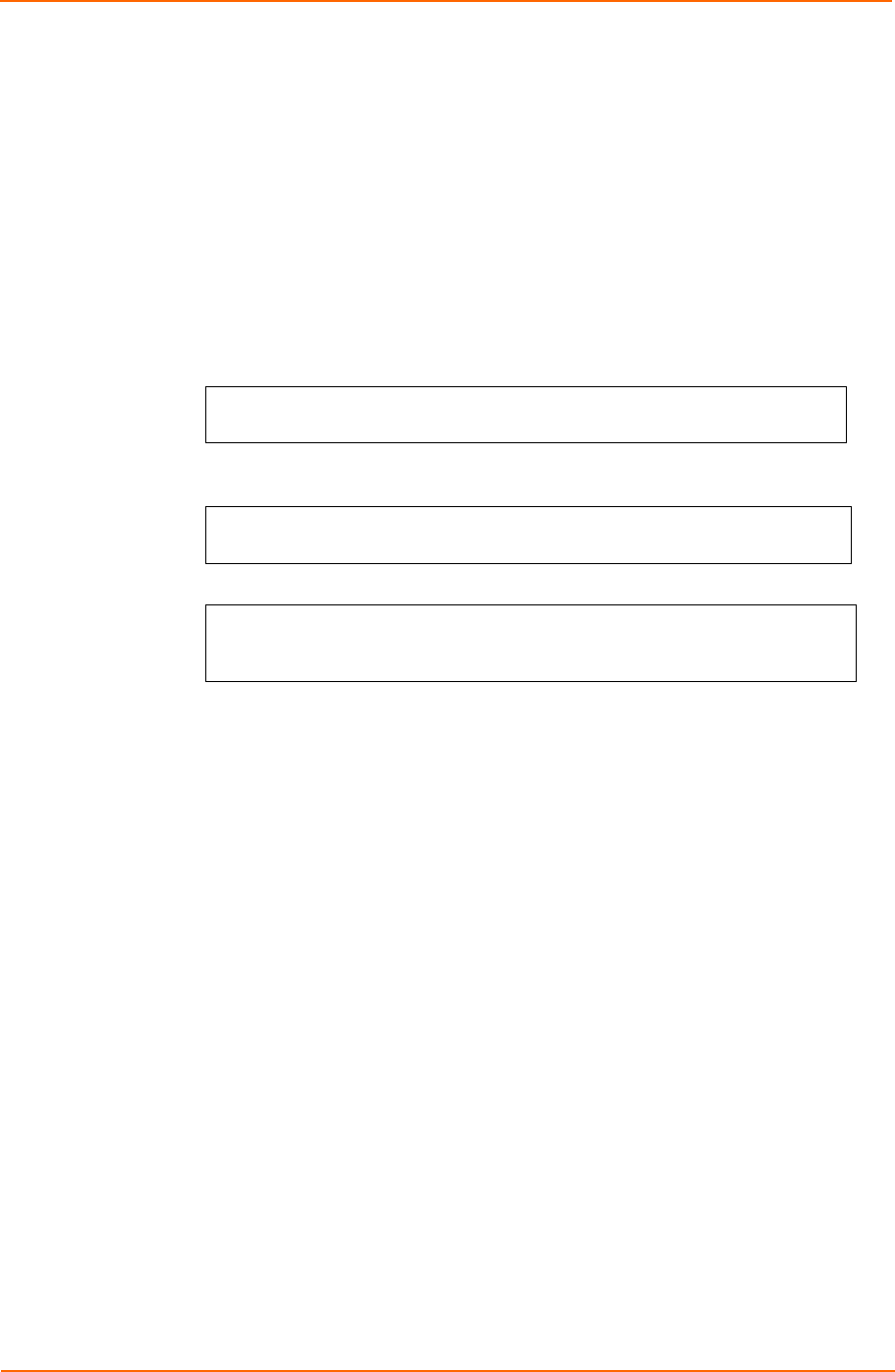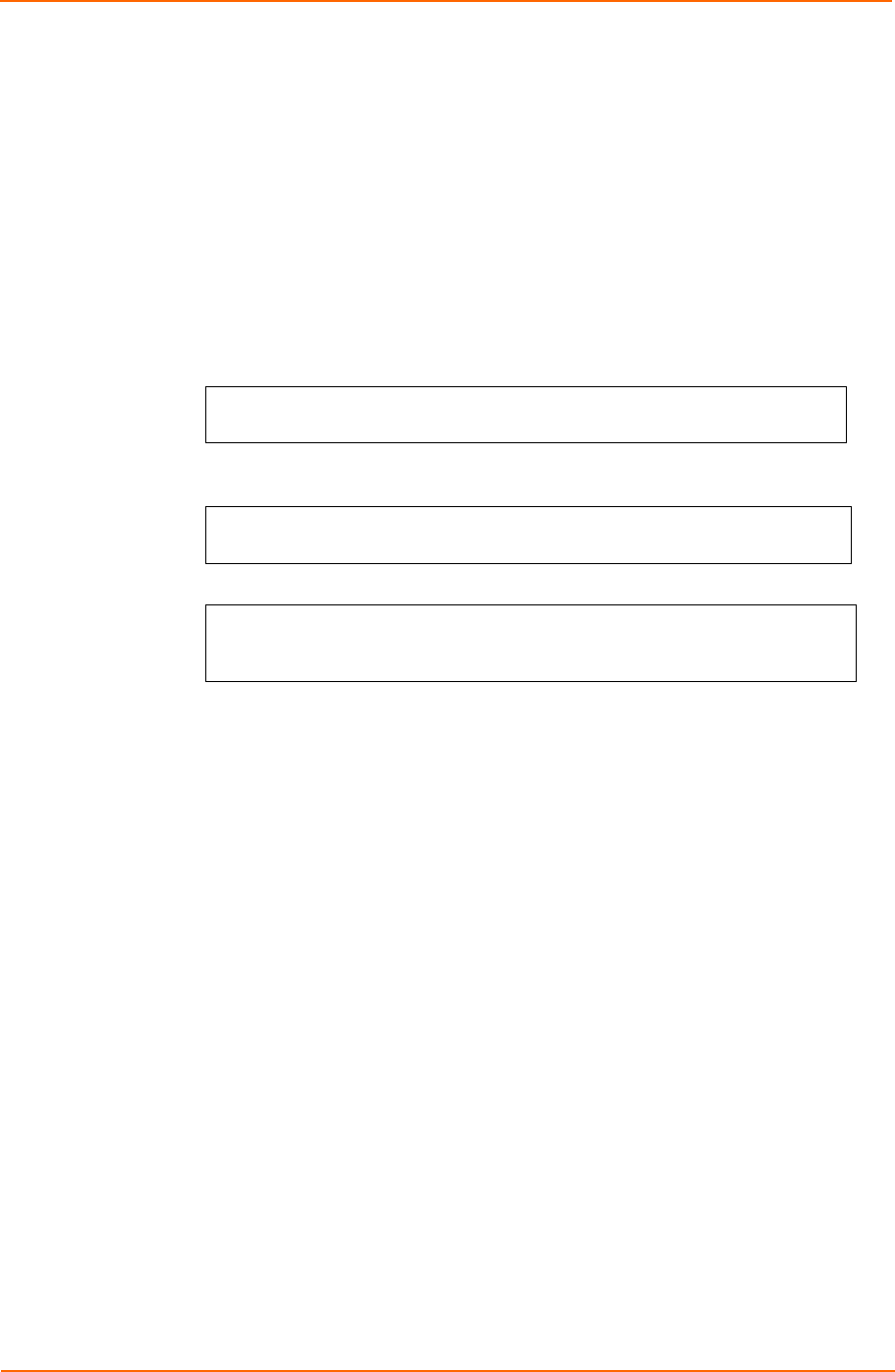
3: Operations
Adding an outlet to a group
The Add OutletToGroup command adds an outlet to a group. To add more than one
outlet, but not all outlets, you must use multiple Add OutletToGroup commands.
To add an outlet to a group:
1. At the command prompt, type add outlettogroup, optionally followed by an
outlet name and group name. Press Enter, or
2. Type add OutletToGroup, followed by all and the group name. Press Enter.
Examples
The following commands uses absolute outlet names to add outlets A1 and A2 to
group name ServerGroup_1:
SLP: add OutletToGroup .a1 ServerGroup_1<Enter>
SLP: add OutletToGroup .a2 ServerGroup_1<Enter>
The following commands use the outlets’ descriptive names to add outlets
DataServer_1 and WebServer_1 to group name ServerGroup_1:
SLP: add OutletToGroup DataServer_1 ServerGroup_1<Enter>
SLP: add OutletToGroup WebServer_1 ServerGroup_1<Enter>
The following command adds all outlets to group name ServerGroup_1:
SLP: add OutletToGroup<Enter>
Outletname: all<Enter>
Groupname: ServerGroup_1<Enter>
Deleting an outlet from a group
The Delete OutletFromGroup command deletes an outlet from a group. To delete
more than one outlet, but not all outlets, you must use multiple Delete OutletToGroup
commands.
To delete an outlet from a group:
1. At the command prompt, type delete outletfromgroup, optionally followed
by an outlet name and a group name. Press Enter, or
2. Type delete outletfromgroup, followed by all then the group name. Press
Enter.
Outlet Administration
Creating a descriptive outlet name
The Set Outlet Name command assigns a descriptive name to an outlet. You may
use this name in commands that require an outlet name as an alternative to using the
outlet’s absolute name.
To create an outlet name:
1. At the command prompt, type set outlet name, followed by the absolute
outlet name and a descriptive name of up to 24 alphanumeric and other typeable
characters (ASCII 33 to 126 decimal - spaces are not allowed). Outlet names
are not case sensitive. Press Enter.
SecureLinx SLP Remote Power Manager 49