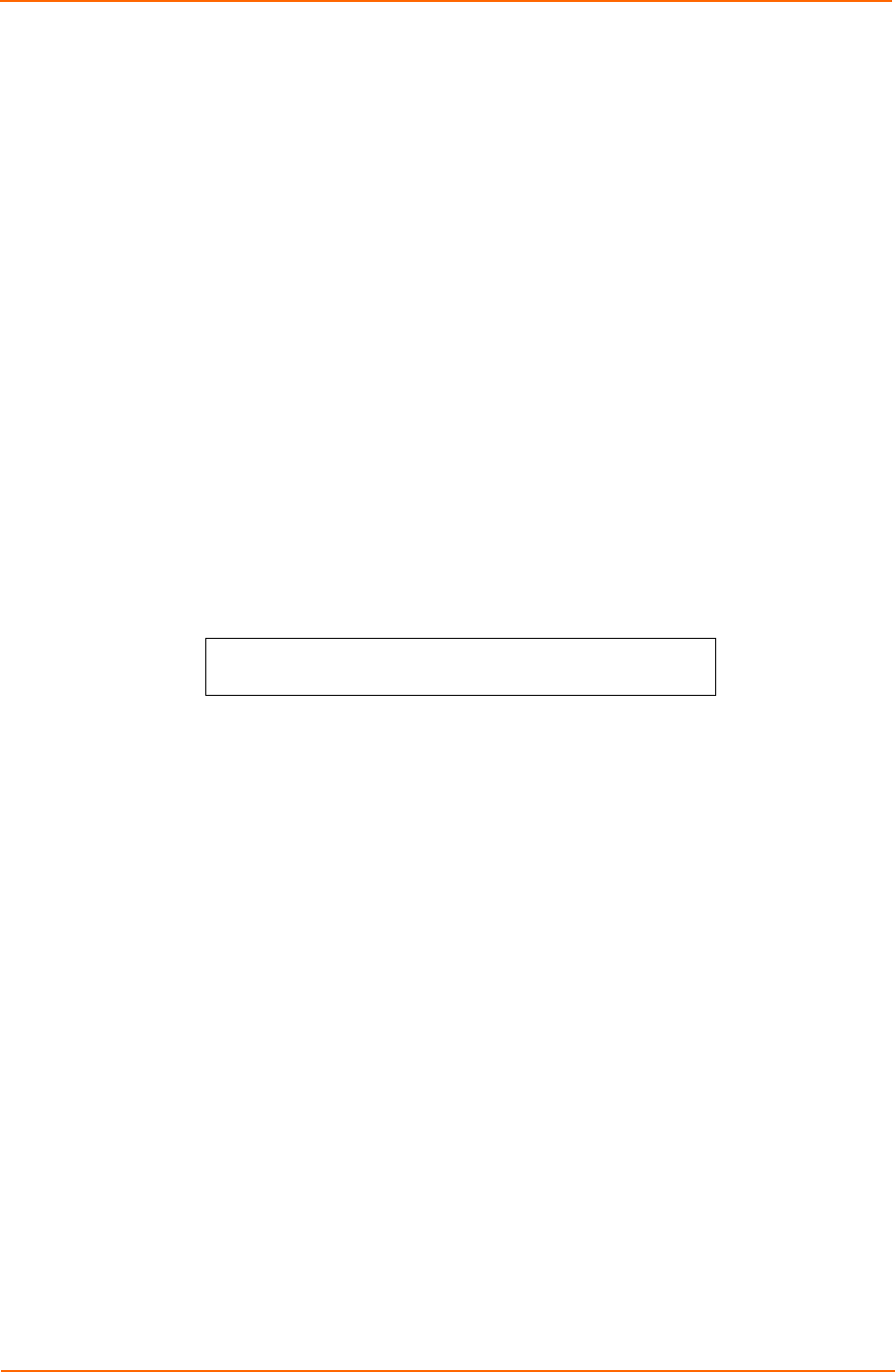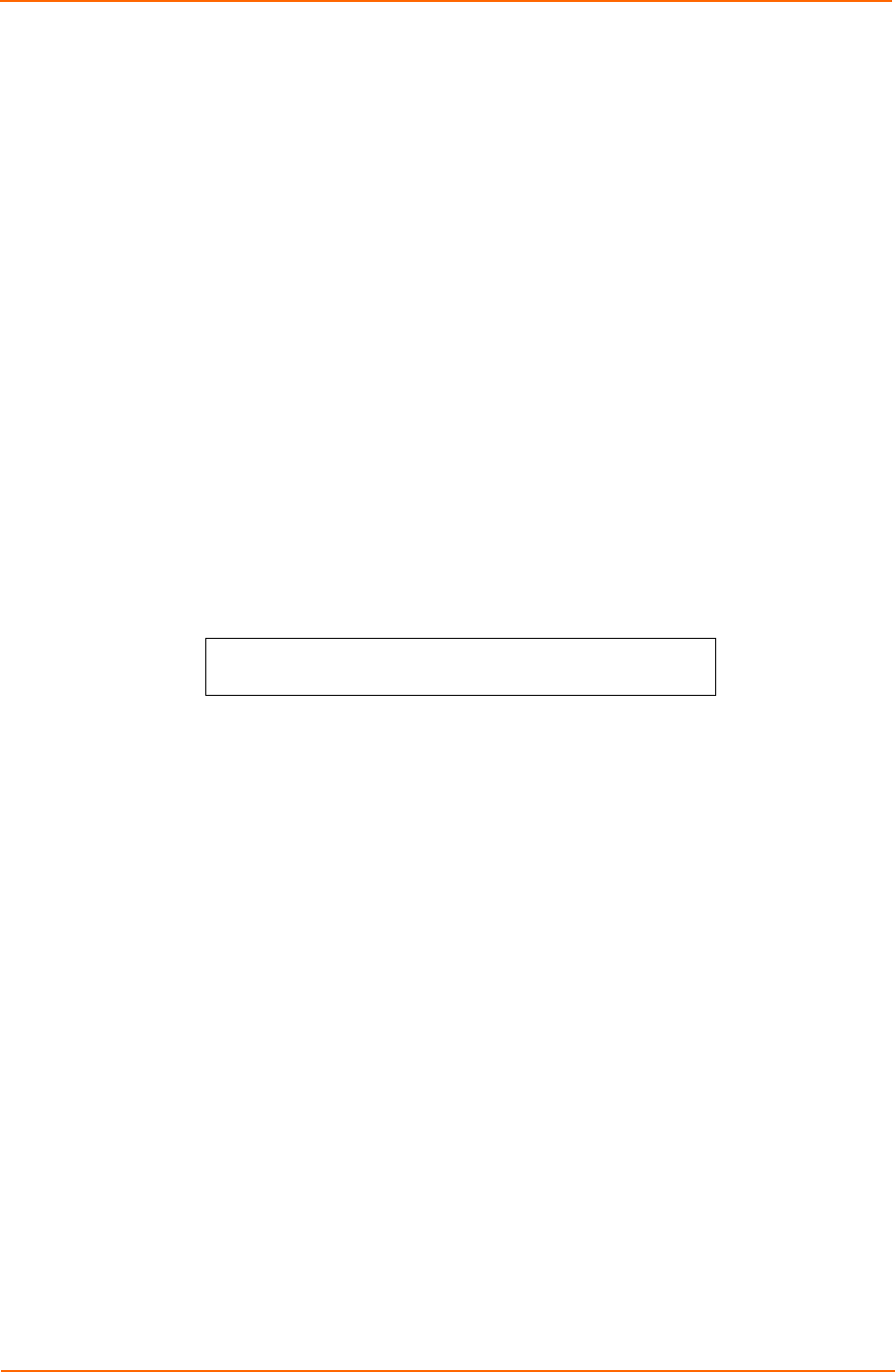
3: Operations
Select the Restart and generate a new X.509 certificate from the Action drop-down
menu and press Apply.
Computing new SSH security keys:
1. Select the Restart and compute new SSH keys from the Action drop-down
menu and press Apply.
Command Line Interface
Logging In
Logging in through Telnet/SSH requires directing the Telnet/SSH client to the
configured IP address of the unit.
Logging in through the Console (RS-232) port requires the use of a terminal or
terminal emulation software configured to support ANSI or VT100 and a supported
data rate (300, 1200, 2400, 4800, 9600, 19200, 38400, 57600, or 115200 BPS) - 8
data bits-no parity-one stop bit and Device Ready output signal (DTR or DSR).
To log in by RS-232 or Telnet/SSH:
1. Press Enter. The following appears, where x.xx is the firmware version:
SecureLinx Power Manager Version x.xx
Username:
Note: Logging in by Telnet will automatically open a session. It is not
necessary to press Enter.
2. At the Username and Password prompts, enter a valid username and
password. And press Enter.
You are given three attempts to enter a valid username and password
combination. If all three fail, the session ends.
When you enter a valid username and password, the command prompt SLP:
appears. If a location identifier was defined, it will be displayed before the
prompt. See Creating a pre-login banner
The Set Banner command specifies text that appears prior to the login authentication.
This feature allows administrators to configure a message up to 2070 characters for
display of legal, disclaimer or other text as required by application. If left blank, the
user will be taken directly to the login prompt.
Note: For SSH sessions, the ‘keyboard interactive’ authentication method
must be used for the banner to display.
To create a pre-login banner:
1. At the command prompt, type set banner and press Enter. Type the desired
pre-login banner text and when finished type Ctrl-z.
Creating a location description on page 52 for more information.
SecureLinx SLP Remote Power Manager 33