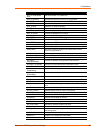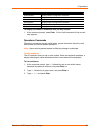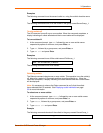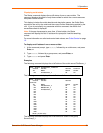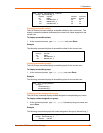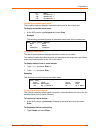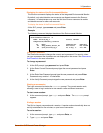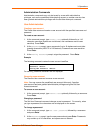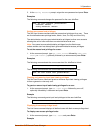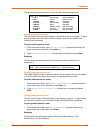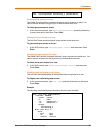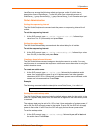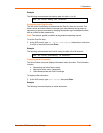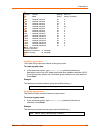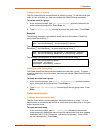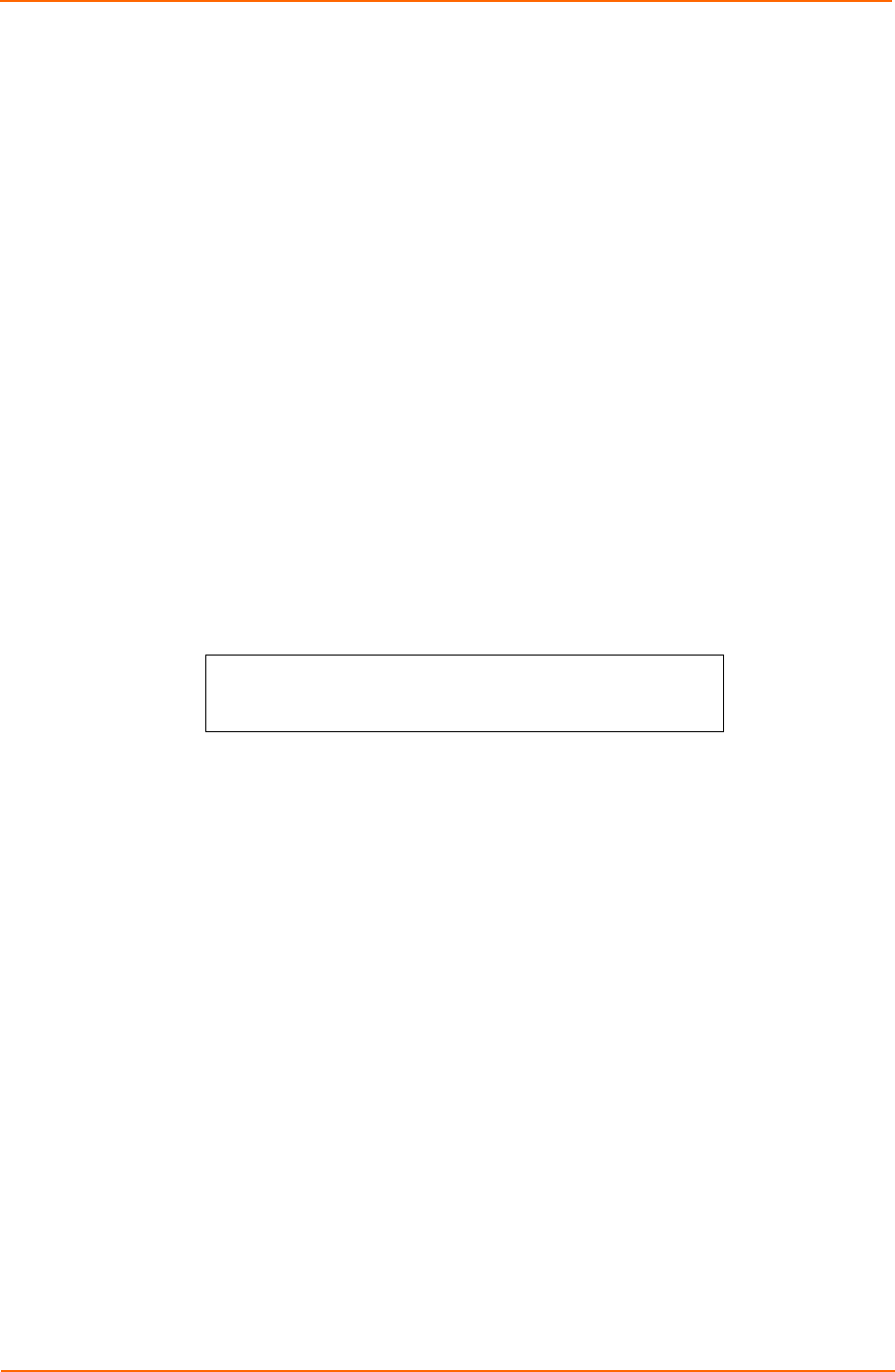
3: Operations
Administration Commands
Administration commands may only be issued by a user with administrative
privileges, such as the predefined administrative account or another user who has
been granted administrative privileges with the Set User Admnpriv command.
User Administration
Creating a user account
The Create User command creates a user account with the specified username and
password.
To create a user account:
1. At the command prompt, type create user, optionally followed by a 1-16
character username (Spaces are not allowed, and usernames are not case
sensitive). Press Enter.
2. At the Password prompt, type a password of up to 16 alphanumeric and other
typeable characters (ASCII 32 to 126 decimal). Passwords are case sensitive.
Press Enter.
3. At the Verify Password prompt, retype the password. Press Enter.
Example
The following command creates the user account JaneDoe:
SLP: create user JaneDoe<Enter>
Password: <Enter>
Verify New Password: <Enter>
For security, password characters are not displayed.
Removing a user account
The Remove User command removes a user account.
Note: You may remove the predefined user account Admn only if another
user account has been granted administrative privileges using the Set User
Access command.
To remove a user account:
1. At the command prompt, type remove user, optionally followed by a username.
Press Enter.
Changing a password
The Set User Password command changes a user’s password. For security, when
you type a password, the characters are not displayed on the screen.
To change a password:
1. At the command prompt, type set user password, followed by a username
and press Enter.
2. At the Password prompt, type the new password and press Enter. Passwords
may contain up to 16 characters, and spaces are not allowed.
SecureLinx SLP Remote Power Manager 42