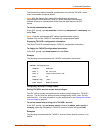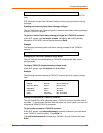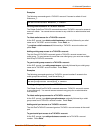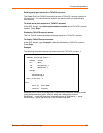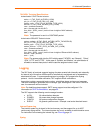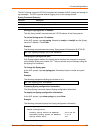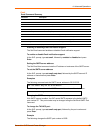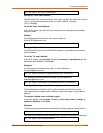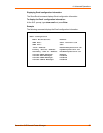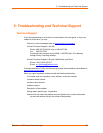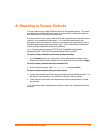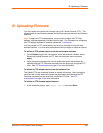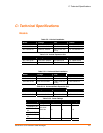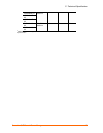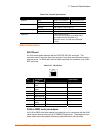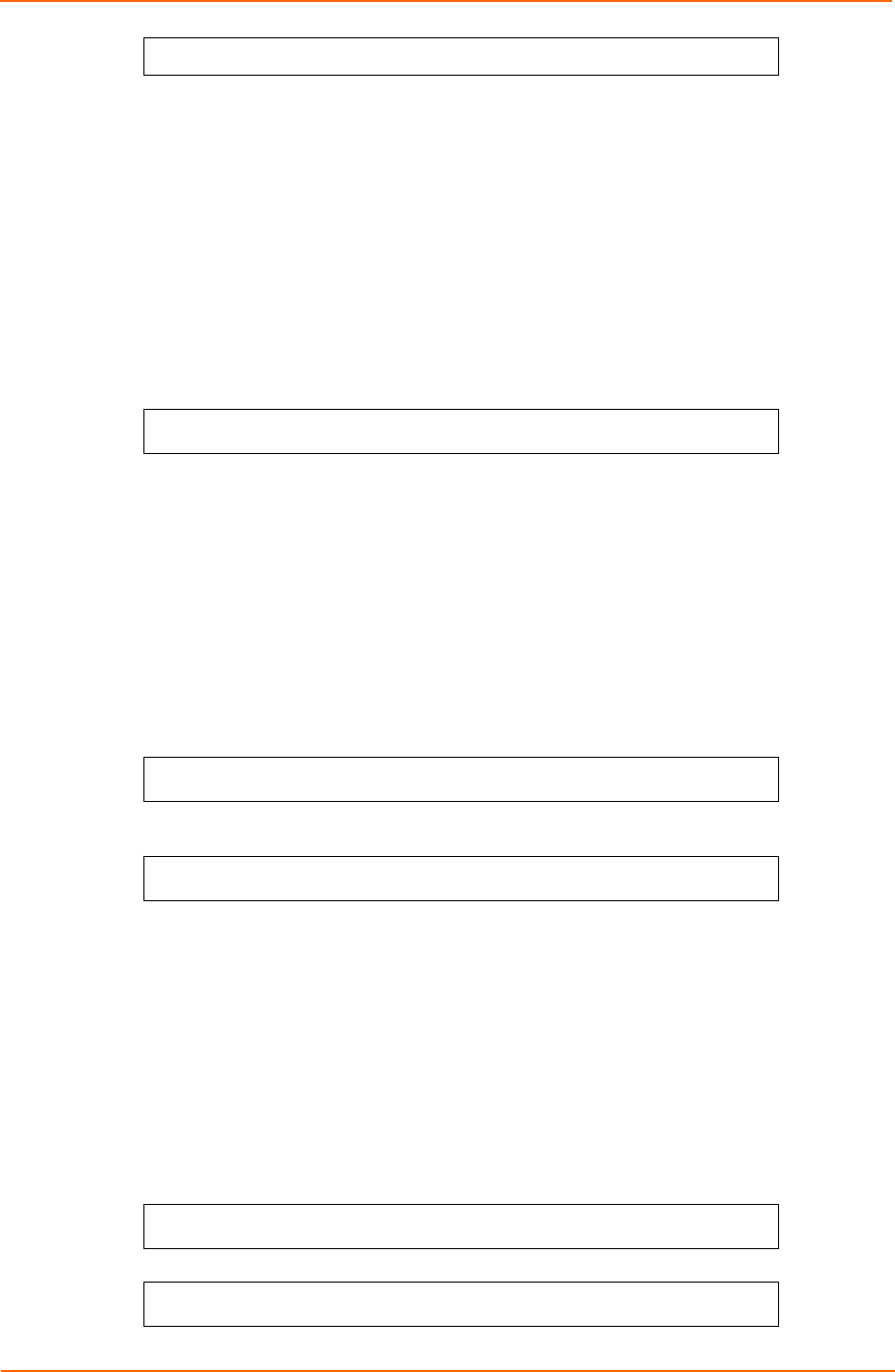
4: Advanced Operations
SLP: set email smtp port 5555<Enter>
Setting the ‘From’ email address:
The Set Email From command sets the ‘from’ email address. By default, this is set to
‘SLP3_’ plus the last three octets of the unit’s MAC address. Example:
‘SLP3_510c90@’
To set the ‘From’ email address:
At the SLP: prompt, type set email from, followed by the originating email address
and press Enter.
Example
The following command sets the ‘from’ email address to
Rack14CDU1@lantronix.com:
SLP: set email from Rack14CDU1@lantronix.com<Enter>
Setting the ‘To’ email address:
The Set Email PrimaryTo and Set Email SecondaryTo commands set the recipient
email addresses.
To set the ‘To’ email address:
At the SLP: prompt, type set email, followed by primaryto or secondaryto and the
destination email address. Press Enter.
Examples
The following command sets the primary ‘to’ email address to
DayAdmin@lantronix.com:
SLP: set email primaryto DayAdmin@lantronix.com<Enter>
The following command sets the secondary ‘to’ email address to
NiteAdmin@lantronix.com:
SLP: set email secondaryto NiteAdmin@lantronix.com<Enter>
Enabling or disabling event notification types:
The Set Email Event, Set Email Auth, Set Email Power and Set Email Config
commands enable or disable email notification of the event types as described on
page 95.
To enable or disable event notification types:
At the SLP: prompt, type set email, followed by event, auth, power or config and
enabled or disabled. Press Enter.
Examples
The following command sets the enables email notification general system events:
SLP: set email event enabled<Enter>
The following command sets the disables email notification authentications attempts:
SLP: set email auth disable<Enter>
SecureLinx SLP Remote Power Manager 96