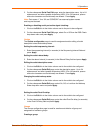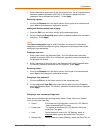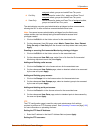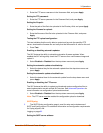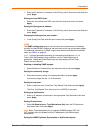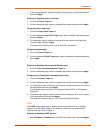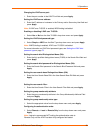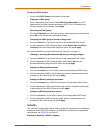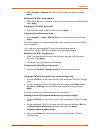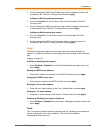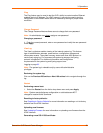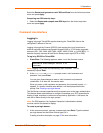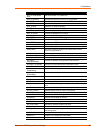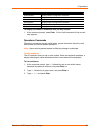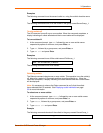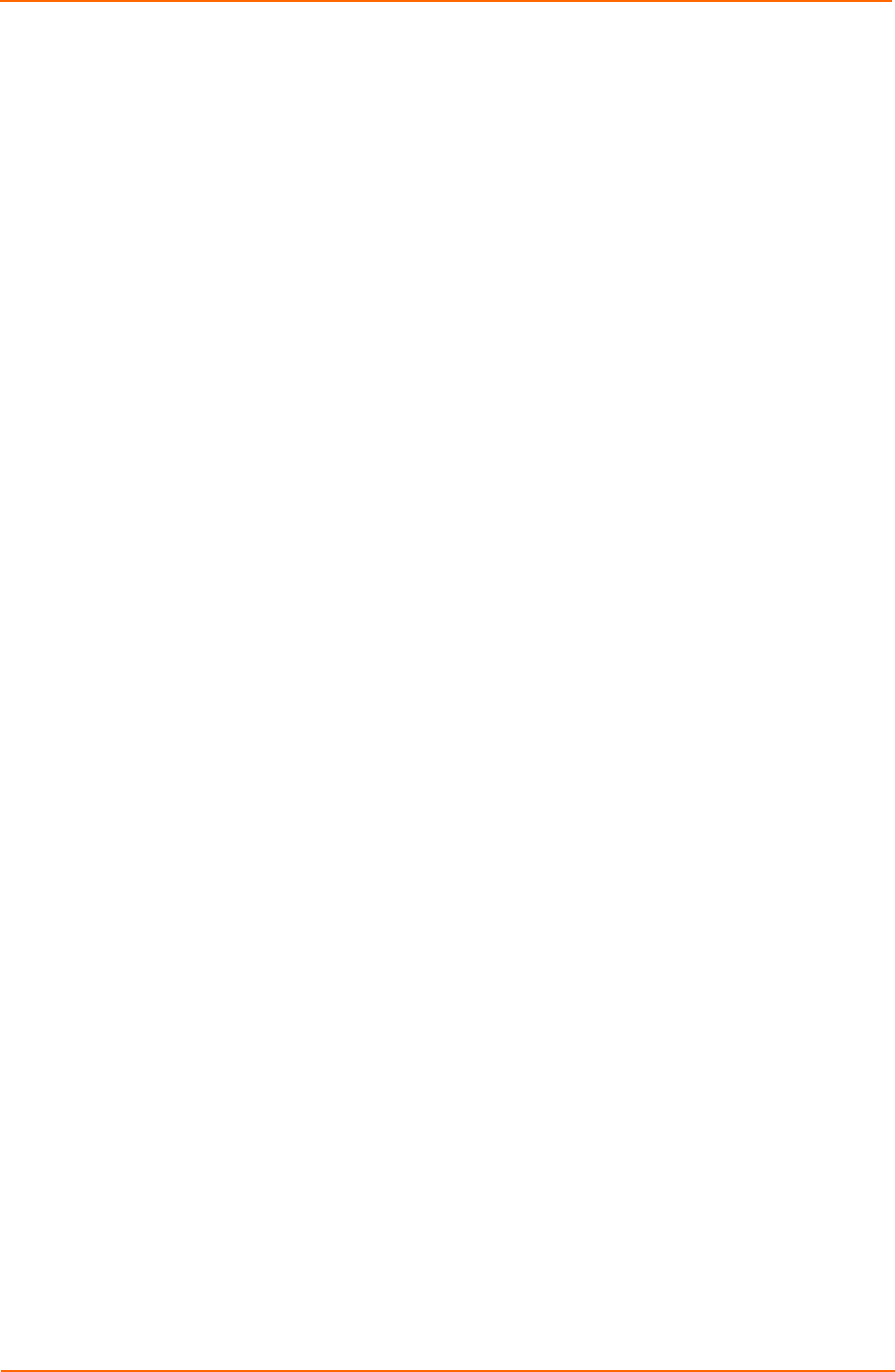
3: Operations
1. Select Enabled or Disabled from the TACACS+ drop-down menu and press
Apply.
Setting the TACACS+ server address:
1. Enter the IP address or hostname in the Primary and/or Secondary Host field and
press Apply.
Changing the TACACS+ server port:
1. Enter the port number in the Port field and press Apply.
Configuring the authentication order:
1. Select Remote -
>
Local or Remote Only from the drop-down menu and press
Apply.
For more information on remote authentication order, see Setting the authentication
order:on page 88.
Note: Lantronix recommends NOT setting the authentication order to
Remote Only until the TACACS+ has been fully configured and tested.
Setting the TACACS+ encryption key:
1. Enter a key and verify the new key, the Encryption Key and Verify Encryption
Key fields. Press Apply.
For security, key characters are not displayed.
Configuring the TACACS+ privilege levels:
1. Click on the TACACS+ Privilege Levels link at the bottom of the page.
Changing a TACACS+ Privilege Level’s access privilege level:
1. Click on the Edit link in the Action column for the associated TACACS+ Privilege
Level.
2. On the subsequent TACACS+ Privilege Level-Edit page, select Admin, User,
On-Only or View-Only from the Access Level drop-down menu and press
Apply.
For more information on access levels, see Users on page 23.
Granting or removing Environmental Monitoring viewing privileges:
1. Click on the Edit link in the Action column for the associated TACACS+ Privilege
Level.
2. On the subsequent TACACS+ Privilege Level-Edit page, select Yes or NO from
the Environmental Monitoring drop-down menu and press Apply.
Adding and Deleting outlet access:
3. Click on the Outlets link in the Action column for the associated TACACS+
Privilege Level.
SecureLinx SLP Remote Power Manager 30