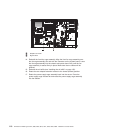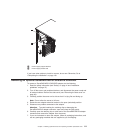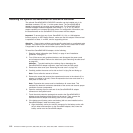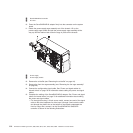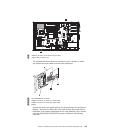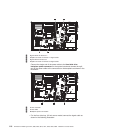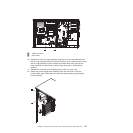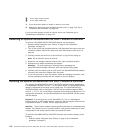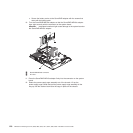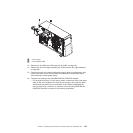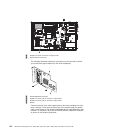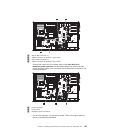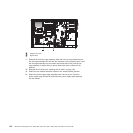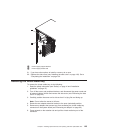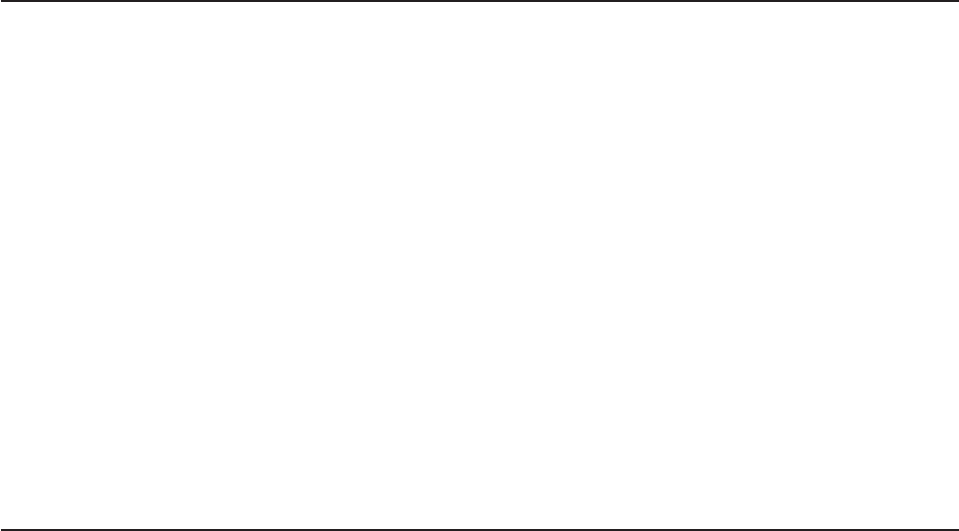
1 Power supply support bracket
2 Power supply release tab
19. If you have other options to install or remove, do so now.
20. Replace the side cover (see “Installing the side cover” on page 134). Go to
“Completing the installation” on page 130.
If you have other options to install or remove, do so now. Otherwise, go to
“Completing the installation” on page 130.
Removing an optional ServeRAID-MR10is VAULT SAS/SATA controller
To remove a ServeRAID-MR10is SAS/SATA adapter, do the following:
1. Read the safety information (see “Safety” on page vii and “Installation
guidelines” on page 37).
2. Turn off the server and peripheral devices, and disconnect the power cords and
all external cables. Remove the side cover (see “Removing the side cover” on
page 43.
3. Carefully position the server on its side so that it is lying flat and facing up.
Note: Do not allow the server to fall over.
4. Rotate the rear adapter-retention bracket to the open (unlocked) position.
5. Disconnect any cables connected to the adapter.
Attention: To avoid breaking the retaining clips or damaging the
ServeRAID-MR10is adapter connector, open and close the clips gently.
6. Carefully open the retaining clip on each end of the ServeRAID-MR10is adapter
connector and remove the adapter from the server.
7. If you are instructed to return the adapter, follow all packaging instructions, and
use any packaging materials that are supplied to you for shipping.
Installing the optional ServeRAID-MR10is VAULT SAS/SATA controller
The optional ServeRAID-MR10is VAULT SAS/SATA controller can be installed only
in its dedicated connector, PCI slot 1, on the system board. The ServeRAID-MR10is
adapter is supported on hot-swap server models only. The ServeRAID-MR10is
SAS/SATA adapter with an encryption 1078 DE chip set enables integrated RAID
levels 0, 1, 5, 6, 10, 50, and 60 support capability on hot-swap hard disk drives. For
configuration information, see the documentation on the ServeRAID CD that comes
with the adapter.
Important: To ensure that any of your ServeRAID 10i, 10is, or 10M adapters
function properly on UEFI-based servers, make sure that the adapter firmware level
is updated to at least 11.xx-XXX, and the supporting drivers.
Attention: Some cluster solutions require specific code levels or coordinated code
updates. If the device is part of a cluster solution, verify that the latest level of code
is supported for the cluster solution before you update the code.
To install the ServeRAID-MR10is SAS/SATA controller and route the cables, do the
following:
1. Read the safety information (see “Safety” on page vii and “Installation
guidelines” on page 37).
118 ThinkServer TD200 Types 3724, 3808, 3809, 3815, 3817, 3824, 3826, 3836: Installation and User Guide