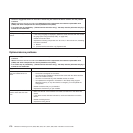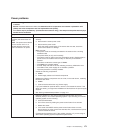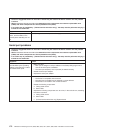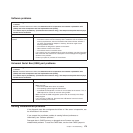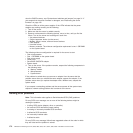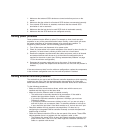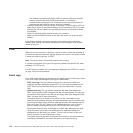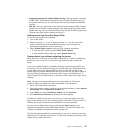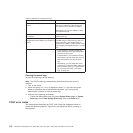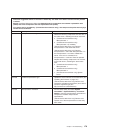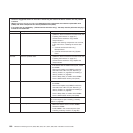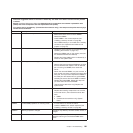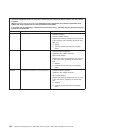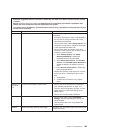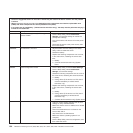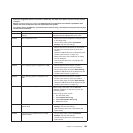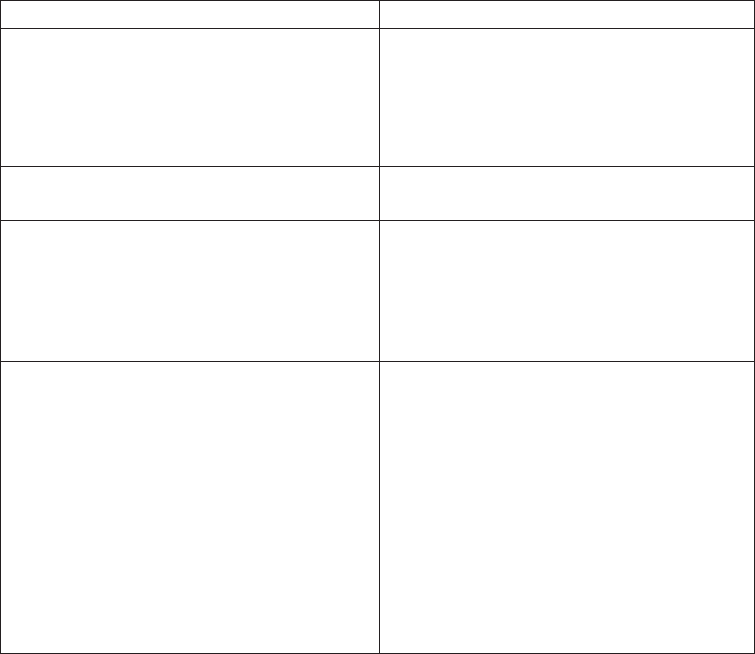
Table 12. Methods for viewing event logs
Condition Action
The server is not hung and is connected to a
network.
Run Portable or Installable DSA to view the
event log or create an output file that you
can send to Lenovo service and support.
Alternatively, you can use IPMItool to view
the system-event log.
The server is not hung and is not connected
to a network.
Use IPMItool locally to view the
system-event log.
The server is not hung and the integrated
management module (IMM) is connected to a
network.
In a Web browser, type the IP address for
the IMM and go to the Event Log page. For
more information, see “Obtaining the IP
address for the IMM” on page 157and “Using
the integrated management module” on page
155.
The server is hung.
v If DSA Preboot is installed, restart the
server and press F2 to start DSA Preboot
and view the event logs.
v If DSA Preboot is not installed, insert the
DSA Preboot CD and restart the server to
start DSA Preboot and view the event
logs.
v Alternatively, you can restart the server
and press F1 to start the Setup Utility and
view the POST event log or system-event
log. For more information, see “Event
logs” on page 176.
Clearing the event logs
To clear the event logs, do the following:
Note: The POST event log is automatically cleared each time the server is
restarted.
1. Turn on the server.
2. When the prompt <F1> Setup is displayed, press F1. If you have set both a
power-on password and an administrator password, you must type the
administrator password to view the event logs.
3. Use one of the following procedures:
v To clear the IMM system-event log, select System Event Logs --> System
Event Log. Select Clear System Event Log; then, press Enter twice.
POST error codes
The following table describes the POST error codes and suggested actions to
correct the detected problems. These errors can appear as severe, warning, or
informational.
178 ThinkServer TD200 Types 3724, 3808, 3809, 3815, 3817, 3824, 3826, 3836: Installation and User Guide