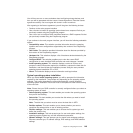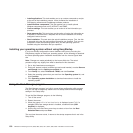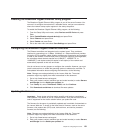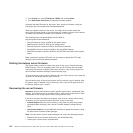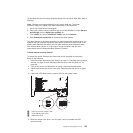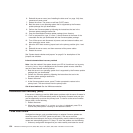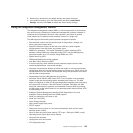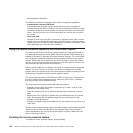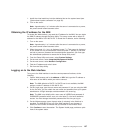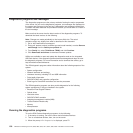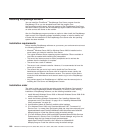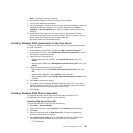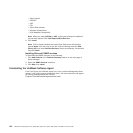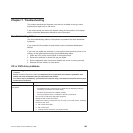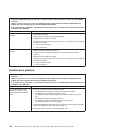1. Install the virtual media key into the dedicated slot on the system board (see
“System-board option connectors” on page 30).
2. Turn on the server.
Note: Approximately 1 to 3 minutes after the server is connected to ac power,
the power-control button becomes active.
Obtaining the IP address for the IMM
To access the Web interface, you need the IP address for the IMM. You can obtain
the IMM IP address through the Setup Utility. The server comes with a default IP
address for the IMM of 192.168.70.125. To locate the IP address, do the following:
1. Turn on the server.
Note: Approximately 1 to 3 minutes after the server is connected to ac power,
the power-control button becomes active.
2. When the prompt <F1> Setup is displayed, press F1. (This prompt is displayed
on the screen for only a few seconds. You must press F1 quickly.) If you have
set both a power-on password and an administrator password, you must type
the administrator password to access the full Setup Utility menu.
3. From the Setup Utility main menu, select System Settings.
4. On the next screen, select Integrated Management Module.
5. On the next screen, select Network Configuration.
6. Find the IP address and write it down.
7. Exit from the Setup Utility.
Logging on to the Web interface
To log on to the Web interface to use the remote presence functions, do the
following:
1. Open a Web browser and in the address or URL field, type the IP address or
host name of the IMM to which you want to connect.
Note: The IMM defaults to DHCP. If a DHCP host is not available, the IMM
assigns a static IP address of 192.168.70.125.
2. On the Login page, type the user name and password. If you are using the IMM
for the first time, you can obtain the user name and password from your system
administrator. All login attempts are documented in the event log.
Note: The IMM is set initially with a user name of USERID and password of
PASSW0RD (passw0rd with a zero, not a the letter O). You have read/write
access. You must change the default password the first time you log on.
3. On the Welcome page, type a timeout value (in minutes) in the field that is
provided. The IMM will log you off of the Web interface if your browser is
inactive for the number of minutes that you entered for the timeout value.
4. Click Continue to start the session. The System Health page provides a quick
view of the system status.
Chapter 6. Configuring the server 157