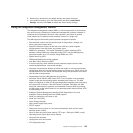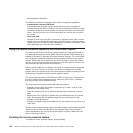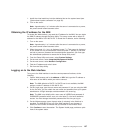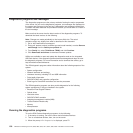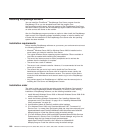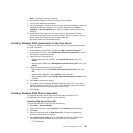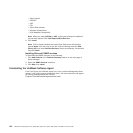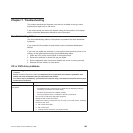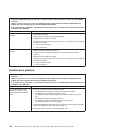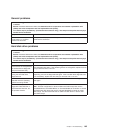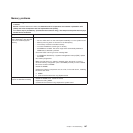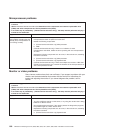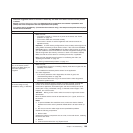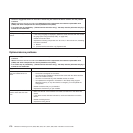Chapter 7. Troubleshooting
This chapter describes the diagnostic tools that are available to help you solve
problems that might occur in the server.
If you cannot locate and correct the problem using the information in this chapter,
see the Hardware Maintenance Manual for more information.
Troubleshooting tables
Use the troubleshooting tables to find solutions to problems that have identifiable
symptoms.
If you cannot find the problem in these tables, see the Hardware Maintenance
Manual.
If you have just added new software or a new optional device and the server is not
working, do the following before using the troubleshooting tables:
1. Check the LEDs on the control panel or the system board.
2. Remove the software or device that you just added.
3. Run the diagnostic tests to determine whether the server is running correctly.
4. Reinstall the new software or new device.
CD or DVD drive problems
v Follow the suggested actions in the order in which they are listed in the Action column until the problem
is solved.
v See the Hardware Maintenance Manual to determine which components are customer replaceable units
(CRUs) and which components are field replaceable units (FRUs).
v If an action step is preceded by “(Trained service technician only),” that step must be performed only by a
trained service technician.
Symptom Action
The CD or DVD drive is not
recognized.
1. Make sure that:
v The SATA channel to which the CD or DVD drive is attached (primary or
secondary) is enabled in the Setup Utility.
v All cables and jumpers are installed correctly.
v The correct device driver is installed for the CD or DVD drive.
2. Run the CD or DVD drive diagnostics programs.
3. Reseat the CD or DVD drive cable.
4. Replace the following components one at a time, in the order shown, restarting
the server each time:
a. CD or DVD drive cable
b. CD or DVD drive
c. (Trained service technician only) System board
© Lenovo 2009. Portions © IBM Corp. 2009. 163