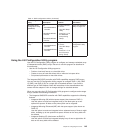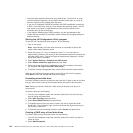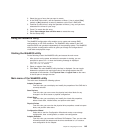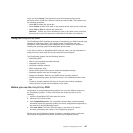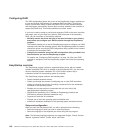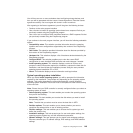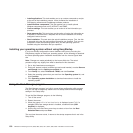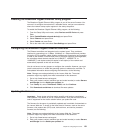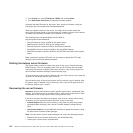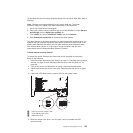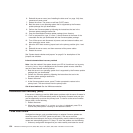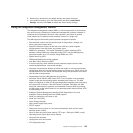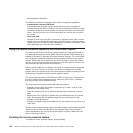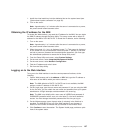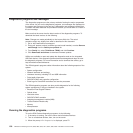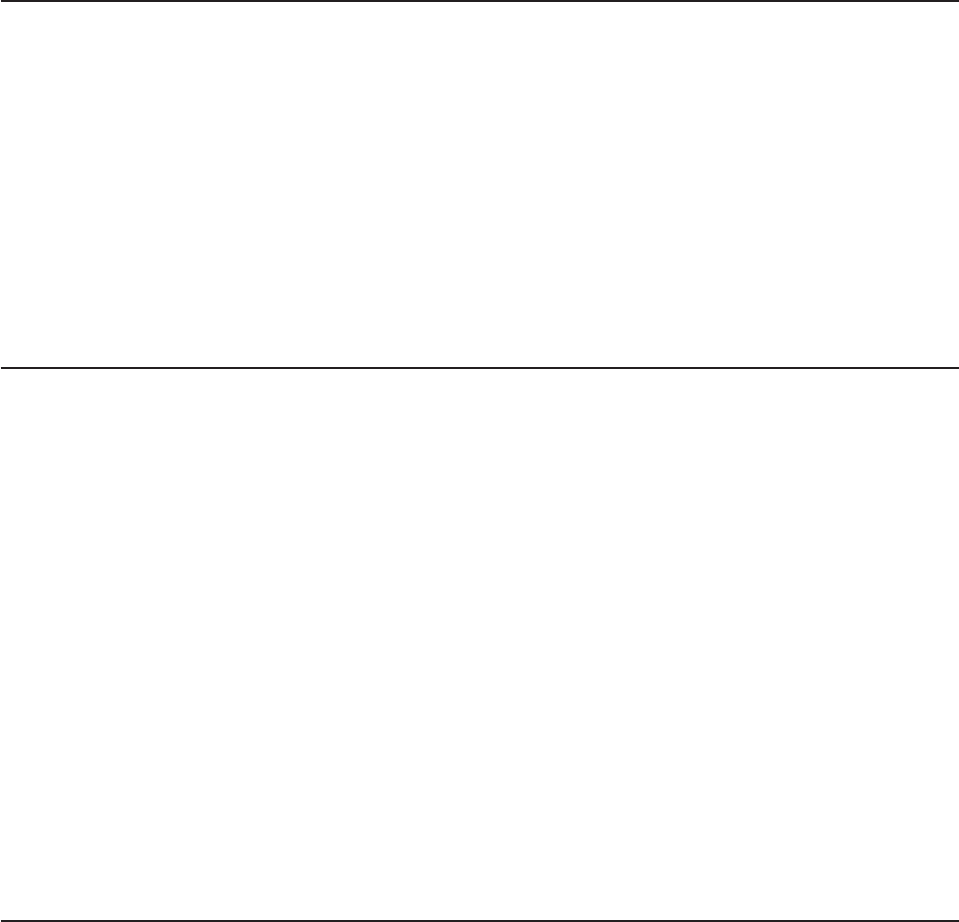
Enabling the Broadcom Gigabit Ethernet Utility program
The Broadcom Gigabit Ethernet Utility program is part of the server firmware. You
can use it to configure the network as a startable device, and you can customize
where the network startup option appears in the startup sequence.
To enable the Broadcom Gigabit Ethernet Utility program, do the following:
1. From the Setup Utility main menu, select Devices and I/O Ports and press
Enter.
2. Select Enable/Disable onboard device(s) and press Enter.
3. Select Ethernet and press Enter.
4. Select Enable and press Enter.
5. Exit to the main menu and select Save Settings and press Enter.
Configuring the Broadcom Gigabit Ethernet controller
The Ethernet controllers are integrated on the system board. They provide an
interface for connecting to a 10-Mbps, 100-Mbps, or 1-Gbps network and provides
full duplex (FDX) capability, which enables simultaneous transmission and reception
of data on the network. If the Ethernet ports in the server supports auto-negotiation,
the controllers detect the data-transfer rate (10BASE-T, 100BASE-TX, or
1000BASE-T) and duplex mode (full-duplex or half-duplex) of the network and
automatically operates at that rate and mode.
You do not have to set any jumpers or configure the controller. However, you must
install a device driver to enable the operating system to address the controller. To
find updated information about configuring the controllers, do the following:
Note: Changes are made periodically to the Lenovo Web site. The actual
procedure might vary slightly from what is described in this document.
1. Go to: http://www.lenovo.com/support.
2. Enter your product number (machine type and model number) or select Servers
and Storage from the Select your product list.
3. From Family list, select ThinkServer TD200, and click Continue.
4. Click Downloads and drivers to download firmware updates.
Updating the firmware
Important:: Some cluster solutions require specific code levels or coordinated
code updates. If the device is part of a cluster solution, verify that the latest level of
code is supported for the cluster solution before you update the code.
The firmware for the server is periodically updated and is available for download on
the Lenovo Web site. To check for the latest level of firmware, such as the server
firmware, vital product data (VPD) code, device drivers, and service processor
firmware, do the following:
Note: Changes are made periodically to the Lenovo Web site. The actual
procedure might vary slightly from what is described in this document.
1. Go to: http://www.lenovo.com/support.
2. Enter your product number (machine type and model number) or select Servers
and Storage from the Select your product list.
Chapter 6. Configuring the server 151