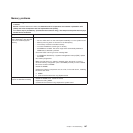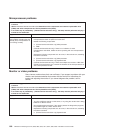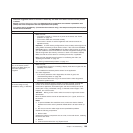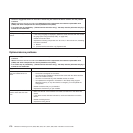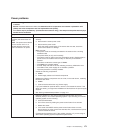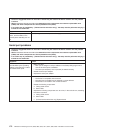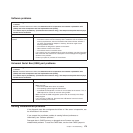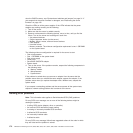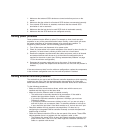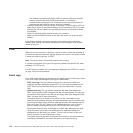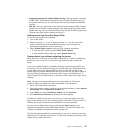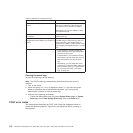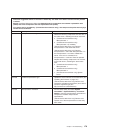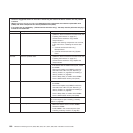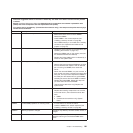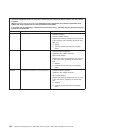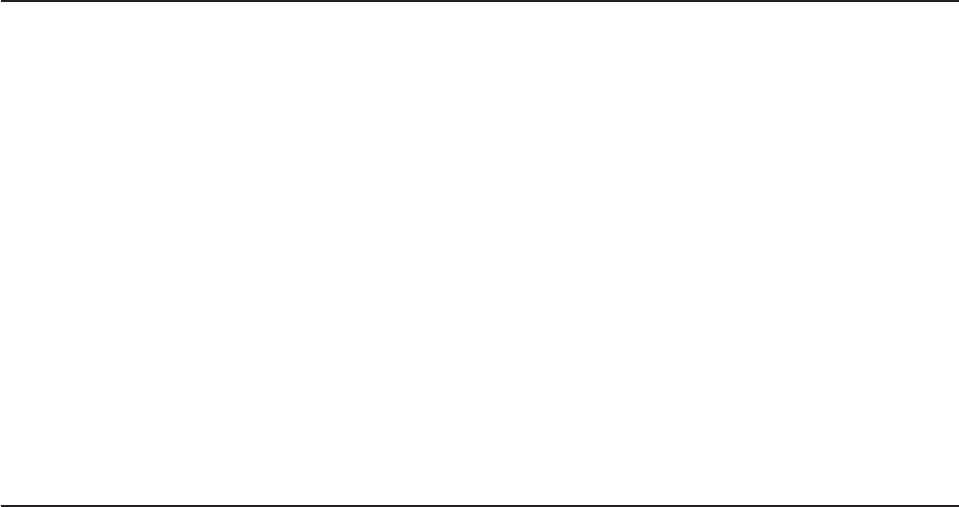
1. Make sure that external SCSI devices are turned on before you turn on the
server.
2. Make sure that the cables for all external SCSI devices are connected correctly.
3. If an external SCSI device is attached, make sure that the external SCSI
termination is set to automatic.
4. Make sure that the last device in each SCSI chain is terminated correctly.
5. Make sure that the SCSI devices are configured correctly.
Solving power problems
Power problems can be difficult to solve. For example, a short circuit can exist
anywhere on any of the power distribution buses. Usually, a short circuit will cause
the power subsystem to shut down because of an overcurrent condition. To
diagnose a power problem, use the following general procedure:
1. Turn off the server and disconnect all ac power cords.
2. Check for loose cables in the power subsystem. Also check for short circuits, for
example, if a loose screw is causing a short circuit on a circuit board.
3. Remove the adapters and disconnect the cables and power cords to all internal
and external devices until the server is at the minimum configuration that is
required for the server to start (see “Solving undetermined problems” on page
173 for the minimum configuration).
4. Reconnect all ac power cords and turn on the server. If the server starts
successfully, replace the adapters and devices one at a time until the problem is
isolated.
If the server does not start from the minimum configuration, replace the components
in the minimum configuration one at a time until the problem is isolated.
Solving Ethernet controller problems
The method that you use to test the Ethernet controller depends on which operating
system you are using. See the operating-system documentation for information
about Ethernet controllers, and see the Ethernet controller device-driver readme file.
Try the following procedures:
v Make sure that the correct device drivers, which come with the server, are
installed and that they are at the latest level.
v Make sure that the Ethernet cable is installed correctly.
– The cable must be securely attached at all connections. If the cable is
attached but the problem remains, try a different cable.
– If you set the Ethernet controller to operate at 100 Mbps, you must use
Category 5 cabling.
– If you directly connect two servers (without a hub), or if you are not using a
hub with X ports, use a crossover cable. To determine whether a hub has an
X port, check the port label. If the label contains an X, the hub has an X port.
v Determine whether the hub supports auto-negotiation. If it does not, try
configuring the integrated Ethernet controller manually to match the speed and
duplex mode of the hub.
v Check the Ethernet controller LEDs on the rear panel of the server. These LEDs
indicate whether there is a problem with the connector, cable, or hub.
– The Ethernet link status LED is lit when the Ethernet controller receives a link
pulse from the hub. If the LED is off, there might be a defective connector or
cable or a problem with the hub.
Chapter 7. Troubleshooting 175