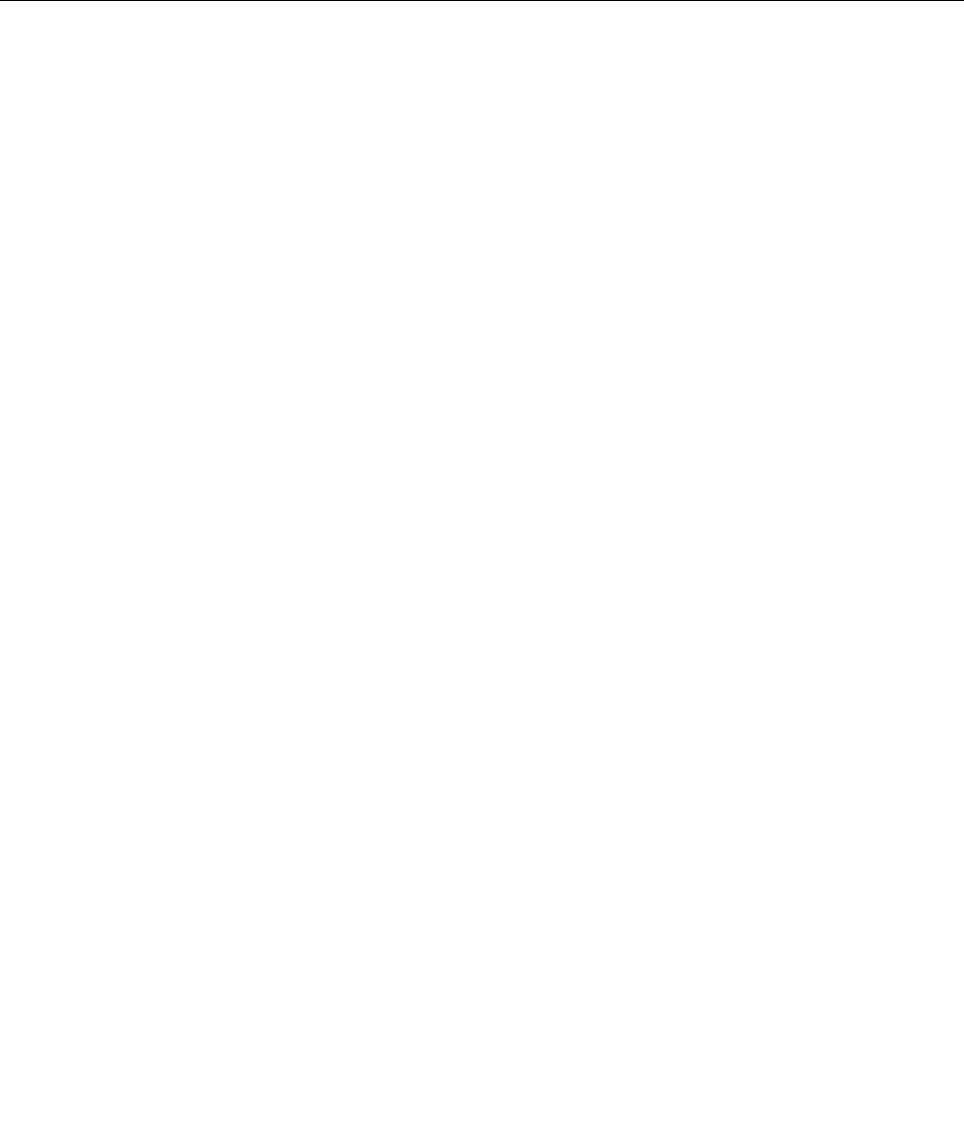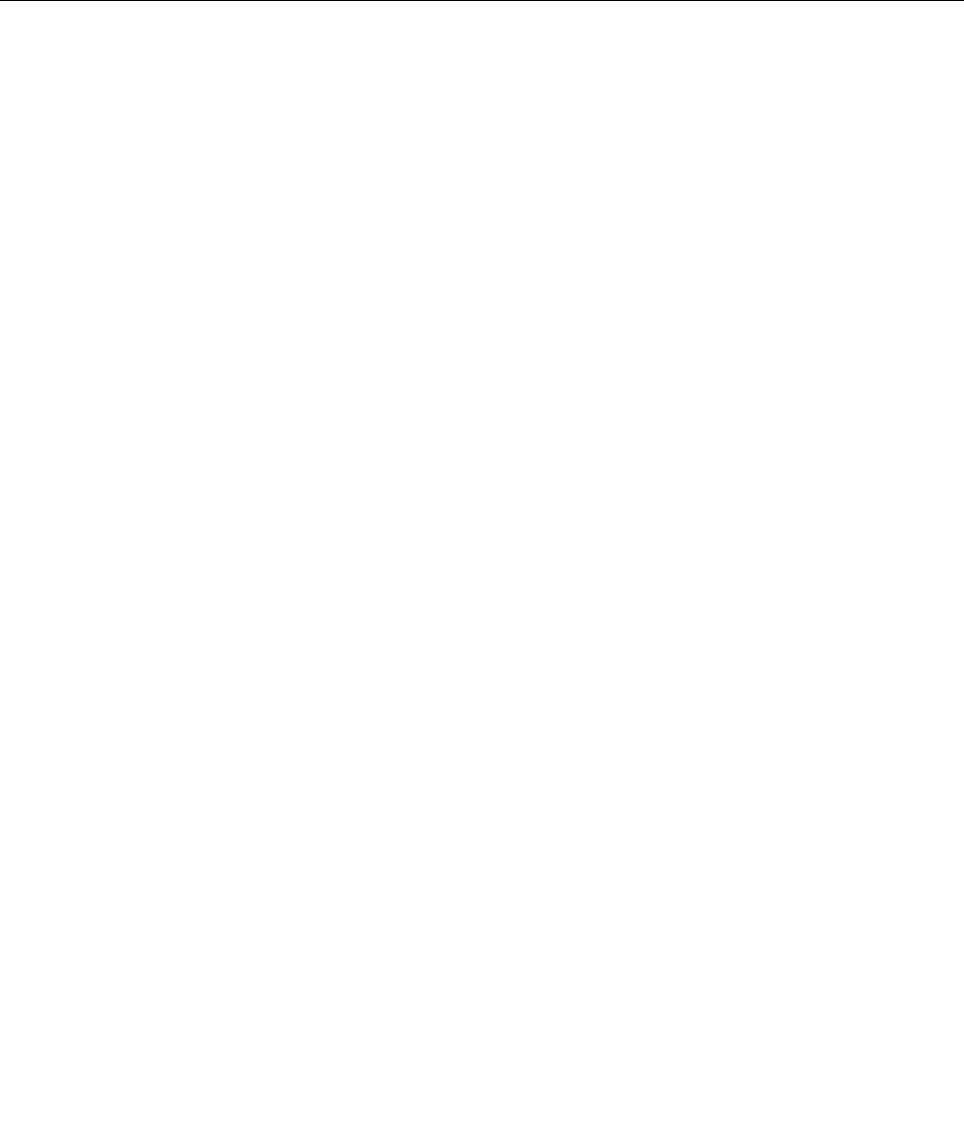
3. Follow step 11 and step 12 above in “Setting a supervisor password” on page 94 to change your
supervisor password.
To remove the password, do the following:
1. In the Enter Current Password eld, type the current supervisor password.
2. Leave the Enter New Password and Conrm New Password elds in blank.
3. Follow step 11 and step 12 above in “Setting a supervisor password” on page 94 to remove your
supervisor password.
Hard disk security
Your computer supports an enhanced security solution for solid state drive or hard disk drive. To protect
passwords from unauthorized security attacks, several of the latest technologies and algorithms are
integrated into UEFI BIOS and hardware design of ThinkPad notebooks.
To maximize security, do the following:
1. Set a power-on password as well as a hard disk password for your internal solid state drive or hard disk
drive. Refer to the procedures in “Power-on password” on page 90 and “Hard disk passwords” on page
91
. For security, a longer password is recommended.
2. To provide reliable security for UEFI BIOS, use the security chip and a security application with a Trusted
Platform Module management feature. Refer to “Setting the security chip” on page 96
.
Note: Microsoft Windows 7 and Windows Vista support TPM management feature.
3. If a “Disk Encryption hard disk drive and Encryption solid state drive” on page 96 is installed in your
computer, be sure to protect the contents of your computer memory from unauthorized access by use
of drive encryption software, such as Microsoft Windows BitLocker
®
Drive Encryption in Windows 7 and
Windows Vista. Refer to “Using Windows BitLocker Drive Encryption” on page 95
.
4. Before you dispose of, sell, or hand over your computer, make sure to delete data stored on it. Refer to
“Notice on deleting data from your hard disk drive or solid state drive” on page 105.
Notes: The following drive(s) can be protected by UEFI BIOS:
• The hard disk drive built into your computer.
Using Windows BitLocker Drive Encryption
To help protect your computer from being subject to unauthorized access, be sure to use drive encryption
software, such as Windows BitLocker Drive Encryption.
Windows BitLocker Drive Encryption is an integral security feature of Windows 7 and Windows Vista. It is
supported in Ultimate and Enterprise editions of Windows 7 and Windows Vista. It can help you protect the
operating system and data stored in your computer data, even if your computer is lost or stolen. BitLocker
works by encrypting all user and system les, including the swap and hibernation les.
BitLocker uses a Trusted Platform Module to provide enhanced protection for your data and to ensure early
boot component integrity. A compatible TPM is dened as a V1.2 TPM.
To check the BitLocker status, do the following:
• For Windows 7: Click Start ➙ Control Panel ➙ System and Security ➙ BitLocker Drive Encryption.
• For Windows Vista: Click Start ➙ Control Panel ➙ Security ➙ BitLocker Drive Encryption.
Chapter 4. Security 95