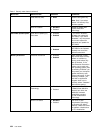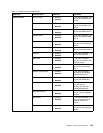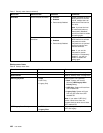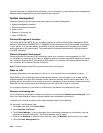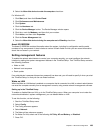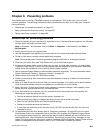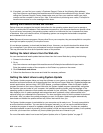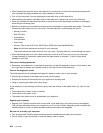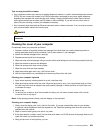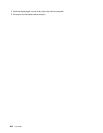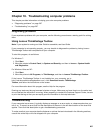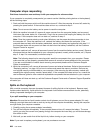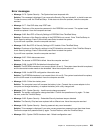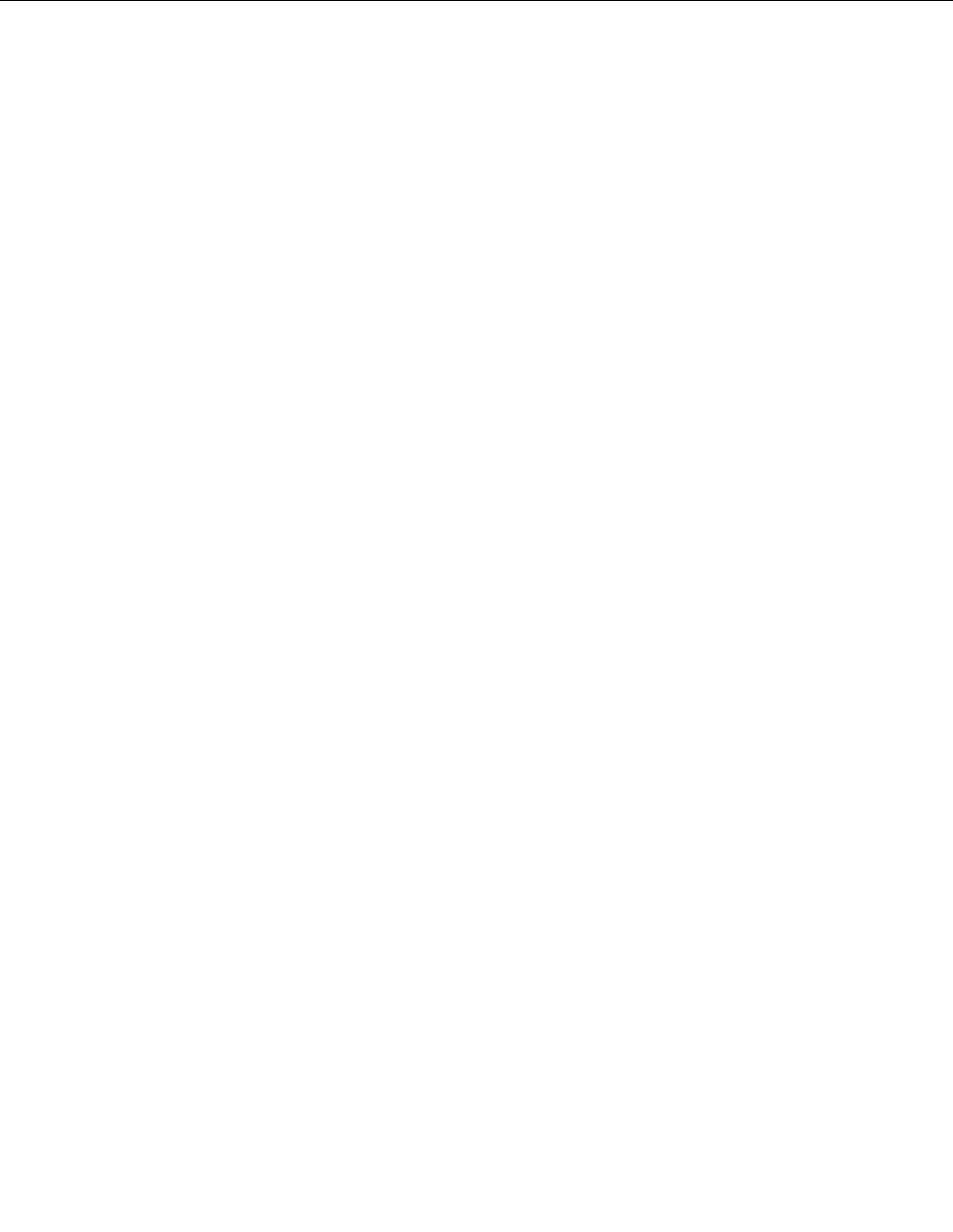
14. If required, you can nd your country's Customer Support Center at the following Web address:
http://www.lenovo.com/support/site.wss/document.do?sitestyle=lenovo&lndocid=migr-4hwse3. When
calling the Customer Support Center, please make sure you have your machine model type, serial
number and the computer in front of you. Also, if the machine is producing error codes, it is helpful to
have the error screen on or the message written down.
Making sure device drivers are current
Device drivers are programs that contain instructions for the operating system about how to operate or
“drive” a certain piece of hardware. Each hardware component on your computer has its own specic driver.
If you add a new component, the operating system needs to be instructed on how to operate that piece
of hardware. After you install the driver, the operating system can recognize the hardware component
and understand how to use it.
Note: Because drivers are programs, like any other le on your computer, they are susceptible to corruption
and might not perform properly if corruption occurs.
It is not always necessary to download the latest drivers. However, you should download the latest driver
for a component if you notice poor performance from that component or if you added a new component.
This may eliminate the driver as the potential cause of the problem.
Getting the latest drivers from the Web site
You can download and install updated device drivers from the Lenovo Web site by doing the following:
1. Connect to the Internet.
2. Go to:
http://www.lenovo.com/support/site.wss/document.do?sitestyle=lenovo&lndocid=tpad-matrix
Enter the product number of the computer or click Detect my system on the screen.
3. Click Downloads and drivers.
4. Follow the directions on the screen and install the necessary software.
Getting the latest drivers using System Update
The System Update program helps you keep the software on your system up-to-date. Update packages are
stored on Lenovo servers and can be downloaded from the Lenovo Support Web site. Update packages can
contain applications, device drivers, UEFI BIOS ashes, or software updates. When the System Update
program connects to the Lenovo Support Web site, the System Update program automatically recognizes
the machine type and model of your computer, the installed operating system, and the language of the
operating system to determine what updates are available for your computer. The System Update program
then displays a list of update packages and categorizes each update as critical, recommended, and
optional to help you understand the importance. You have complete control of which updates to download
and install. After you select the update packages you want, the System Update program automatically
downloads and installs the updates without any further intervention from you.
The System Update program is preinstalled on your computer and is ready to run. The only prerequisite is
an active Internet connection. You can start the program manually, or you can use the schedule feature
to enable the program to search for updates automatically at specied intervals. You also can predene
scheduled updates to search by severity (critical updates, critical and recommended updates, or all updates)
so the list you choose from contains only those update types that are of interest to you.
For more information about how to use the System Update, refer to “System Update” on page 37.
202 User Guide