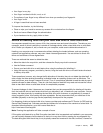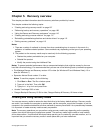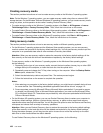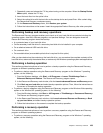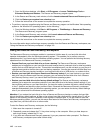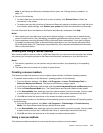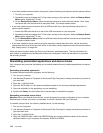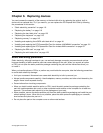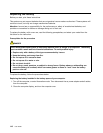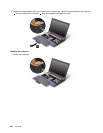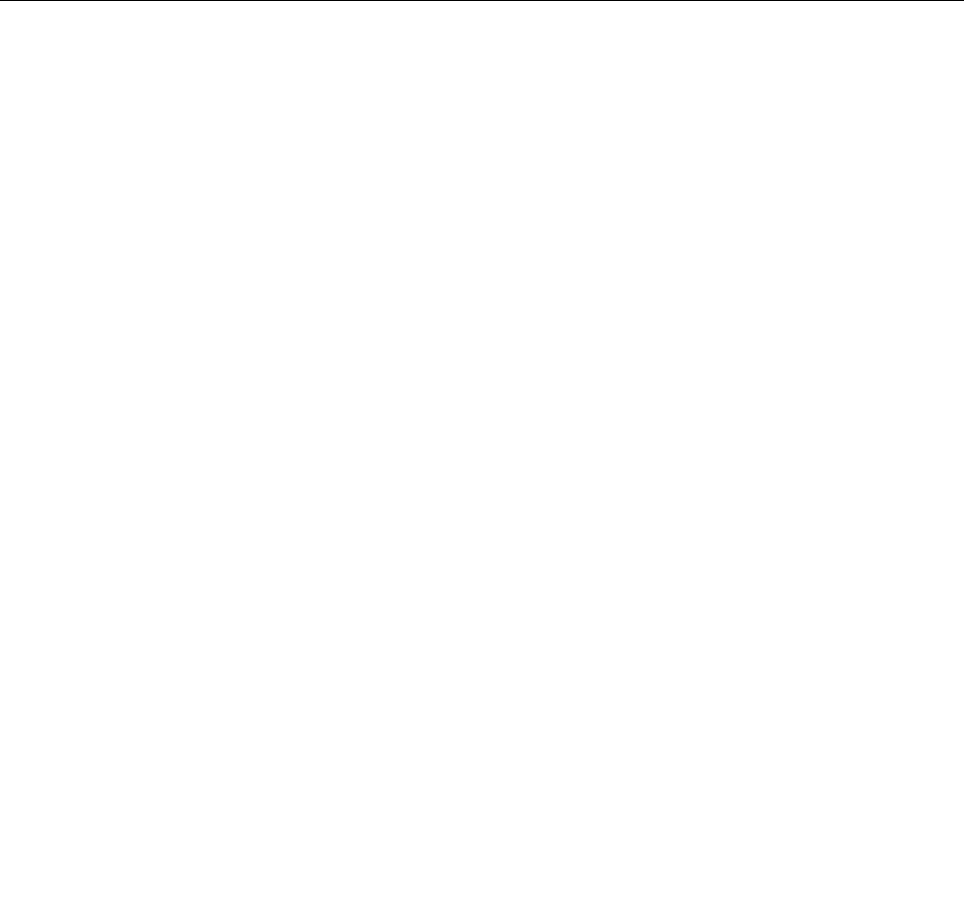
5. Open the subfolder for the device.
6. Reinstall the device driver using one of the following methods:
• In the subfolder for the device, look for a text le (a le with the extension .txt). The text le contains
information on how to reinstall that device driver.
-OR-
• If the subfolder for the device contains a le of setup information (a le with the extension .inf), you
can use the Add New Hardware program (in the Windows Control Panel) to reinstall the device driver.
Not all device drivers can be reinstalled by use of this program. In the Add New Hardware program,
when prompted for the device driver you want to install, click Have Disk and Browse. Then select
the device driver le from the device subfolder.
-OR-
• In the subfolder for the device, look for the le for the application (a le with the extension .exe).
Double-click the le, and follow the instructions on the screen.
Attention: If you need updated device drivers, do not download them from the Windows Update Web site.
Obtain them from Lenovo. For more information, see “Making sure device drivers are current” on page 202.
Solving recovery problems
If you are unable to access the Rescue and Recovery workspace or the Windows environment, do one
of the following:
• Use a rescue medium to start the Rescue and Recovery workspace. See “Using a rescue medium” on
page 111.
• Use recovery media if all other methods of recovery have failed and you need to restore the hard disk
drive to the factory default settings. See “Using recovery media” on page 108.
Note: If you are unable to access the Rescue and Recovery workspace or the Windows environment from
a rescue medium or recovery media, you might not have the rescue device (an internal hard disk drive, a
disc, a USB hard disk drive, or other external devices) set as the rst boot device in the startup device
sequence. You must rst make sure that your rescue device is set as the rst boot device in the startup
device sequence in the Setup Utility program. See “Startup menu” on page 184
for detailed information
about temporarily or permanently changing the startup device sequence. For more information about the
Setup Utility program, see “ThinkPad Setup” on page 181.
It is important to create a rescue medium and a set of recovery media as early as possible and store them
in a safe place for future use.
Chapter 5. Recovery overview 113