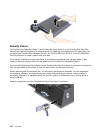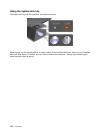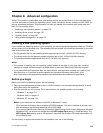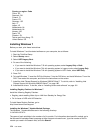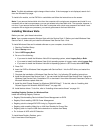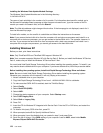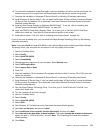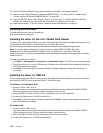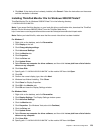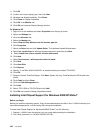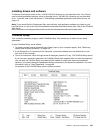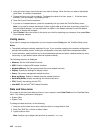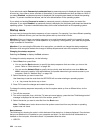16. To continue the installation, press Enter again. Leave the diskette in the drive until the next reboot; the
software may need to be copied from the diskette again when the les are copied during setup.
17. Complete the installation of Windows XP Service Pack 2 by following OS installing instructions.
18. Install Windows XP Service Pack 3. You can install the Windows XP Service Pack 3 using the Windows
XP Service Pack 3 Installation CD or download it from either Microsoft Download Center or Microsoft
Windows update Web site.
19. Install the Intel Chipset Support for Windows 2000/XP/Vista/7. To do this, refer to “Installing Intel
Chipset Support for Windows 2000/XP/Vista/7” on page 180.
20. Apply the PCMCIA Power Policy Registry Patch. To do this, go to C:\SWTOOLS\OSFIXES\PCMCIAPW\,
double-click install.bat. Then follow the instructions that appear on the screen.
21. Install device drivers. To do this, refer to “Installing drivers and software” on page 181.
If you do not have a diskette drive, you can install Intel Rapid Storage Technology Driver by the following
alternative procedure:
Note: If you select AHCI for Serial ATA (SATA) in the ThinkPad Setup before installing Intel Rapid Storage
Technology Driver, your computer will not respond; it will only display a blue screen.
1. Start the ThinkPad Setup.
2. Select Cong.
3. Select Serial ATA (SATA).
4. Select Compatibility.
5. Change the startup sequence of your computer. Select Startup menu.
6. Select UEFI/Legacy Boot.
7. Select Legacy Only or Both.
8. Press F10.
9. Insert the installation CD for Windows XP integrated with Service Pack 2 into the CD or DVD drive, and
restart the computer.
10. Complete the installation of Windows XP Service Pack 2 by following OS installing instructions.
11. Install Windows XP Service Pack 3. You can install the Windows XP Service Pack 3 using the Windows
XP Service Pack 3 Installation CD or download it from either Microsoft Download Center or Microsoft
Windows update Web site.
12. Run Intel Rapid Storage Technology Driver. To do this, go to C:\DRIVERS\WIN\IRST\PREPARE, and
double-click install.cmd.
13. Turn the computer off and then on again.
14. Start the ThinkPad Setup.
15. Select Cong.
16. Select Serial ATA (SATA).
17. Select AHCI.
18. Start Windows XP. The Welcome to the Found New Hardware Wizard appears.
19. Select No, not this time, and then click Next.
20. Select Install from a list or specic location (Advanced), and then click Next.
21. Select Search for the best driver in these locations. Then select Include this location in the search:,
specify the path, C:\DRIVERS\WIN\IRST, and click Next. The Completing the Found New Hardware
Wizard appears.
22. Click Finish.
Chapter 8. Advanced conguration 177