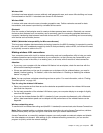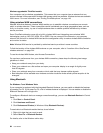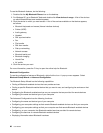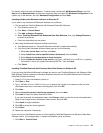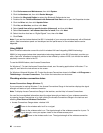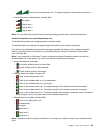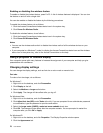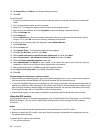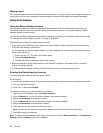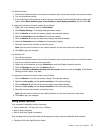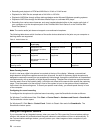3. Under Font Size, click Large Fonts or Extra Large Fonts.
4. Click Apply to apply the settings.
5. Click OK. If you are prompted to restart the computer after you click OK or Apply, the change will
take effect after the computer restarts.
Numeric lock
To change the numeric lock setting, do as follows:
For Windows 7:
1. Right-click on the desktop, and click Personalize.
2. Click Display at the left.
3. Click Change display settings.
4. Click Advanced settings, select the On Screen Display tab, and then click Num Lock Settings.
5. The setting window opens.
6. Follow the instructions on the screen.
For Windows Vista:
1. Right-click on the desktop, and click Personalize.
2. Click Display Settings.
3. Click Advanced Settings, select the On Screen Display tab, and then click Num Lock Settings.
4. The setting window opens.
5. Follow the instructions on the screen.
For Windows XP:
1. Right-click on the desktop, and click Properties. The Display Properties window opens.
2. Click the Settings tab.
3. Click Advanced, select the On Screen Display tab, and then click Num Lock Settings.
4. The setting window opens.
5. Follow the instructions on the screen.
Connecting a projector or external display
Attaching an external monitor
Your computer can support a maximum video resolution of up to 2048x1536 (with an external monitor
attached to the CRT connector) or up to 2560x1600 (with an external monitor attached to the DisplayPort
connector), provided that the external monitor also supports that resolution. For more details, refer to
the manuals provided with your monitor.
You can set any resolution for either the computer display or the external monitor. When you use both at
the same time, the resolution of both is the same. If you set a higher resolution for the computer display,
you can see only part of the screen at a time. You can see other parts by moving the image with the
TrackPoint or another pointing device.
You can move the display output to the computer display, the external monitor, or both in the Display
Settings window (in Windows XP, Display Properties window).
Chapter 2. Using your computer 71