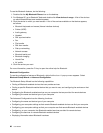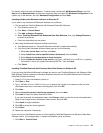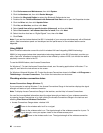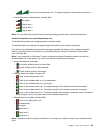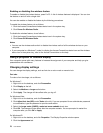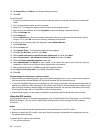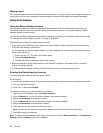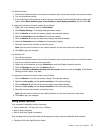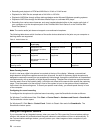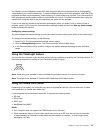3. Right-click on the desktop, and click Screen resolution.
Note: If your computer cannot detect the external monitor, click the Detect button.
4. Set Resolution.
5. Click Advanced Settings.
6. Click the Monitor tab. Check the monitor information window to make sure that the monitor type is
correct. If it is, click OK to close the window; otherwise do as follows.
7. If more than two monitor types are displayed, select Generic PnP Monitor or Generic Non-PnP
Monitor.
8. Click Properties. If you are prompted for an administrator password or conrmation, type the password
or provide conrmation.
9. Click the Driver tab.
10. Click Update Driver.
11. Click Browse my computer for driver software, and then click Let me pick from a list of device
drivers on my computer.
12. Clear the Show compatible hardware check box.
13. Select Manufacturer and Model for your monitor. If you cannot nd your monitor in the list, stop the
installation of this driver and use the driver shipped with your monitor.
14. After updating the driver, click Close.
15. Click OK.
Note: To change the color settings, right-click on the desktop, and click Screen resolution. Click Advanced
Settings, select the Monitor tab, then set Colors.
For Windows Vista:
Note: If you select Show different parts of my desktop on each display (extended), refer to “Using the
Extend desktop function” on page 76
.
1. Connect the external monitor to the monitor connector, and then connect the monitor to an electrical
outlet.
2. Turn on the external monitor.
3. Press Fn+F7 to change the display output location to the external monitor.
4. Right-click on the desktop, and click Personalize.
5. Click Display Settings. The Display Settings window opens.
6. Click Advanced Settings.
7. Click the Monitor tab. Check the monitor information window to make sure that the monitor type is
correct. If it is, click OK to close the window; otherwise do as follows.
8. If more than two monitor types are displayed, select Generic PnP Monitor or Generic Non-PnP
Monitor.
9. Click Properties. If you are prompted for an administrator password or conrmation, type the password
or provide conrmation.
10. Click the Driver tab.
11. Click Update Driver.
12. Click Browse my computer for driver software, and then click Let me pick from a list of device
drivers on my computer.
13. Clear the Show compatible hardware check box.
14. Select Manufacturer and Model for your monitor. If you cannot nd your monitor in the list, stop the
installation of this driver and use the driver shipped with your monitor.
15. After updating the driver, click Close.
Chapter 2. Using your computer 73