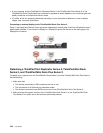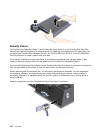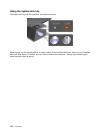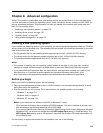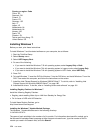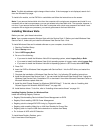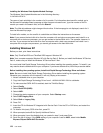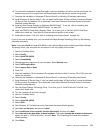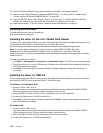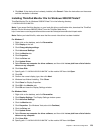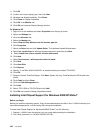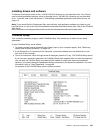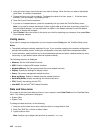Installing the Windows Vista Update Module Package
The Windows Vista Update Modules are in the following directory:
C:\SWTOOLS\OSFIXES\.
The name of each subfolder is the number of a x module. For information about each x module, go to
the Microsoft Knowledge Base homepage at http://support.microsoft.com/, type the number of the x
module you need in the search eld, and click Search.
Note: The Web site address might change without notice. If the homepage is not displayed, search for it
from the Microsoft top page.
To install a x module, run the .exe le in a subfolder and follow the instructions on the screen.
Note: If you remove the hard disk drive from the computer with a single-core processor and install it on a
computer with a dual-core processor, you can get access to the hard disk drive. The opposite, however, is
not true: If you remove the hard disk drive from a computer with a dual-core processor and install it on a
computer with a single-core processor, you cannot get access to the hard disk drive.
Installing Windows XP
Before you start, print these instructions.
Note: Only ThinkPad X220 and ThinkPad X220i support Windows XP.
Note: Your computer supports Windows XP with Service Pack 3. Before you install the Windows XP Service
Pack 3, make sure you install the Windows XP Service Pack 2 rst.
You must install Intel Rapid Storage Technology Driver before installing the operating system. To install it, you
may need to attach a diskette drive to your computer. If you have a diskette drive, follow the procedure below.
Before installing the operating system, install Intel Rapid Storage Technology Driver as follows:
Note: Be sure to install Intel Rapid Storage Technology Driver before installing the operating system.
Otherwise your computer will not respond; it will only display a blue screen.
1. Attach a diskette drive to your computer.
2. Copy Intel Rapid Storage Technology Driver from C:\SWTOOLS\DRIVERS\IMSM to a diskette.
3. To make sure that SATA AHCI is enabled, start the ThinkPad Setup.
4. Select Cong.
5. Select Serial ATA (SATA).
6. Select AHCI .
7. Change the startup sequence of your computer. Select Startup menu.
8. Select UEFI/Legacy Boot.
9. Select Both or Legacy Only.
10. Press F10.
11. Insert the CD for Windows XP integrated with Service Pack 2 into the CD or DVD drive, and restart the
computer.
12. To install a third-party SCSI driver rst, press F6.
13. When prompted, select S for Specify Additional Device.
14. When prompted, insert the diskette that you created in step 2, and press Enter.
15. Scroll the list of drivers. If the SATA setting of you computer is set to AHCI, select Intel
®
Mobile
Express Chipset SATA AHCI Controller.
176 User Guide