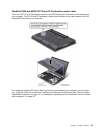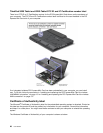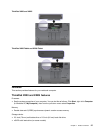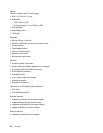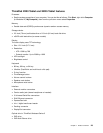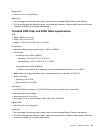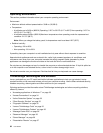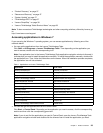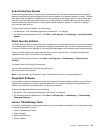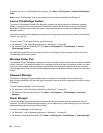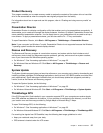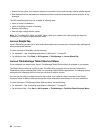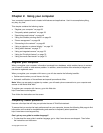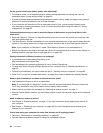• “Product Recovery” on page 37
• “Rescue and Recovery” on page 37
• “System Update” on page 37
• “ThinkVantage GPS” on page 37
• “Lenovo SimpleTap ” on page 38
• “Lenovo ThinkVantage Tablet Shortcut Menu” on page 38
Note: To learn more about ThinkVantage technologies and other computing solutions, offered by Lenovo, go
to:
http://www.lenovo.com/support
Accessing applications in Windows 7
If you are using the Windows 7 operating system, you can access applications by following one of the
methods below:
• You can get the applications from the Lenovo ThinkVantage Tools.
Click Start ➙ All Programs ➙ Lenovo ThinkVantage Tools. Then depending on the application you
want to access, double-click the corresponding icon.
Note: If an application icon in the Lenovo ThinkVantage Tools application navigation window is dimmed, it
indicates that you need to install the application manually. To install the application manually, double-click
the application icon. Then, follow the instructions on the screen. When the installation process completes,
the application icon will be activated.
Table 1. Applications on Lenovo ThinkVantage Tools
Application Icon name
Access Connections™ Internet Connection
Active Protection System
Airbag Protection
Fingerprint Software
Fingerprint Reader
Lenovo ThinkVantage Toolbox
System Health and Diagnostics
Mobile Broadband Activate
3G Mobile Broadband
Password Manager Password Vault
Power Manager
Power Controls
Recovery Media Factory Recovery Disks
Rescue and Recovery Enhanced Backup and Restore
System Update
Update and Drivers
ThinkVantage GPS GPS
Lenovo SimpleTap Simple Tap
Lenovo ThinkVantage Tablet Shortcut Menu
Tablet Utility
• You can also get the applications from the Control Panel.
Click Start ➙ Control Panel. Depending on the application you want to access, click the corresponding
section and then click the corresponding green text.
Note: If you do not nd the application you need in Control Panel, open the Lenovo ThinkVantage Tools
application navigation window and double-click the dimmed icon to install the application you need.
Chapter 1. Product Overview 33