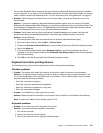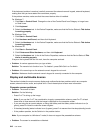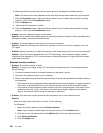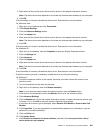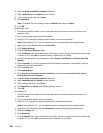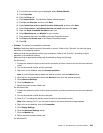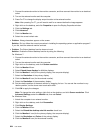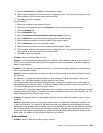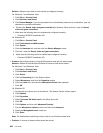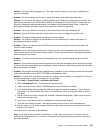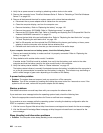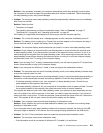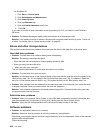9. Select the Resolution and Colors of the secondary display.
10. Set the relative position of the each monitor by dragging its icon. You can set the monitors in any
relative position, but the icons must touch each other.
11. Click OK to apply the changes.
For Windows XP:
1. Attach the computer to an external monitor.
2. Right-click on the desktop, and click Properties to open the Display Properties window.
3. Click the Settings tab.
4. Click the Monitor-2 icon.
5. Select the Extend my Windows desktop onto this monitor check box.
6. Click the Monitor-1 icon (for the primary display, the computer display).
7. Select the screen resolution and color quality of the primary display.
8. Click the Monitor-2 icon (for the external monitor).
9. Select the screen resolution and color quality of the secondary display.
10. Set the relative position of the each monitor by dragging its icon. You can set the monitors in any
relative position, but the icons must touch each other.
11. Click OK to apply the changes.
• Problem: Display switching does not work.
Solution: If you use the Extend desktop function, disable it, and change the display output location. If
a DVD movie or a video clip is playing, stop the playback, close the application, and then change the
display output location.
• Problem: If you use the Extend desktop function, you cannot set a higher resolution or higher refresh
rate on the secondary display.
Solution: Change the resolution and the color depth to lower settings for the primary display by doing
the following:
For Windows 7: Change the resolution depth to lower settings for the primary display. Refer to the
“Solution” for “The Extend desktop function does not work” above.
For Windows Vista: Using the Display Settings window, change the resolution and the color depth to
lower settings for the primary display. To launch the Display Settings window, refer to the “Solution” for
“The Extend desktop function does not work” above.
For Windows XP: Using the Display Properties window, change the resolution and the color depth to lower
settings for the primary display. To launch the Display Properties window, refer to the “Solution” for “The
Extend desktop function does not work” above.
• Problem: The screen position on the external monitor is incorrect when that monitor is set for a high
resolution.
Solution: Sometimes, when you use a high resolution such as 1600x1200, the image is shifted to left
or right on the screen. To correct this, rst make sure that your external monitor supports the display
mode, that is, the resolution and the refresh rate, that you have set. If it does not, set a display mode that
the monitor supports. If it does support the display mode you have set, go to the setup menu for the
monitor itself and adjust the settings there. Usually the external monitor has buttons for access to the
setup menu. For details, see the reference manual for the monitor.
Audio problems
• Problem: Wave or MIDI sound does not play correctly.
Chapter 10. Troubleshooting computer problems 225