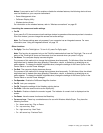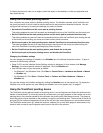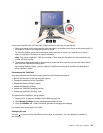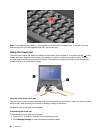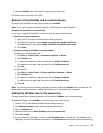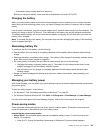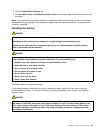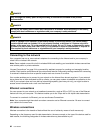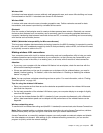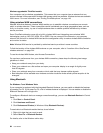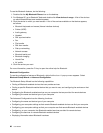– If the battery has not been used for a long time.
Before you charge the battery, make sure that its temperature is at least 10°C (50°F).
Charging the battery
When you check battery status and nd that the percentage of power remaining is low or when the power
alarm alerts you that remaining power is low, you need to charge your battery or replace it with a charged
battery.
If an ac outlet is convenient, plug the ac power adapter into it, and then insert the jack into the computer. The
battery will charge in about 3 to 6 hours. This is affected by the battery size and the physical environment.
The battery status indicator will let you know that the battery is charging, and will also notify you when the
battery is fully charged.
Note: To increase the life of the battery, the computer does not start recharging the battery if the remaining
power is greater than 95%.
Maximizing battery life
To maximize the life of the battery, do the following:
• Use the battery until the charge is completely depleted-until the battery status indicator starts blinking
orange.
• Recharge the battery completely before using it. The battery is fully charged if the battery indicator shows
green when the ac power adapter is plugged in.
• For a new battery or a battery that you have not used recently, do one of the following:
1. Recharge the battery completely before using it. The battery is fully charged when the ac power
adapter is plugged in and the battery indicator is green.
2. Use the battery until the charge is completely depleted-until the battery status indicator starts
blinking orange.
• Always use power management features such as power modes, screen blank, sleep (standby), and
hibernation.
Managing your battery power
With Power Manager, you can adjust your power settings to give you the best balance between performance
and power saving.
To start the utility program, do as follows:
• For Windows 7: See “Accessing applications in Windows 7” on page 33.
• For Windows Vista and Windows XP: Click Start ➙ All Programs ➙ ThinkVantage ➙ Power Manager.
For more information about the Power Manager program, refer to the on-line help of the program.
Power-saving modes
There are several modes that you can use at any time to conserve power. This section introduces each
mode and gives tips on the effective use of the battery power.
Introducing the power-saving modes
• Screen blank. The computer display requires considerable battery power. To turn off power to the
display, do as follows:
1. Press Fn+F3. A panel for selecting a power plan (in Windows XP, power scheme) appears.
Chapter 2. Using your computer 59