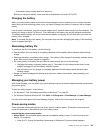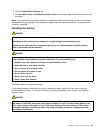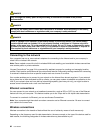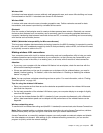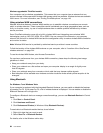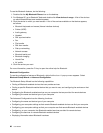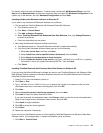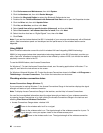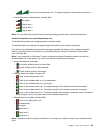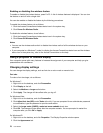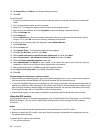For details, refer to the help for Bluetooth. To see the help, double-click My Bluetooth Places, and click
Help and then Bluetooth help. Another way to start the help is to right-click Bluetooth Conguration in the
system tray of the task bar, and click Advanced Conguration and then Help.
Installing the Microsoft Bluetooth software in Windows XP
If you want to use the Microsoft Bluetooth software, do as follows:
1. First uninstall the ThinkPad Bluetooth with Enhanced Data Rate Software.
a. Turn Bluetooth power off.
b. Click Start ➙ Control Panel.
c. Click Add or Remove Programs.
d. Select ThinkPad Bluetooth with Enhanced Data Rate Software; then click Change/Remove to
uninstall the software.
e. Follow the instructions on the screen.
2. Next install the Microsoft Bluetooth software as follows:
a. Turn Bluetooth power on. Microsoft Bluetooth software is loaded automatically.
b. If the Found New Hardware Wizard window pops up, do the following:
1) Select No, not this time, and then click Next.
2) Select Install from a list or specic location (Advanced); then click Next.
3) Select Search for the best driver in those locations.
4) Select Include this location in the search:, and type C:\SWTOOLS\Drivers\MSBTooth, or specify
the location in which you placed the extracted INF le. Then click Next.
c. Click Finish.
Installing ThinkPad Bluetooth with Enhanced Data Rate Software in Windows XP
If you are using the Microsoft Bluetooth software and want to use ThinkPad Bluetooth with Enhanced Data
Rate Software instead, replace the Microsoft Bluetooth software with ThinkPad Bluetooth with Enhanced
Data Rate Software as follows:
1. Press Fn+F5 to turn the Bluetooth power on.
2. Click Start ➙ Run.
3. Type C:\SWTOOLS\Drivers\TPBTooth\Setup.exe (or specify the full path to the setup.exe le you have
downloaded from http://www.lenovo.com/support); then click OK.
4. Click Next.
5. Select I accept the terms in the license agreement; then click Next.
6. Click Next to select the default destination folder.
If you need to change the destination folder, click Change, select or enter the name of the destination
folder in the Change current destination folder window, and click OK.
7. Click Install to begin installation.
8. Click OK to accept the driver signature.
9. Click Finish.
10. Restart the computer if necessary.
If you did not turn the Bluetooth power on before installing ThinkPad Bluetooth with Enhanced Data Rate
Software, that is, if you skipped step 1, replace the Bluetooth driver as follows:
1. Click Start ➙ Control Panel.
Chapter 2. Using your computer 67