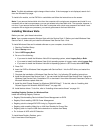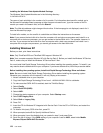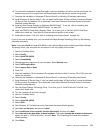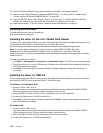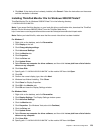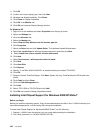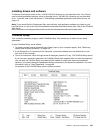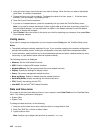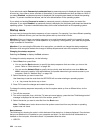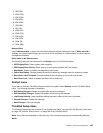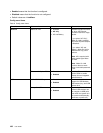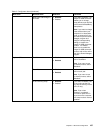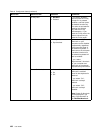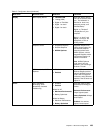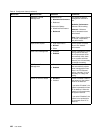Security menu
If you need to set the security features of your computer, select Security from the ThinkPad Setup menu.
Notes:
• The default settings are already optimized for you. If you consider changing the computer conguration,
proceed with extreme caution. Setting the conguration incorrectly might cause unexpected results.
• In each submenu, you can enable a function by selecting Enabled, or disable it by selecting Disabled.
The following submenu is displayed:
• Password: Set a password related functions.
• Fingerprint: Set the ngerprint reader related functions.
• Security Chip: Set the security chip related functions.
• UEFI BIOS Update Option: Specify the settings for Flash UEFI BIOS update.
• Memory Protection: Specify the settings for the Data Execution Prevention feature.
• Virtualization: Enable or disable the settings for Intel Virtualization Technology and Intel VT-d Feature.
• I/O Port Access: Enable or disable the access to individual I/O ports.
• Anti-Theft: Enable or disable UEFI BIOS interface to activate Anti-Theft services, such as Intel AT and
Computrace.
To set a password related functions, go to the Security menu and select Password. The following submenu
is displayed:
• Hardware Password Manager
• Supervisor Password
• Lock UEFI BIOS Settings
• Set Minimum Length
• Password at unattended boot
• Password at restart
• Power-On Password
• Hard Disk x Password
Notes:
• Hard Disk 1 means the hard disk drive built into your computer.
• Hard Disk 2 appears on the Password submenu only if a hard disk drive is installed in the serial Ultrabay
enhanced.
If you select and enable Hardware Password Manager, you can manage your power-on password,
supervisor password, and your hard disk passwords by the management server. By default, this is set
to Enabled.
Lock UEFI BIOS Settings enable or disable the function that protects items in the ThinkPad Setup from
being changed by a user who does not have the supervisor password. By default, this is set to Disabled.
If you set the supervisor password and enable this function, no one but you can change any items in the
ThinkPad Setup.
If you select Set Minimum Length, you can specify a minimum length for power-on passwords and hard
disk passwords. By default, this is set to Disabled. If you set the supervisor password and specify a
minimum length for passwords, no one but you can change the length.
Chapter 8. Advanced conguration 183