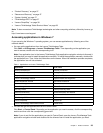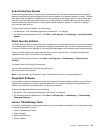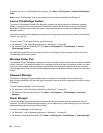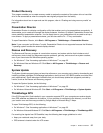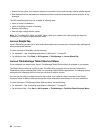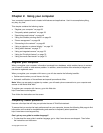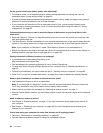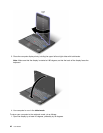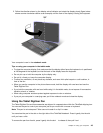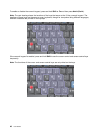• Also Recovery tool is provided on your computer hard disk or solid state drive. For more information,
see Chapter 5 “Recovery overview” on page 107.
Print the following sections and keep them with your computer in case you are unable to access this
online help when necessary.
• “Installing a new operating system” on page 173
• “Computer stops responding” on page 208
• “Power problems” on page 229
Tablet mode
ThinkPad X220 Tablet or X220i Tablet notebook can be used in tablet mode, taking advantage of the features
and benets of a tablet PC.
Using the tablet mode
In the tablet mode, you can use your computer in a creative and intuitive way by jotting down notes and
illustrations with the Tablet Digitizer Pen and then storing them digitally.
To use your computer in the tablet mode, do as follows:
1. Open the computer display slowly, holding the upper left and right sides of the display with both hands.
Your computer is now in the notebook mode.
2. Open the display by at least 45 degrees, preferably by 90 degrees. Grasp the center of one side of the
computer display with one hand while holding the keyboard bezel with the other hand; then rotate the
display slowly clockwise until the back of the display is facing the keyboard. Your computer is now
in the picture frame mode.
Note: While rotating the display, do not press the upper edge of either side of the display.
Chapter 2. Using your computer 41