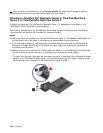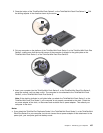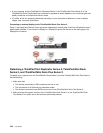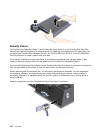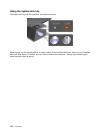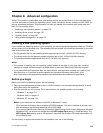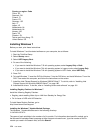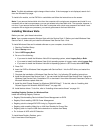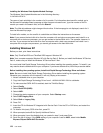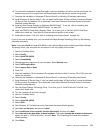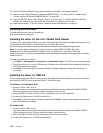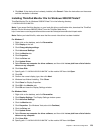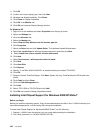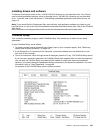Country or region: Code
China: SC
Denmark: DK
Finland: FI
France: FR
Germany: GR
Italy: IT
Japan: JP
Netherlands: NL
Netherlands: NL
Norway: NO
Spain: SP
Sweden: SV
Taiwan and Hong Kong: TC
United States: US
Installing Windows 7
Before you start, print these instructions.
To install Windows 7 and its related software on your computer, do as follows:
1. Start the ThinkPad Setup.
2. Select Startup menu.
3. Select UEFI/Legacy Boot.
4. Do one of the following:
• If you want to install the Windows 7 32–bit operating system, select Legacy Only or Both.
• If you want to install the Windows 7 64–bit operating system in Legacy mode, select Legacy Only.
• If you want to install the Windows 7 64–bit operating system in UEFI mode, select UEFI Only.
5. Press F10.
6. To install Windows 7, insert the DVD for Windows 7 into the DVD drive, and install Windows 7 from the
DVD. Then restart the computer, and follow the instructions on the screen.
7. Install the Intel Chipset Support for Windows 2000/XP/Vista/7. To do this, refer to “Installing Intel
Chipset Support for Windows 2000/XP/Vista/7” on page 180
.
8. Install device drivers. To do this, refer to “Installing drivers and software” on page 181.
Installing Registry Patches for Windows 7
Install the following Registry Patches:
• Registry patch enabling Wake Up on LAN from Standby for Energy Star
• Fix for Issue of HDD with HD Detection
To install these Registry Patches, go to:
http://www.lenovo.com/support
Installing the Windows 7 Update Module Package
The Windows 7 Update Modules are in the following directory:
C:\SWTOOLS\OSFIXES\.
The name of each subfolder is the number of a x module. For information about each x module, go to
the Microsoft Knowledge Base homepage at http://support.microsoft.com/, type the number of the x
module you need in the search eld, and click Search.
174 User Guide