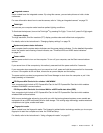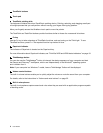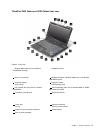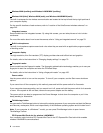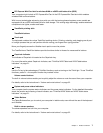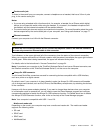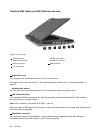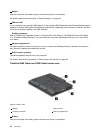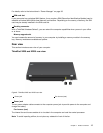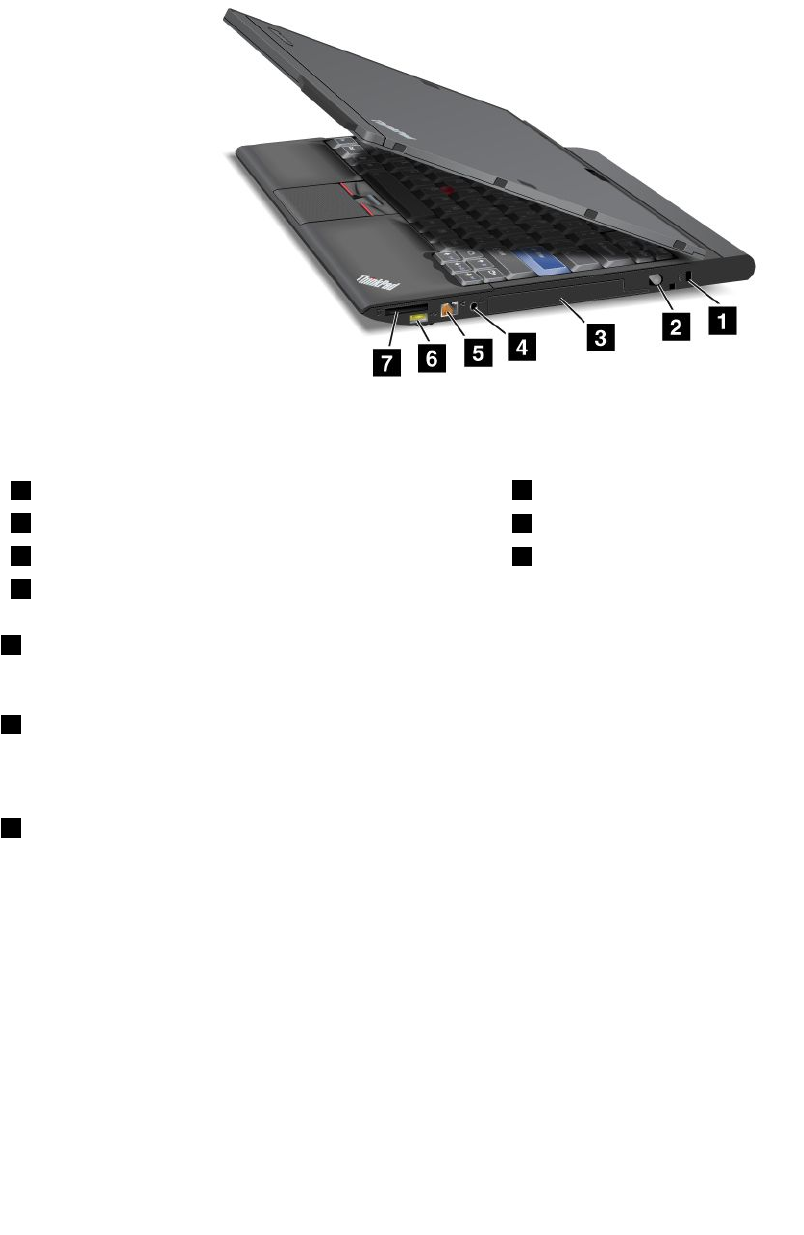
For details, refer to the instructions in “Using an ExpressCard, a smart card, or a ash media card” on
page 79.
ThinkPad X220 Tablet and X220i Tablet right-side view
Figure4. Right-side view
1 Security keyhole
2 Tablet Digitizer Pen
3 Hard disk drive or solid state drive
4 Combo audio jack
5 Ethernet connector
6 Always On USB connector
7 Media card reader slot
1 Security keyhole
Your computer comes with a security keyhole. You can purchase a security cable and lock to t this keyhole.
2 Tablet Digitizer Pen
The Tablet Digitizer Pen is used to control your computer in “Tablet mode” on page 41 as you would a
mouse and a keyboard.
3 Hard disk drive or solid state drive
Your computer may have a large-capacity, customer-upgradable hard disk drive that can meet a variety
of storage demands. To keep the drive safe, Active Protection System is installed on your computer. For
details, refer to “Access Connections” on page 34
.
If you wish, you can purchase another hard disk drive and install it in the Serial Ultrabay Slim in the ThinkPad
Ultrabase Series 3.
With Lenovo technologies advancing to provide you with the best engineered systems, some models are
equipped with a solid state drive (SSD) for data storage. This cutting-edge technology enables notebook
computers to be lighter, smaller and faster.
Note: The hidden service partition is the reason why there is less free space than expected on your hard disk
drive or SSD. This reduction is more noticeable on the SSD because of its smaller capacity.
10 User Guide