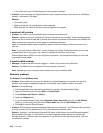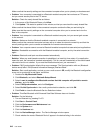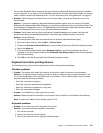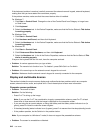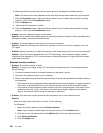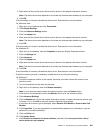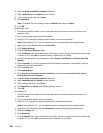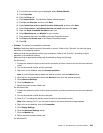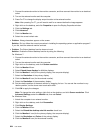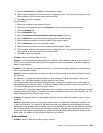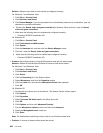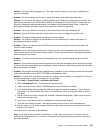12. Clear the Show compatible hardware check box.
13. Select Manufacturer and Model for your monitor.
14. After updating the driver, click Close.
15. Set Resolution.
Note: To change the color settings, select the Monitor tab, then set Colors.
16. Click OK.
For Windows Vista:
1. Connect the external monitor to the monitor connector, and then connect the monitor to an
electrical outlet.
2. Turn on the external monitor and the computer.
3. Press Fn+F7 to change the display output location to the external monitor.
Note: After pressing Fn+F7, you will need to wait for a moment before the image appears.
4. Right-click on the desktop, and click Personalize.
5. Click Display Settings.
6. Click the Advanced Settings button.
7. Click the Monitor tab. Check the monitor information window to make sure that the monitor type
is correct. If it is, click OK to close the window; otherwise do as follows.
8. If more than one monitor type is displayed, select Generic PnP Monitor or Generic Non-PnP
Monitor.
9. Click Properties. If you are prompted for an administrator password or conrmation, type the
password or provide conrmation.
10. Click the Driver tab.
11. Click Update Driver.
12. Click Browse my computer for driver software, and then click Let me pick from a list of
device drivers on my computer.
13. Clear the Show compatible hardware check box.
14. Select Manufacturer and Model for your monitor.
15. After updating the driver, click Close.
16. Set Resolution and Colors in the Display Settings window.
17. Click OK.
For Windows XP:
1. Connect the external monitor to the monitor connector, and then connect the monitor to an
electrical outlet.
2. Turn on the external monitor and the computer.
3. Press Fn+F7 to change the display output location to the external monitor.
Note: After pressing Fn+F7, you will need to wait for a moment before the image appears.
4. Right-click on the desktop, and click Properties to open the Display Properties window.
5. Click the Settings tab.
6. Click Advanced.
7. Click the Monitor tab. Check the monitor information window to make sure that the monitor type
is correct. If it is, click OK to close the window; otherwise do as follows.
222 User Guide