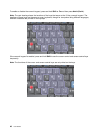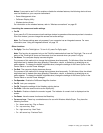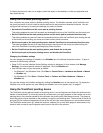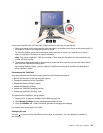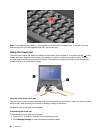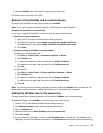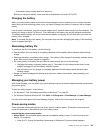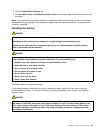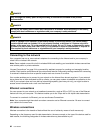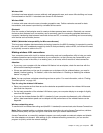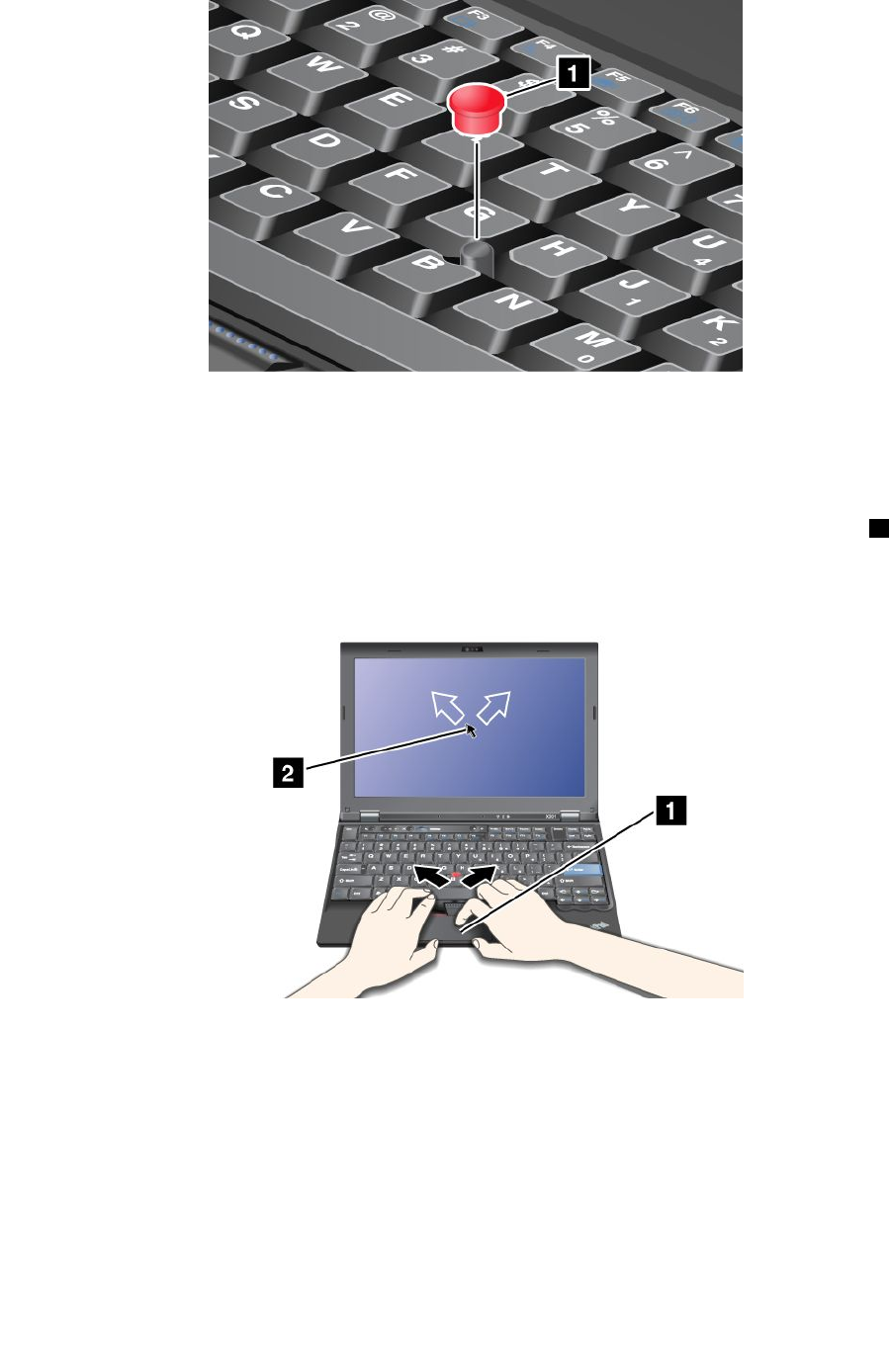
Note: If you replace the keyboard, a new keyboard is shipped with the default cap. If you wish, you can
keep the cap from your old keyboard and use it on the new one.
Using the touch pad
The touch pad is below the TrackPoint buttons at the bottom of the keyboard. To move the pointer 2 on the
screen, slide your ngertip over the pad in the direction in which you want the pointer to move. The left
and right bottom of the pad work as click buttons. The functions correspond to those of the left and right
mouse buttons on a conventional mouse.
Using the multi-touch touch pad
The touch pad of your computer supports multi-touch with which you can zoom in, zoom out, scroll or rotate
on the screen while browsing the Internet or reading or editing a document.
For details, refer to the Help in the UltraNav.
Customizing the touch pad
To customize the touch pad, do as follows:
1. Press Fn+F8. A panel for UltraNav Device Settings pops up.
2. Click Manage Settings to open the Mouse properties window.
56 User Guide