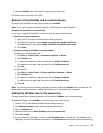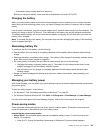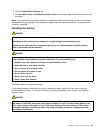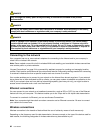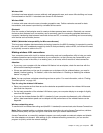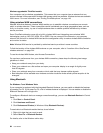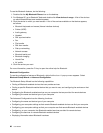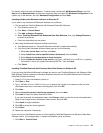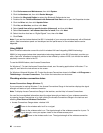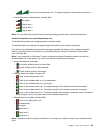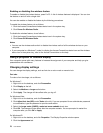Note: If you use the wireless feature (the 802.11 standard) of your computer simultaneously with a Bluetooth
option, data transmission speed can be delayed and the performance of the wireless feature can be
degraded.
For Windows XP
If your computer is equipped with the Integrated Bluetooth features, you can enable or disable the features
by pressing Fn+F5.
If you press Fn+F5, a list of wireless features is displayed. You can enable or disable the Bluetooth features
with a single click.
In Windows XP, you can use either ThinkPad Bluetooth with Enhanced Data Rate Software, or the Microsoft
Bluetooth software. By default, ThinkPad Bluetooth with Enhanced Data Rate Software is installed on your
computer.
Using Bluetooth for the rst time on your computer
If this is the rst time Bluetooth has been used on your computer, follow either of the following procedures:
1. Double-click the My Bluetooth Places icon on the desktop, or the Bluetooth icon in the task bar. The
Start Using Bluetooth window opens, and some virtual device drivers are installed automatically.
2. Wait until the installation of the drivers is complete.
OR
1. Right-click the My Bluetooth Places icon on the desktop, or the Bluetooth icon in the task bar.
2. Select Start Using Bluetooth. The Start Using Bluetooth window opens, and some virtual device
drivers are installed automatically.
3. Wait until the installation of the drivers is complete.
Some other virtual device drivers will be installed on demand when you use certain Bluetooth proles
for the rst time.
Using the Microsoft Bluetooth software
If you are using Windows XP and want to use the Microsoft standard Bluetooth features, install the software
by following the instructions in “Installing the Microsoft Bluetooth software in Windows XP” on page 67.
For information about how to use the Bluetooth function, do as follows:
1. Press Fn+F5 to turn on Bluetooth.
2. Click Start ➙ Control Panel.
3. Click Printers and Other Hardware.
4. Click Bluetooth Devices.
5. Click the Options tab.
6. Click Learn more about Bluetooth Settings.
Using ThinkPad Bluetooth with Enhanced Data Rate Software
If ThinkPad Bluetooth with Enhanced Data Rate Software is installed on your computer, two icons are
displayed on the screen:
• My Bluetooth Places on the desktop
• Bluetooth Conguration in the system tray of the task bar
Chapter 2. Using your computer 65