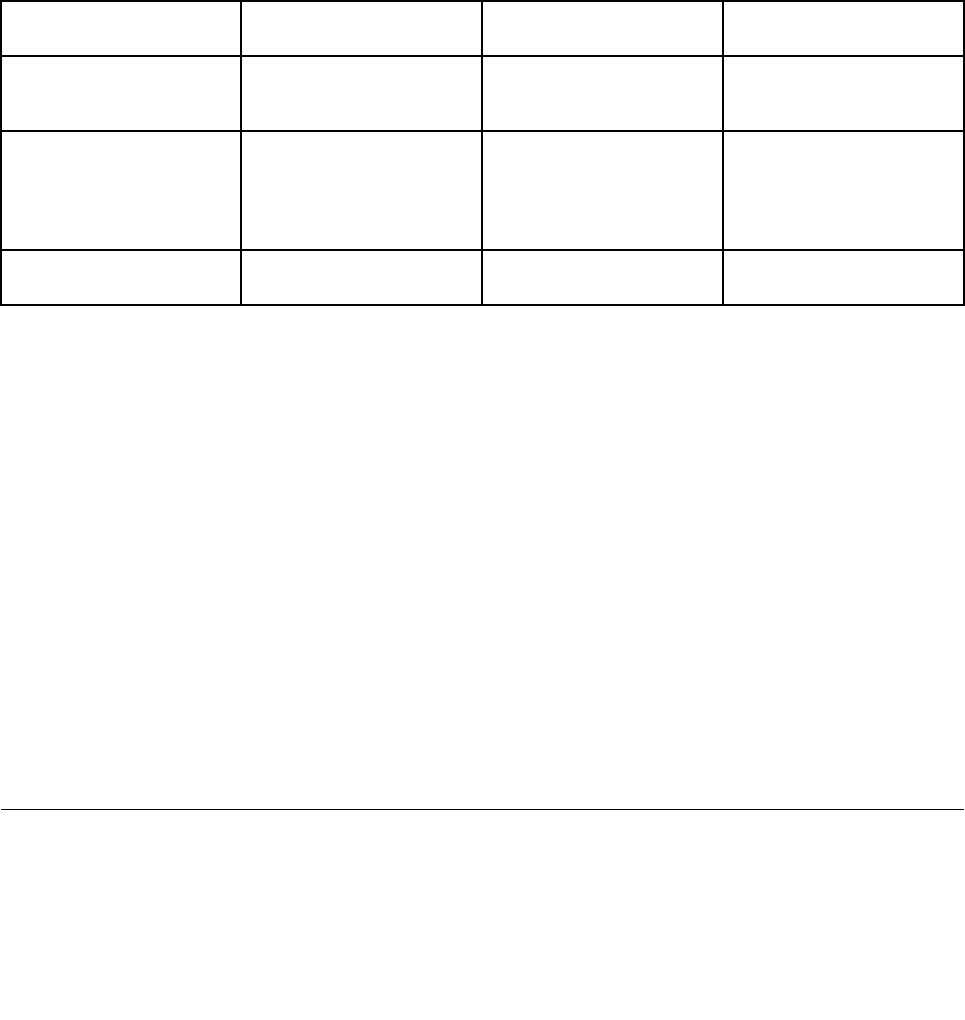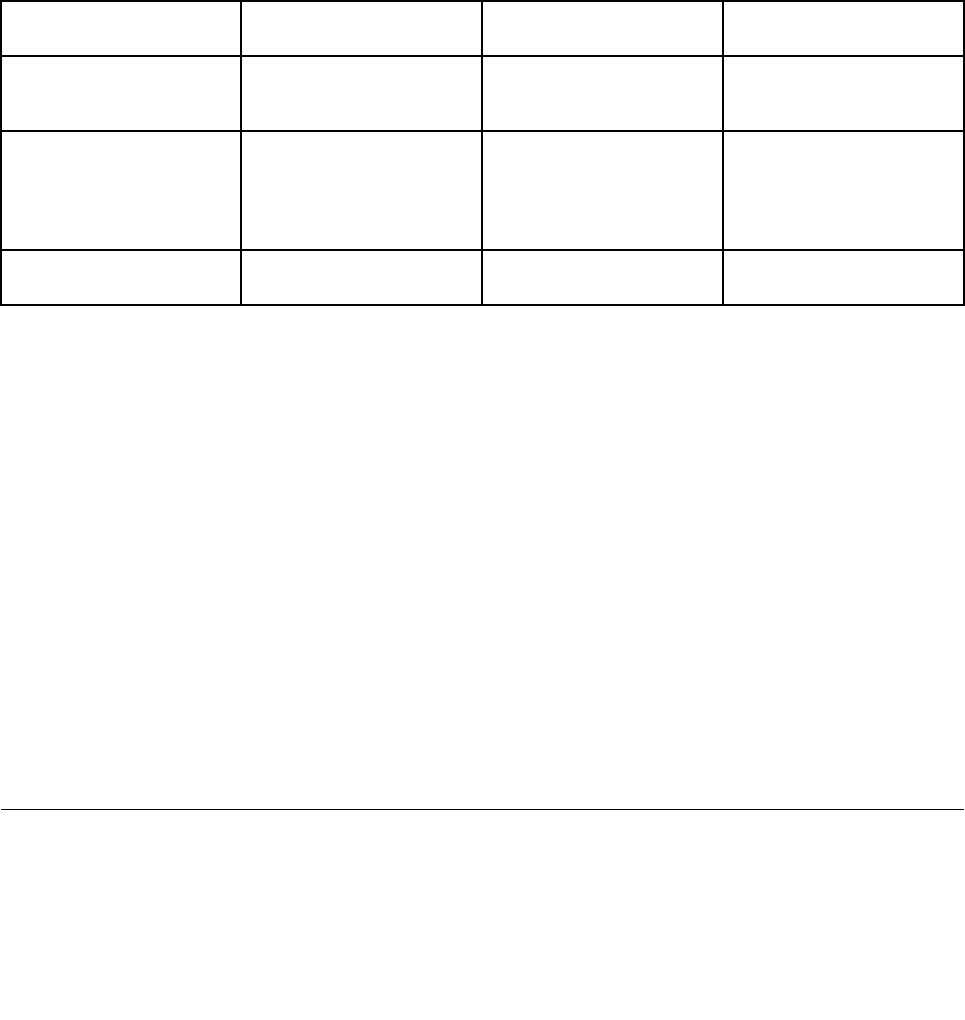
• Recording and playback of PCM and WAV les in 16-bit or 24-bit format.
• Playback of a WAV le at a sample rate of 44.1KHz to 192 KHz.
• Playback of MIDI les through a Wave table synthesizer under Microsoft Windows operating systems.
• Playback of MP3 les through the Windows Media Player or a software MP3 player.
• Recording from various sound sources, such as a headset attached either to the combo audio jack of
your computer or to the microphone jack of the ThinkPad Mini Dock Series 3 or the ThinkPad Mini
Dock Plus Series 3.
Note: The combo audio jack does not support a conventional microphone.
The following table shows which functions of the audio devices attached to the jacks on your computer or
docking station are supported.
Table 3. Audio feature list
Jacks Headset with a 3.5 mm
4-pole plug
Conventional headphone Conventional microphone
Combo audio jack
Headphone and
microphone functions
supported
Headphone function
supported
Not supported
Headphone jack of the
docking station
Only headphone function
supported
Microphone function not
supported
Headphone function
supported
Not supported
Microphone jack of the
docking station
Not supported Not supported
Microphone function
supported
Beam Forming feature
A built-in dual array digital microphone is mounted at the top of the display. Whereas a conventional
single-element microphone captures sounds from all around, the built-in dual array digital microphone is
designed to capture the sound from an exceptionally limited angle, through the combination of a specialized
microphone array with a capability of digital signal processing. Therefore the microphone captures sounds
from the area in front of the system clearly, but blocks out almost all the sounds from outside the capturing
range. Thus the speech of a user sitting in front of the system is input to the system without interference
from noise in the surrounding area. To record your speech most clearly, you should speak directly in front
of the computer.
Conguring for sound recording
To congure the microphone for optimized sound recording, open the SmartAudio window as follows:
For Windows 7 and Windows Vista: Click Start ➙ Control Panel ➙ Hardware and Sound ➙ SmartAudio.
The SmartAudio window opens.
For Windows XP: Click Start ➙ Control Panel. Switch to Classic View and click SmartAudio. The
SmartAudio window opens.
Using an integrated camera
If your computer has an integrated camera, when you press Fn+F6 to open the Communications settings
window, the camera will be launched and the green camera-in-use indicator will turn on automatically. In
the Communications settings window, you can preview your video image and take a snapshot of your
current image.
78 User Guide