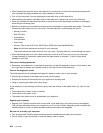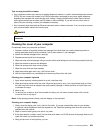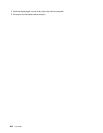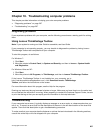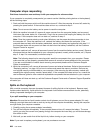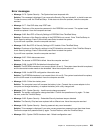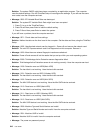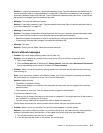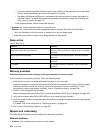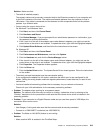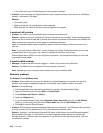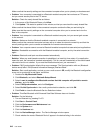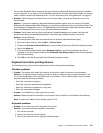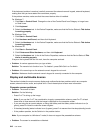– If you have used the partition software, examine the partition on the hard disk drive or solid state
drive by using the software, and recover the partition if required.
– Use either the Rescue and Recovery workspace or the recovery discs to restore the system to
the factory state. For details about restoring the system to the factory state, see “Creating and
using recovery media” on page 107.
If the problem persists, have the computer serviced.
• Problem: My screen goes blank while the computer is on.
Solution: Your screen saver or power management may be enabled. Do either of the following:
– Touch the TrackPoint or the touch pad, or press a key to exit the screen saver.
– Press the power switch to resume from sleep (standby) or hibernation.
Beep errors
Table 9. Beep errors
Problem
Solution
One short beep, pause, three short beeps, pause, three
more short beeps, and one short beep
Make sure that memory modules are installed correctly. If
they are, and you still hear the beeps, have the computer
serviced.
One long and two short beeps
The video function has a problem. Have the computer
serviced.
Four cycles of four short beeps
The Security Chip has a problem. Have the computer
serviced.
Five beeps The system board has a problem. Have the computer
serviced.
Memory problems
Print these instructions now and keep it with your computer for reference later.
If your memory is not operating properly, check the following items:
1. Verify that the memory is installed and seated correctly in your computer.
It may be necessary to remove all added memories to test the computer with only the factory-installed
memories, and then reinstall the memory one at a time to ensure a proper connection. For the
procedures to remove and reinstall a memory, refer to “Replacing memory” on page 143.
2. Check for error messages during startup.
Follow the appropriate corrective actions for Power-on self-test (POST) “Error messages” on page 209.
3. Verify that the latest system BIOS (UEFI BIOS) for your model has been installed.
4. Verify the proper memory conguration and compatibility including the maximum memory size and the
memory speed.
For details, refer to the instructions in “Replacing memory” on page 143.
5. Run “Lenovo ThinkVantage Toolbox” on page 207.
Modem and networking
The following are the most common modem and networking problems:
Ethernet problems
• Problem: Your computer cannot connect to the network.
212 User Guide