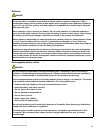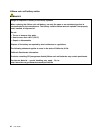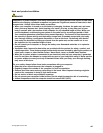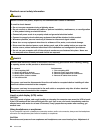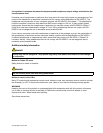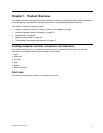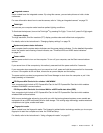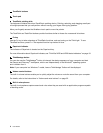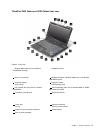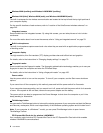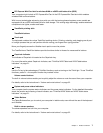2 Integrated camera
Some models have the integrated camera. By using this camera, you can take pictures or hold a video
conference.
For more information about how to use the camera, refer to “Using an integrated camera” on page 78.
3 ThinkLight
You can use your computer under less than perfect lighting conditions.
To illuminate the keyboard, turn on the ThinkLight
®
by pressing Fn+PgUp. To turn it off, press Fn+PgUp again.
5 Computer display
The high-resolution, thin-lm transistor (TFT) display provides clear and brilliant text and graphics.
For details, refer to the instructions in “Changing display settings” on page 70.
6 System and power-status indicators
Your computer has the system status indicators and the power status indicators. For the detailed information
about the location and meaning of each indicator, see “ThinkPad X220 and X220i status indicators”
on page 18
.
7 Power switch
Use the power switch to turn on the computer. To turn off your computer, use the Start menu shutdown
options.
If you cannot turn off the computer by this method, press and hold the power switch for 2 seconds.
If your computer stops responding, and you cannot turn it off, press and hold the power switch for 4 seconds
or more. If the system is still not reset, remove the ac power adapter and the battery.
The power switch can also be programmed via Power Manager to shut down the computer or put it into
sleep (standby) or hibernation.
8 PCI Express Mini Card slot for wireless LAN/WiMAX
Your computer might include a PCI Express Mini Card in the PCI Express Mini Card slot which enables
wireless LAN/WiMAX communications.
9 PCI Express Mini Card slot for wireless WAN or mSATA solid state drive (SSD)
Your computer might include a PCI Express Mini Card in the PCI Express Mini Card slot which enables
wireless WAN communications.
With Lenovo technologies advancing to provide you with the best engineered systems, some models are
equipped with an mSATA solid state drive for data storage. This cutting-edge technology enables notebook
computers to be lighter, smaller and faster.
10 Fingerprint reader
Some models have the ngerprint reader. The ngerprint authentication technology enables you to use your
ngerprint to start the computer and enter the ThinkPad Setup.
For details, refer to the instructions in “Using a ngerprint reader” on page 97
.
Chapter 1. Product Overview 3