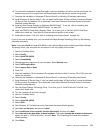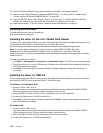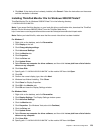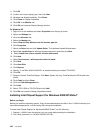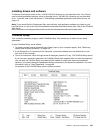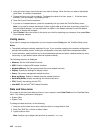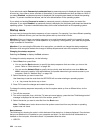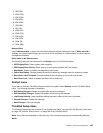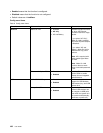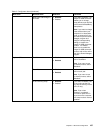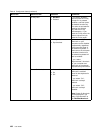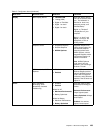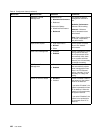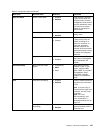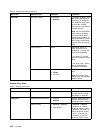2. USB FDD:
3. ATAPI CD0:
4. ATA HDD0:
5. ATA HDD1:
6. ATA HDD2:
7. USB HDD:
8. PCI LAN:
9. ATAPI CD1:
10. ATAPI CD2:
11. ATA HDD3:
12. ATA HDD4:
13. Other CD:
14. Other HDD:
Network Boot
Use the Network Boot to select the boot device when the system wakes from LAN. If Wake-on-LAN is
enabled, the network administrator can turn on all of the computers in a LAN remotely by use of network
management software.
Other items in the Startup menu
The following items are also displayed in the Startup menu of the ThinkPad Setup:
• UEFI/Legacy Boot: Select system boot capability.
• UEFI/Legacy Boot Priority: Select priority of boot option between UEFI and Legacy.
• Boot Mode: Enable or disable the diagnostics boot mode.
• Option Key Display: Choose whether to show the option key message when the system is booted.
• Boot device List F12 Option: Choose whether to show the pop-up list of the boot devices.
• Boot Order Lock: Enable or disable the Boot Priority Order lock.
Restart menu
If you need to close the ThinkPad Setup and restart the system, select Restart from the ThinkPad Setup
menu. The following submenu is displayed:
• Exit Saving Changes: Restart the system after saving the changes.
• Exit Discarding Changes: Restart the system without saving the changes.
• Load Setup Defaults: Load the default setting that was in effect at the time of purchase.
• Discard Changes: Discard the changes.
• Save Changes: Save the changes.
ThinkPad Setup items
The following tables show the contents of the “Cong menu items” on page 186, the “Security menu items”
on page 192, and the “Startup menu” on page 196 of the ThinkPad Setup.
Note: Some items are displayed on the menu only if the computer supports the corresponding features.
Notes:
Chapter 8. Advanced conguration 185