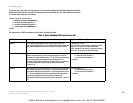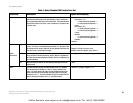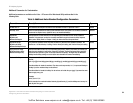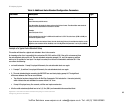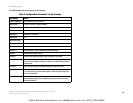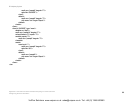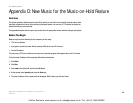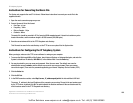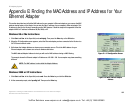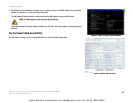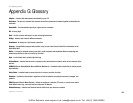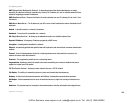100
Appendix D: New Music for the Music-on-Hold Feature
Instructions for Converting the Music File
IP Telephony System
Instructions for Converting the Music File
The System only supports the raw G711u format. Follow these instructions to convert your music file to the
supported format:
1. Open the music conversion program you use.
2. Convert the music file to this format:
• Raw Type - µ-Law
• Frequency - 8 kHz
• Bits per Sample - 8 Kps
• Channels - Mono
The music file should be encoded in G711u format at 8000 samples/second. It should not contain any extra
header information, and its maximum length is 65.536 seconds (524,288 bytes).
3. Save the converted music file to the TFTP filesystem root directory.
This file must be saved in the root directory so the TFTP server can upload it to the System later.
Instructions for Configuring the IP Telephony System
Before you begin, make sure the TFTP server software is running on your computer.
1. To access the Web-based Utility of the System, launch Internet Explorer or Netscape Navigator, and enter the
System’s default local IP address, 192.168.0.1, in the Address field. Press the Enter key.
2. You may be asked for your user name and password. Enter the user name. The default user name for
administrative access is admin, and the default user name for user access is user. (These user names
cannot be changed.) Then enter the password supplied by your Internet Telephony Service Provider (ITSP).
3. Click the Voice tab.
4. Click the SIP tab.
5. In the PBX Parameters section, enter tftp://server_IP_address:port/path in the Internal Music URL field.
The server_IP_address is the local IP address of the computer you are using. The port is the port number used
by the TFTP server; by default it is 69. The path indicates the location and name of the converted music file,
which has been saved in the TFTP filesystem root directory.
VoIPon Solutions www.voipon.co.uk sales@voipon.co.uk Tel: +44 (0) 1245 600560