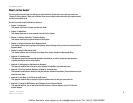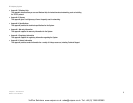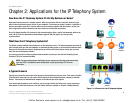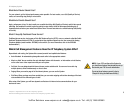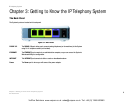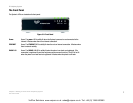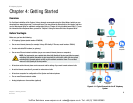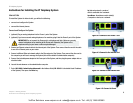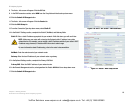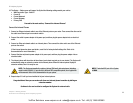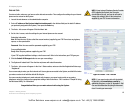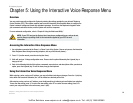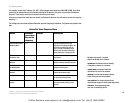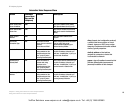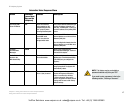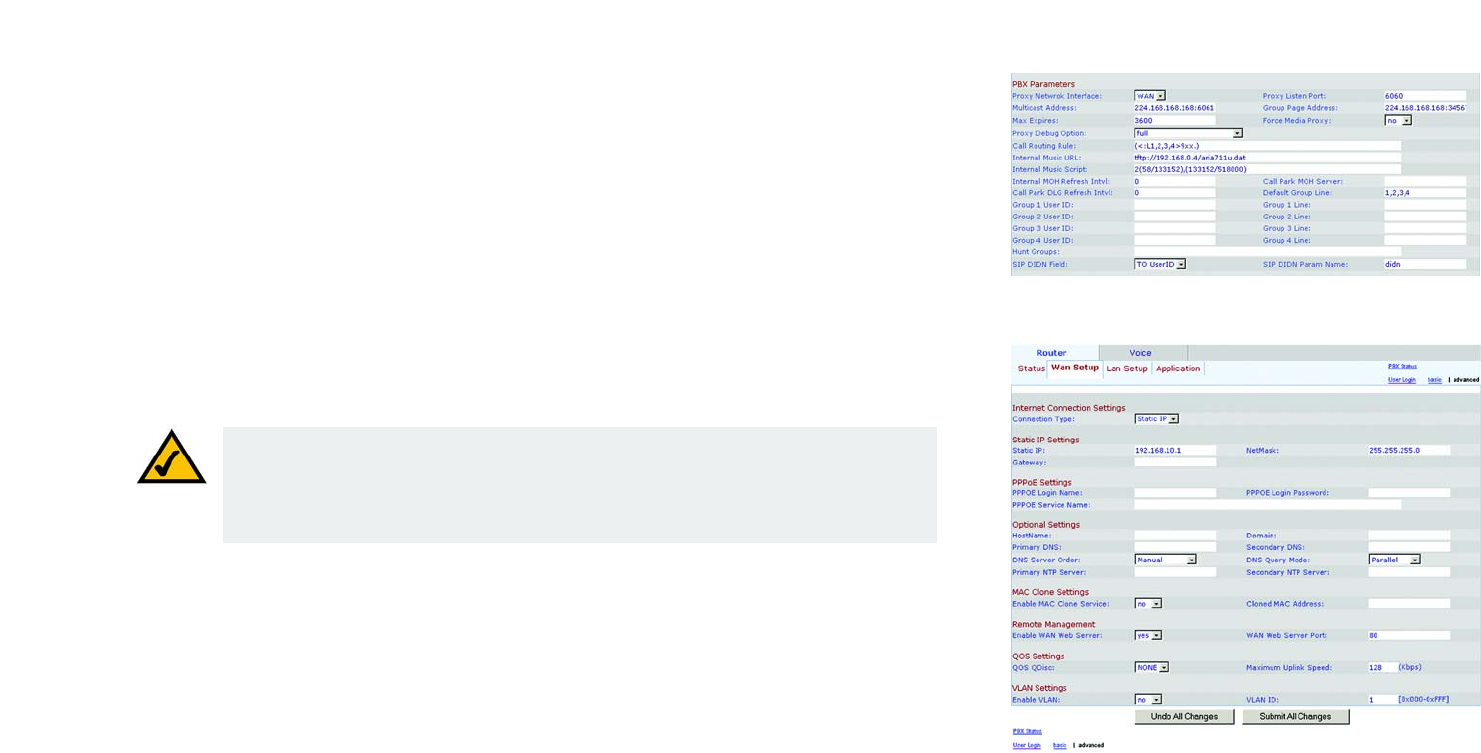
10
Chapter 4: Getting Started
Instructions for Installing the IP Telephony System
IP Telephony System
8. The Voice - Info screen will appear. Click the SIP tab.
9. In the PBX Parameters section, select WAN from the Proxy Network Interface drop-down menu.
10. Click the Submit All Changes button.
11. The Voice - Info screen will appear. Click the Router tab.
12. Click the WAN Setup tab.
13. From the Connection Type drop-down menu, select Static IP.
14. In the Static IP Settings section, complete the Static IP, NetMask, and Gateway fields.
Static IP. Enter a static IP address appropriate for your network. Write this down; you will use it later.
NetMask. Enter the subnet mask of your network router.
Gateway. Enter the local IP address of your network router or gateway.
15. In the Optional Settings section, complete the Primary DNS field.
Primary DNS. Enter the DNS IP address of your network router.
16. In the Remote Management section, select yes from the Enable WAN Web Server drop-down menu.
17. Click the Submit All Changes button.
Figure 4-6: Voice - SIP Screen - PBX Parameters
NOTE: Make sure your router will not assign the System’s static IP address to any other
network device. For example, you can assign a static IP address outside of your router’s DHCP
IP address range; however, it must be within the router’s subnet range.
For more information about IP addressing, refer to the router’s documentation.
Figure 4-7: Router - WAN Setup Screen
VoIPon Solutions www.voipon.co.uk sales@voipon.co.uk Tel: +44 (0) 1245 600560