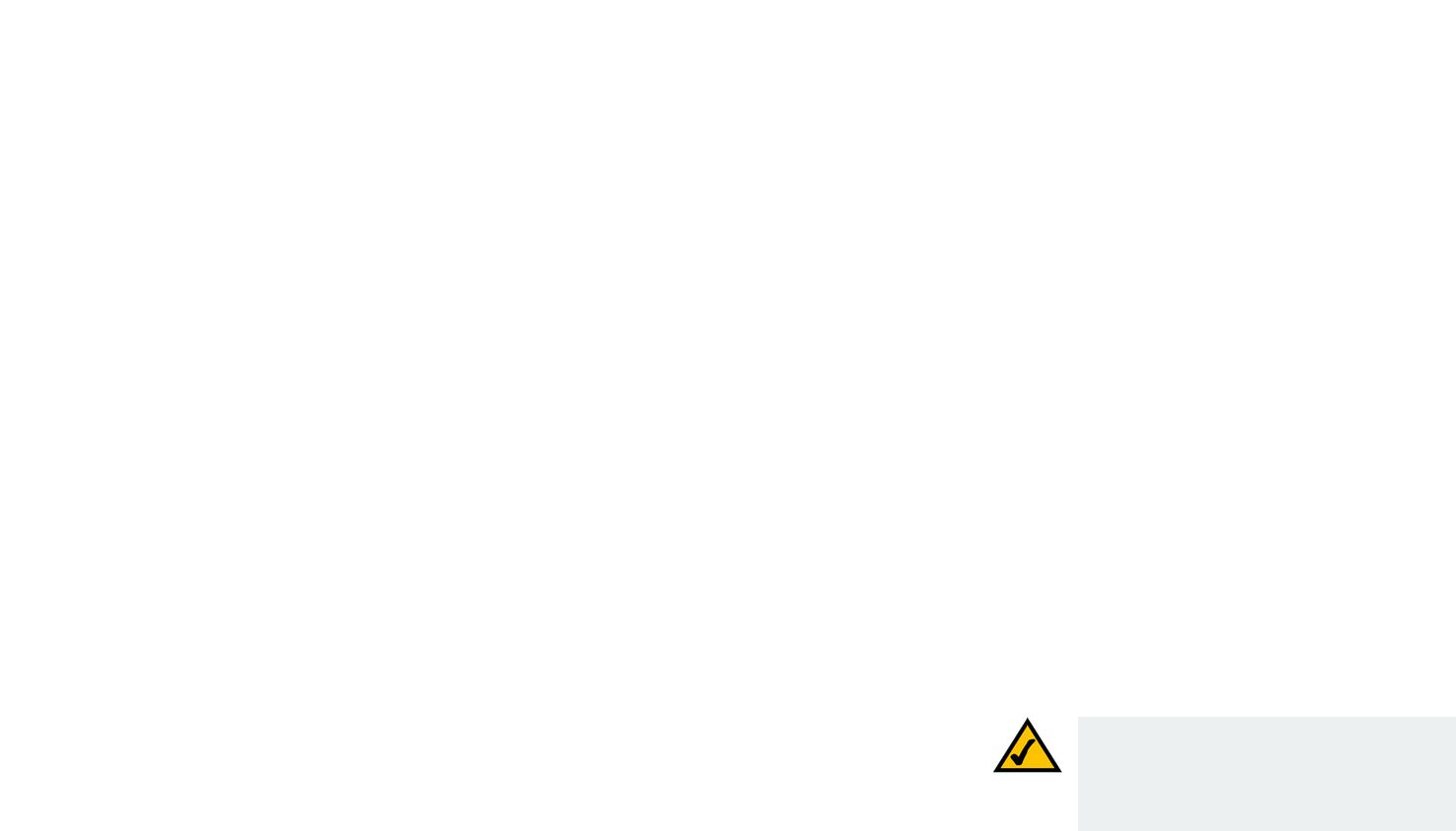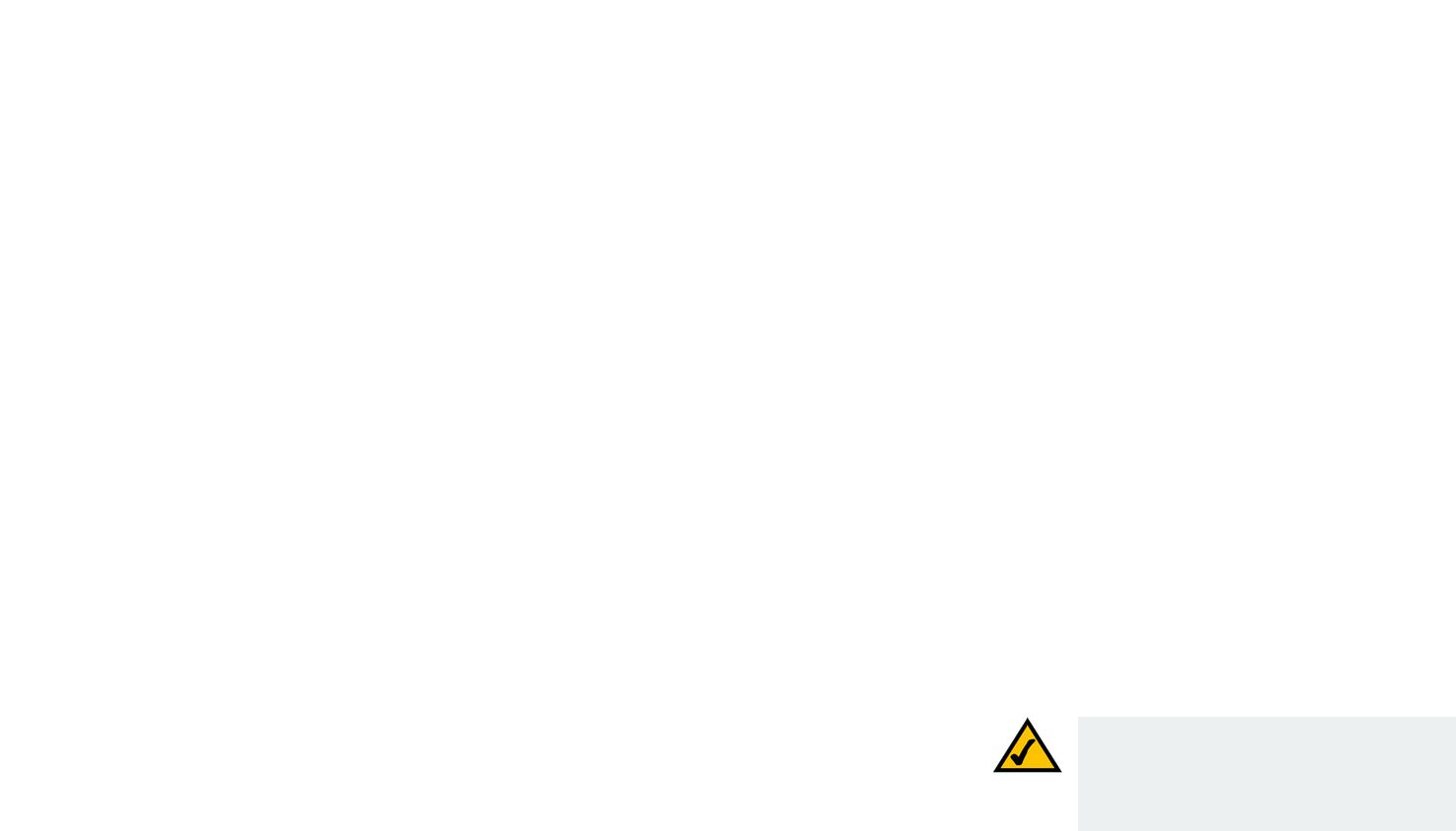
23
Chapter 6: Using the Web-based Utility
How to Access the Web-based Utility
IP Telephony System
• SIP. Configure service, music-on-hold, group paging, call hunt, and auto-attendant settings on this screen. In
most cases, do not change service settings unless instructed to do so by your ITSP.
• Provisioning. Use this screen to configure service provisioning settings. In most cases, you should not change
these settings unless instructed to do by your ITSP.
• Regional. Use this screen to configure call settings. In most cases, you should not change these settings
unless instructed to do by your ITSP.
• FXS 1/2. Use the appropriate screen to configure settings for each FXS (Phone) port on the System.
• Line 1/2/3/4. Use the appropriate screen to configure settings for each external Internet phone line.
How to Access the Web-based Utility
To access the Web-based Utility of the System, launch Internet Explorer or Netscape Navigator on the
administration computer connected to the System’s Ethernet port. If the System uses its default address, then
enter 192.168.0.1 in the Address field. If you have assigned a static IP address to the System, then enter <IP
address of the System> in the Address field. Press the Enter key.
Enter your user name and password. The default user name for administrative access is admin, and the default
user name for user access is user. (These user names cannot be changed.) Then enter the password supplied by
your ITSP. (By default, there is no password, so if you were not given a password, then leave this field blank.)
To view the status information for the phones and their calls, click PBX Status. To switch to a different login,
click User Login or Admin Login. Enter the appropriate login information. Two views of the Web-based Utility are
available. Click basic to view basic settings, or click advanced to view advanced settings.
When you have finished making changes on a screen, click the Submit All Changes button to save the changes,
or click the Undo All Changes button to undo your changes. When changes are saved, the System may reboot.
The PBX Status Screen
This screen shows status information for the phones and their calls.
Registration
This section shows the registration information for the phones.
Registration. To remove a phone’s registration, click its checkbox. Then click the Delete button.
NOTE: If your ITSP supplied the System, then it
may be pre-configured for you, and you do not
need to change any settings. Refer to the
instructions supplied by your ITSP for more
information.
VoIPon Solutions www.voipon.co.uk sales@voipon.co.uk Tel: +44 (0) 1245 600560