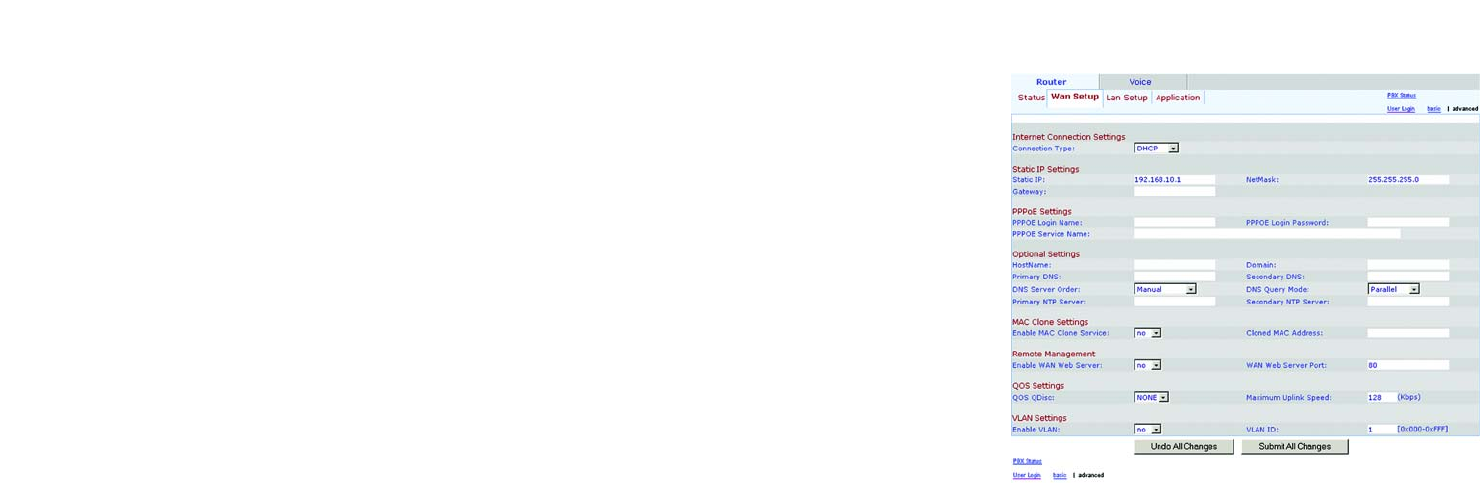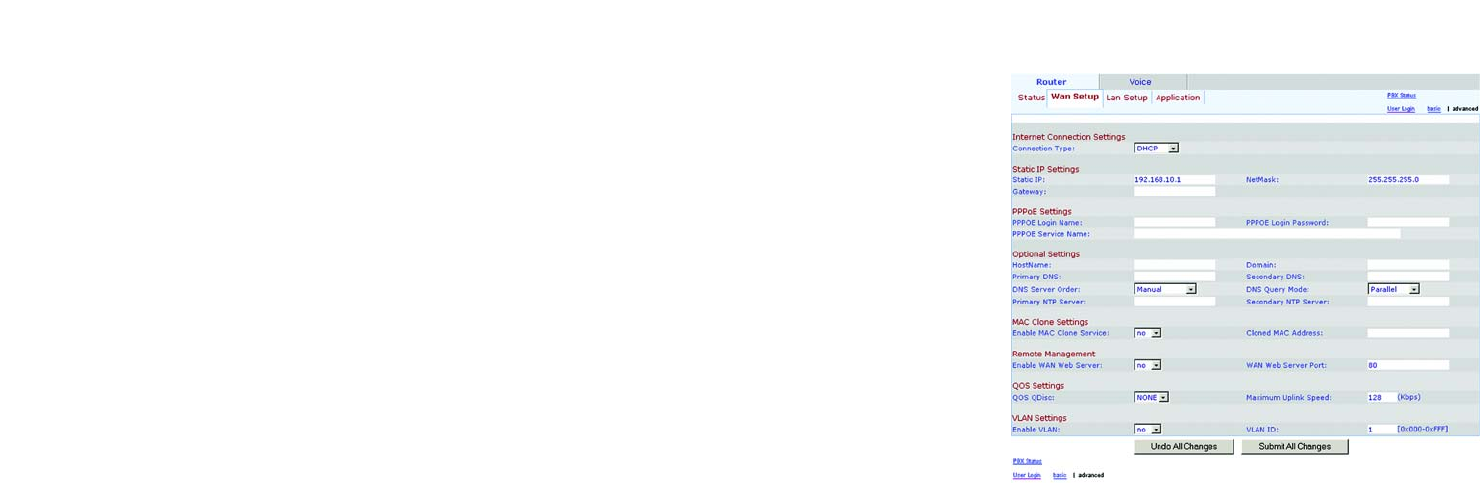
27
Chapter 6: Using the Web-based Utility
The Router Tab
IP Telephony System
The Router - WAN Setup Screen
This screen lets you configure the Internet connection, MAC clone, remote management, QoS, VLAN, and optional
settings. Information about your Internet connection type should be provided by your Internet Service Provider
(ISP). If you do not have this information, contact your service provider.
Internet Connection Settings
Connection Type. Select the connection type you use: DHCP, Static IP, or PPPOE.
If you already have a router for your network, select Static IP and assign an address that is appropriate for your
network. (Refer to the router’s documentation for more information about IP addressing.)
Static IP Settings
If you selected Static IP, complete the Static IP Settings section.
Static IP. Enter the static or fixed IP address of the System (this should be provided by your ISP).
NetMask. Enter the net or subnet mask of the System (this should be provided by your ISP).
Gateway. Enter the IP address of the gateway (this should be provided by your ISP).
PPPOE Settings
If you selected PPPOE, complete the PPPOE Settings section.
PPPoE Login Name. Enter the name provided by your ISP.
PPPOE Login Password. Enter the password provided by your ISP.
PPPOE Service Name (optional). Enter the service name provided by your ISP.
Optional Settings
HostName. Enter the host name, if provided by your ISP.
Domain. Enter the domain name, if provided by your ISP.
Primary DNS. Enter the IP address of the primary DNS server.
Secondary DNS (optional). Enter the IP address of the secondary DNS server.
Figure 6-5: Router - WAN Setup Screen
static ip address: a fixed address
assigned to a computer or device that
is connected to a network.
dhcp (dynamic host configuration protocol): a
protocol that lets one device on a local
network, known as a DHCP server, assign
temporary IP addresses to the other network
devices, typically computers.
pppoe: a type of broadband connection that
provides authentication (username and
password) in addition to data transport
VoIPon Solutions www.voipon.co.uk sales@voipon.co.uk Tel: +44 (0) 1245 600560