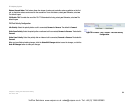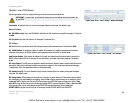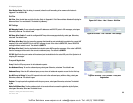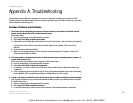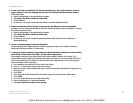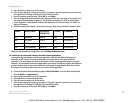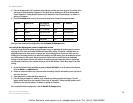71
Appendix A: Troubleshooting
Common Problems and Solutions
IP Telephony System
4. I made a call from an outside line, and the auto-attendant says, “Not a valid extension, please try
again.” However, I can make outgoing calls from the Internet phone with that extension number.
Follow these steps:
A. Open the web browser on the administration computer.
B. Enter http://192.168.0.1/admin/voice/advanced.
C. Click the SIP tab.
D. On the Voice - SIP screen, add the extension number to the Auto-Attendant dial plan.
5. When an outside line calls the System, it rings one time and then goes to the auto-attendant.
By default, if no one answers the call after four seconds, then the call will go to the auto-attendant. To change
this setting, follow these steps:
A. Open the web browser on the administration computer.
B. Enter http://192.168.0.1/admin/voice/advanced.
C. Click the SIP tab.
D. On the Voice - SIP screen, change the appropriate Answer Delay setting (DayTime, NightTime, or
Weekends/Holidays).
6. How can I change greetings for the auto-attendant?
Use the Interactive Voice Response Menu to record or change greetings; refer to “Chapter 5: Using the
Interactive Voice Response Menu” for instructions.
7. I want to use another computer on the network (not the administration computer) to access the Web-
based Utility. I entered http://192.168.0.1, but this address did not work.
Any computer connected to your router should use the Internet (WAN) IP address of the System. (The
administration computer is directly connected to the System’s Ethernet port, so it can use http://192.168.0.1,
which is the System’s local IP address.) Use the Interactive Voice Response Menu to find out the System’s
Internet IP address. Follow these steps:
A. Use a telephone connected to the Phone 1 port of the System.
B. Press **** (in other words, press the star key four times).
C. Wait until you hear “Linksys configuration menu. Please enter the option followed by the # (pound) key or
hang up to exit.”
D. Press 110#.
E. You will hear the IP address assigned to the System’s Internet (external) interface. Write it down.
F. Press 7932#.
G. Press 1 to enable WAN access to the Web-based Utility.
H. Open the web browser on a networked computer.
I. Enter http://(Internet IP address of the System).
VoIPon Solutions www.voipon.co.uk sales@voipon.co.uk Tel: +44 (0) 1245 600560