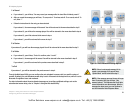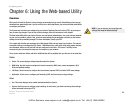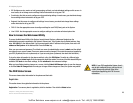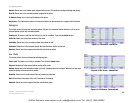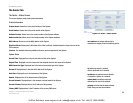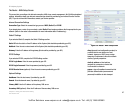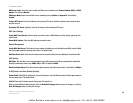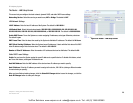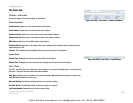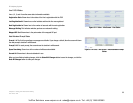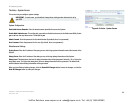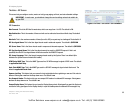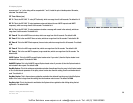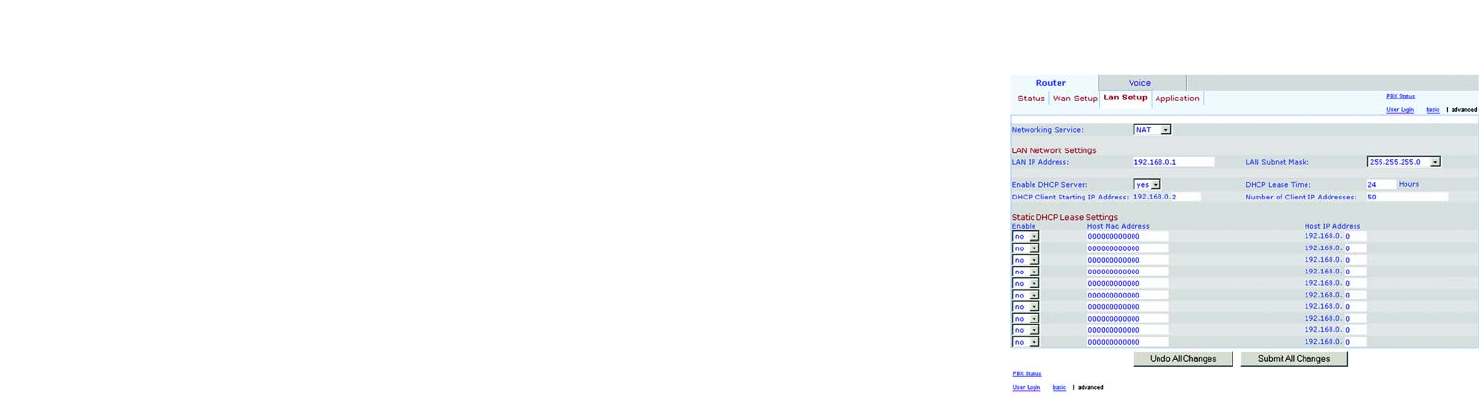
29
Chapter 6: Using the Web-based Utility
The Router Tab
IP Telephony System
The Router - LAN Setup Screen
This screen lets you configure the local network, dynamic DHCP, and static DHCP lease settings.
Networking Service. Select the service you want to use, NAT or Bridge. The default is NAT.
LAN Network Settings
LAN IP Address. Enter the local IP address of the System. The default is 192.168.0.1.
LAN Subnet Mask. Select the local subnet mask: 255.255.255.0, 255.255.255.128, 255.255.255.192,
255.255.255.224, 255.255.255.240, 255.255.255.248, or 255.255.255.252. The default is 255.255.255.0.
Enable DHCP Server. To use the System as a router assigning IP addresses, select yes. Otherwise, select no.
The default is yes.
DHCP Lease Time. Enter the lease time used by the System to distribute IP addresses. The default is 24 Hours.
DHCP Client Starting IP Address. When the System issues IP addresses, it starts with the first value of its DHCP
client IP address range. Enter that value here. The default is 192.168.0.2.
Number of Client IP Addresses. Enter the number of IP addresses that can be distributed. The default is 50.
Static DHCP Lease Settings
Enable. You can have the System assign the same IP address to a specific device. To disable this feature, select
no. To use this feature, select yes. The default is no.
Host MAC Address. Enter the MAC address of the device whose IP address you want to specify.
Host IP Address. Enter the IP address you want to assign to the device, 192.168.0.x (x being a different number
for each device you specify).
When you have finished making changes, click the Submit All Changes button to save the changes, or click the
Undo All Changes button to undo your changes.
Figure 6-6: Router - LAN Setup Screen
VoIPon Solutions www.voipon.co.uk sales@voipon.co.uk Tel: +44 (0) 1245 600560