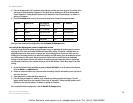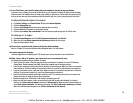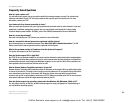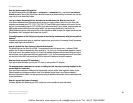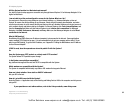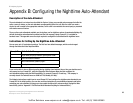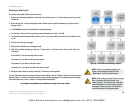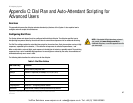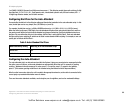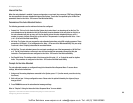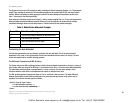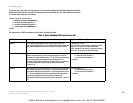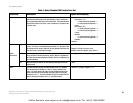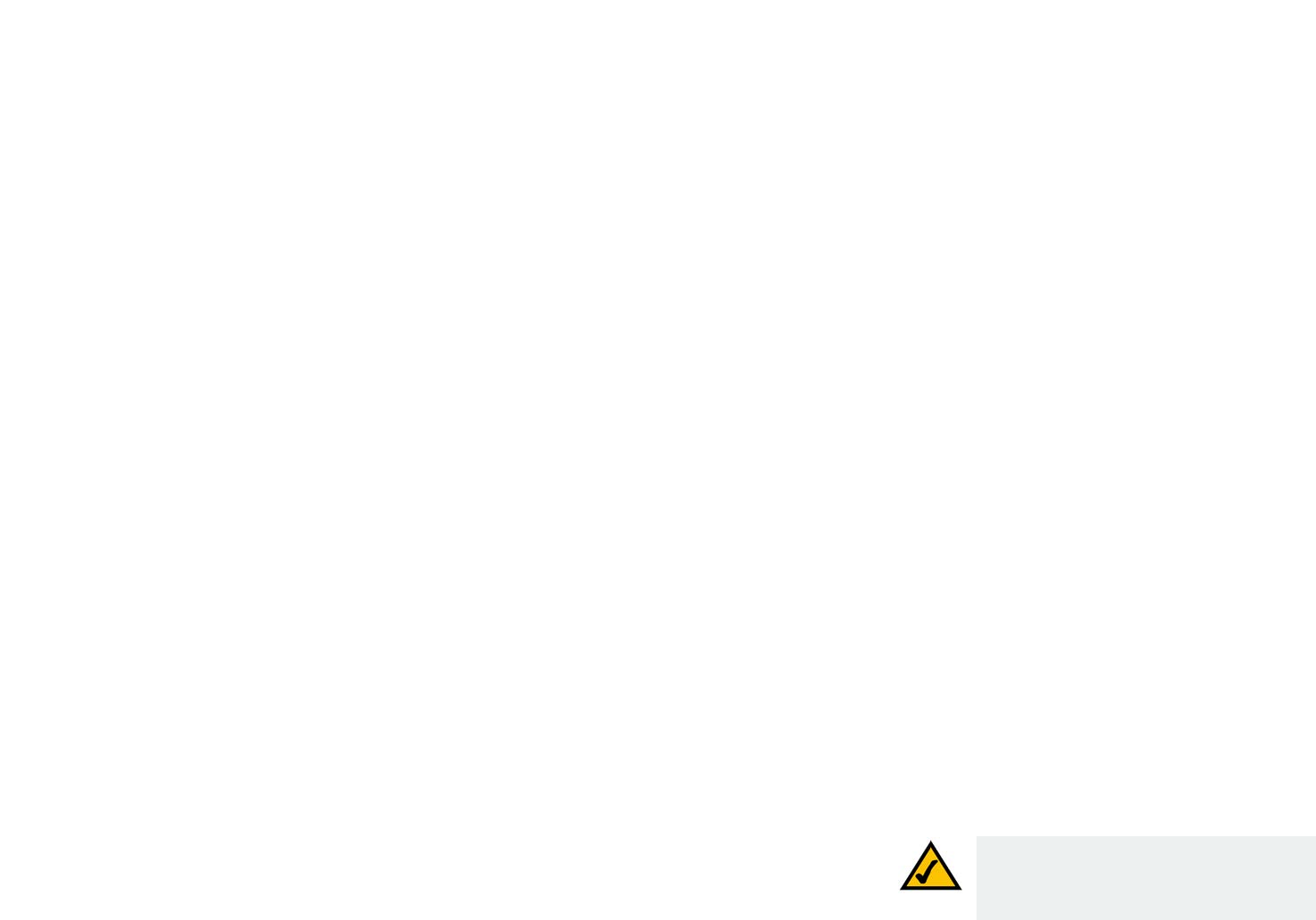
86
Appendix B: Configuring the Nighttime Auto-Attendant
Instructions for Setting Up the Nighttime Auto-Attendant
IP Telephony System
b. Replace “dir” with “nt” (see the new text in boldface). Then add this line of code:
<audio src="prompt5" bargein="T"/>
This is the AA script 2 code:
<aa>
<form id="nt" type="menu">
<audio src="prompt5" bargein="T"/>
<audio src="prompt1" bargein="T"/>
<noinput timeout="10" repeat="T"/>
<nomatch repeat="F">
<audio src="prompt3" bargein="T"/>
</nomatch>
<dialplan src="dp1"/>
<match>
<default>
<audio src="prompt2"/>
<xfer name="ext" target="$input"/>
</default>
</match>
</form>
</aa>
c. Copy the AA script 2 code from the Notepad, and paste it in the AA script 2 field.
6. For the DayTime field, enter the daytime hours for the daytime auto-attendant in 24-hour format. The start
and end times should be in this format:
start=hh:mm:ss;end=hh:mm:ss
(hh for hours, mm for minutes, and ss for seconds)
For example, start=9:0:0;end=17:0:0 means the start time is 9 AM and the end time is 5 PM. The other hours
(5 PM to 9 AM) are considered nighttime hours.
7. For the NightTime AA setting, select yes.
8. For the NightTime AA Script setting, select 2.
9. Click the Submit All Changes button to save your new settings.
Congratulations! You have set up the nighttime auto-attendant.
NOTE: If you want to configure the
Weekend/Holiday Auto-Attendant, refer to
“Chapter 6: Using the Web-based Utility” for
instructions.
VoIPon Solutions www.voipon.co.uk sales@voipon.co.uk Tel: +44 (0) 1245 600560