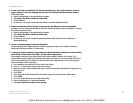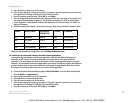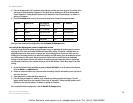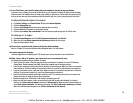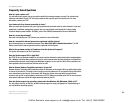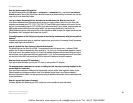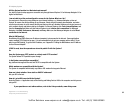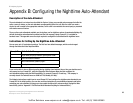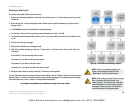79
Appendix A: Troubleshooting
Common Problems and Solutions
IP Telephony System
17.I am a PPPoE user, and I need to remove the proxy settings or the dial-up pop-up window.
If you have proxy settings, you need to disable these on your computer. Because the System is the gateway
Internet access, the computer does not need proxy settings to gain access. Follow these directions to verify
that you do not have any proxy settings and that the browser you use is set to connect directly to the LAN.
For Microsoft Internet Explorer 5.0 or higher:
A. Click Start, Settings, and Control Panel. Double-click Internet Options.
B. Click the Connections tab.
C. Click the LAN settings button and remove anything that is checked.
D. Click the OK button to go back to the previous screen.
E. Click the option Never dial a connection. This will remove any dial-up pop-ups for PPPoE users.
For Netscape 4.7 or higher:
A. Start Netscape Navigator, and click Edit, Preferences, Advanced, and Proxies.
B. Make sure you have Direct connection to the Internet selected on this screen.
C. Close all the windows to finish.
18.To start over, I need to set the System to its factory default settings.
Refer to “Chapter 5: Using the Interactive Voice Response Menu” for instructions.
19.I need to upgrade the firmware.
Firmware upgrades are handled by your ITSP. Contact your service provider for more information.
20.When I enter a URL or IP address, I get a time-out error or am prompted to retry.
Go through this checklist until your problem is solved:
• Check if other PCs work. If they do, ensure that your workstation’s IP settings are correct (IP Address,
Subnet Mask, Default Gateway, and DNS). Restart the computer that is having a problem.
• If the PCs are configured correctly, but still not working, check the System. Make sure that it is connected
and powered on. Check its settings. (If you cannot connect to it, check the LAN and power connections.)
• If you have a separate router, check the router. Make sure that it is connected and powered on. Check its
settings. (If you cannot connect to it, check the LAN and power connections.)
• Check your Internet connection (DSL/cable modem) to see if it is working correctly. You can remove the
System and router (if used) to verify a direct connection.
• Manually configure the TCP/IP with a DNS address provided by your ISP.
• Make sure that your browser is set to connect directly and that any dial-up is disabled. For Internet
Explorer, click Tools, Internet Options, and then the Connection tab. Make sure that Internet Explorer is
set to Never dial a connection. For Netscape Navigator, click Edit, Preferences, Advanced, and Proxy.
Make sure that Netscape Navigator is set to Direct connection to the Internet.
VoIPon Solutions www.voipon.co.uk sales@voipon.co.uk Tel: +44 (0) 1245 600560