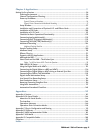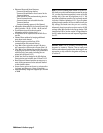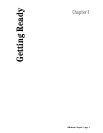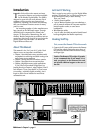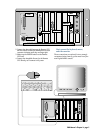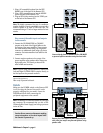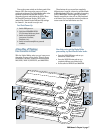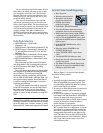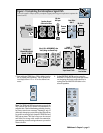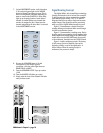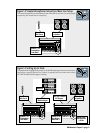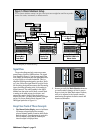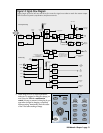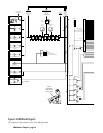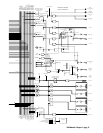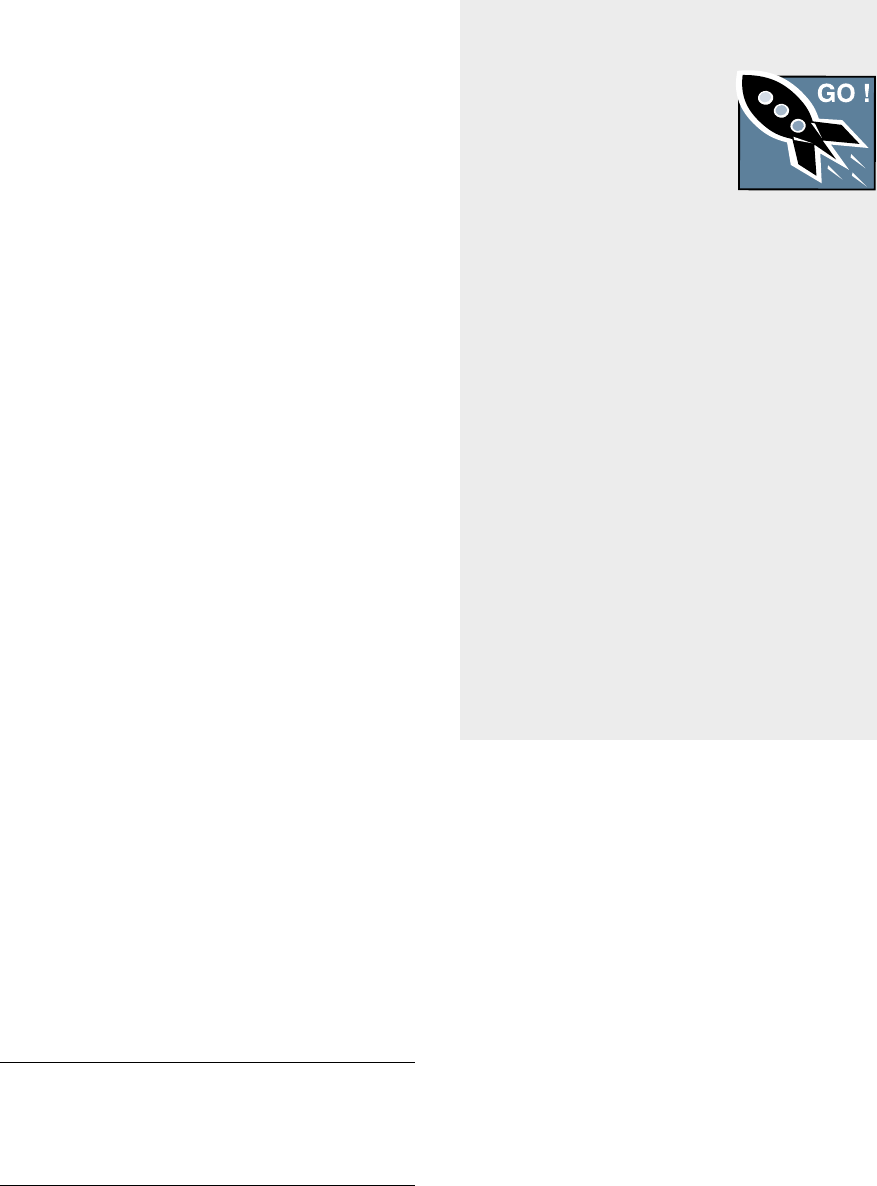
D8B Manual • Chapter 1 • page 8
As you switch back and forth between all four
fader banks, the faders will move to their respec-
tive settings for each bank. You’ll find that this
becomes your most popular demonstration. Your
friends will love it; your spouse will love it; your
pet will be mildly amused.
This exercise demonstrates a process that
will become second nature as you increase your
skills on the Digital 8•Bus. The layered approach
to digital mixing is actually very convenient, while
at the same time providing tons of features in a
compact package. This mixer contains more
flexibility and features than most consoles taking
up 12 or more feet of desk space and costing up to
50 times more!
Fader Bank Selection
• MIC/LINE button = Fader Bank 1
(Channels 1–24)
• TAPE IN button = Fader Bank 2 (Channels 25–48)
• EFFECTS button = Fader Bank 3 (Channels 49–
72: Internal Effects Returns, FX 1–16, and ALT
RETurns 1–8)
• MASTERS button = Fader Bank 4 (Virtual Groups
1–8, MIDI Controllers 1–8, Bus Masters 1–8)
• SHIFT+MASTERS button = Fader Bank 5 (with
HUI Mode active)
This architecture provides a total of 56 inputs,
with Fader Banks 1 and 2 providing 48 inputs, and
the 8 ALT Returns in Fader Bank 3 providing
another 8 inputs.
One of the primary applications the Digital 8•Bus
was designed for is multitrack recording (generally
up to 24 tracks). This involves tracking and
monitoring, bouncing, overdubbing, and mixdown.
You can think of Fader Bank 1 and Fader Bank 2 as
two separate mixing consoles, where Fader Bank 1
is used for tracking and Fader Bank 2 is used for
monitoring and mixdown.
Two 24-track machines can easily be connected
to the D8B for mixdown: one into the Fader Bank 1
line inputs, and the other into the Fader Bank 2
(Tape) I/O cards. This setup provides an amazing
amount of control through automation, routing, and
DSP!
Note: Although the D8B is perfectly set up for 24-track
recording, it’s possible to route channels to 46 outputs,
all at the same time: 24 direct outputs (3 cards),
8 buses (Alt I/O), 2 main stereo outputs, and 12 auxes.
Let’s Get Some Sound Happening
• Mixer Power On.
• Monitors connected and on.
• Microphone or Instrument
plugged into Channel One.
• Phantom Power button
pushed in if required.
• Fader Bank 1 (MIC/LINE selected).
• Press the MIC button down when using a
microphone; leave it up for an instrument.
• While sound source is active, adjust TRIM for
a reading around –15 on the channel 1 meter.
• Select L–R in the ASSIGNMENT section, then
verify that the ASSIGN button on Channel One
lights up green.
• In the CONTROL ROOM section, select
MASTER L–R.
• Select the desired SPEAKERS in the
CONTROL ROOM section.
• Set the SPEAKER LEVEL V-pot to about
11:00.
• Turn the MASTER L/R fader up to unity.
• Slowly raise the level of the Channel One fader
until you hear sound.
• The Master L/R meters should display levels.
• Rejoice in the sense of accomplishment while
listening to crystal-clear audio.
Refer to Figure 1-1 for the Fast Track Graphic
description of this procedure.
Details
1. Especially for digital connections, it’s important
that the Digital 8•Bus is powered up first. This
procedure helps establish the mixer as a primary
source in the digital sync scheme.
2. Be sure you’ve noted which output is connected to
the monitor system(s) and be sure they’re
powered up.
3. Be sure the microphone or instrument is plugged
into Channel 1 and that Fader Bank 1 (MIC/LINE) is
selected. It doesn’t take long to get used to
selecting the fader bank you really need to access;
however, at first make a conscious effort to
include this step in your routine.
4. Be sure the button below the gain trim labeled
MIC is pressed down for a microphone or is in the
up position for an instrument When working fast
this button is sometimes overlooked. If it’s in the
wrong position there won’t be any signal to play
with. That’s bad. Get in the habit of following the
signal from the source to the destination—step by
step. If you don’t leave any steps out you’ll be
successful every time.
T
RACK
F
AST