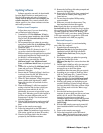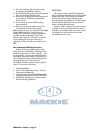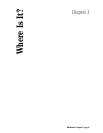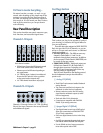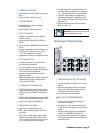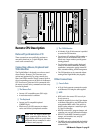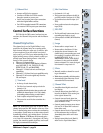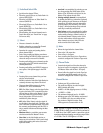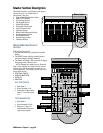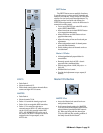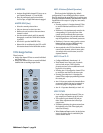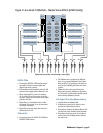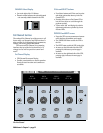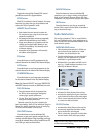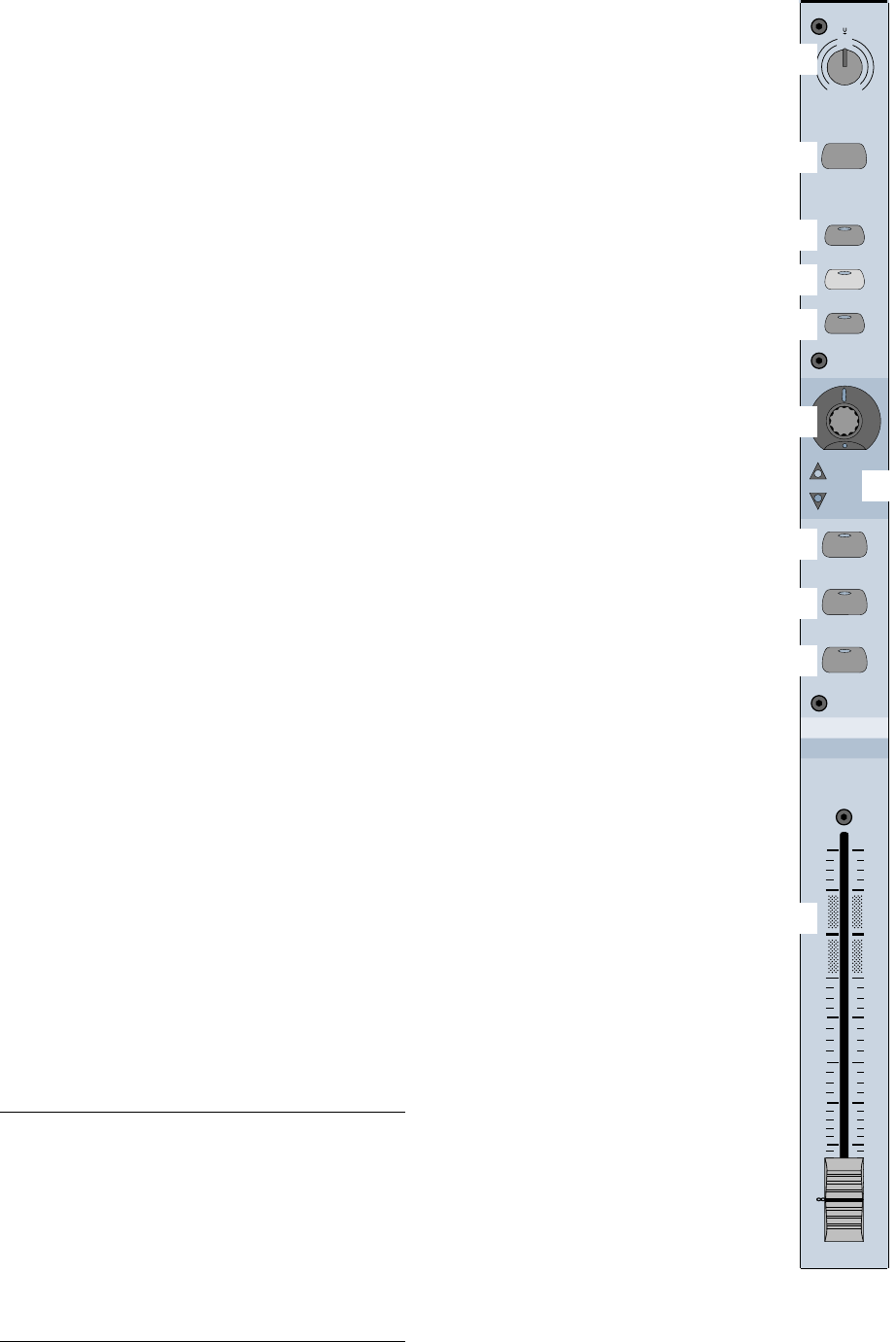
D8B Manual • Chapter 2 • page 26
6 Ethernet Port
• Accepts an RJ45 telco connector.
• Connects to PC/Mac for FTP file transfer
through a network or peer-to-peer.
• Can be used to make peer-to-peer connections
with other Digital 8•Bus consoles.
• Use CAT5 for standard network FTP connections;
use crossover CAT5 for peer-to-peer connections.
Control Surface Functions
We’ll divide the D8B control surface into two
sections, the Channel Strip section and the Master
section.
Channel Strip Section
The channel strip on the Digital 8•Bus is very
much like the channel strip on an analog mixer.
Each channel offers the same set of controls, with
a few exceptions. Even with a brief overview of
each control, you’ll find your understanding of the
digital mixing concept closely related to what you
already know about analog mixers—that’s the
beauty of this console design.
• There are 24 channel strips.
• There are four layers (Fader Banks) of feature
sets: MIC/LINE (1–24), TAPE IN (25–48),
EFFECTS (49–72), and MASTERS.
• Channels 1–12 have both mic and line input
capabilities.
• Channels 13–24 have line input capabilities only.
• Channels 25–48 receive signal only from the
I/O card inputs.
1 Trim Level
• At the top of each channel strip
• The Trim Level controls only input levels for
channels 1–24.
• Regardless of bank selection, trims are active and
available for channel inputs 1–24. This is handy
for tweaking without having to switch banks.
• Used to adjust and optimize input levels.
• This control is one of the few not written in a
snapshot.
Note: The TRIM levels at the top of each of the 24
channel strips and the MIC buttons at the top of the
first 12 channel strips are not written into automation
or snapshots. Careful notes as to their status should
be manually archived—as in written down—for future
reference. However, if TRIMs are all left at unity gain—
or at least left untouched—throughout the entire
session, the console is capable of perfect, total recall!
We highly recommend this technique.
2 Mic/Line Button
• On channels 1–12 only.
• This button selects between the Mic In-
put (XLR) and the Line Input (1/4" TRS).
• Up position selects the line input (1/4"
TRS).
• Down position selects the microphone
input (XLR).
3 REC/RDY
• The Record Ready button arms the cor-
responding tape track to record.
• Communicates via MMC (MIDI Machine
Control).
4 Assign
• Routes audio to output buses 1–8.
• Routes audio to the Master L-R bus.
• Assigns the selected channel to the
channel strip’s corresponding tape track
for recording. For example, after select-
ing ROUTE TO TAPE in the
ASSIGNMENT section, press SELECT
on channel 2, then press the ASSIGN
button on channel 12 to route the signal
from channel 2 to tape track 12.
5 Write
• Manually enables a channel for record-
ing to automation.
• Blinks when on standby; solid when active.
• Automatically lights when Auto Touch
automation has been activated.
6 Channel V-Pot
• A multifunctional digital control and
level display.
• Controls channel pan when PAN is se-
lected in the Master V-Pot section (just
to the right of channel 24).
• Controls Aux send levels when Aux
1–12 is selected in the AUX section (just
above the Master V-Pot).
• Controls panning between stereo Auxes
9/10 and 11/12 when PAN is selected
below either send.
• Controls channel Level to Tape and Digi-
tal Trim whenever they’re selected
(immediately above Aux 1 and 2 select
buttons).
• Displays return fader levels (Bank 2)
when Level to Tape follows faders.
TRIM
12
12
36
12
36
10
dB
30
20
10
40
5
5
U
60
50
FX 12
MIDI 4
M
I
C
0
60
-
20dB
+40dB
L
I
N
E
ASSIGN
WRITE
MIC
REC/RDY
SELECT
MUTE
SOLO
1
2
3
4
5
6
9
bl
bm
7
8