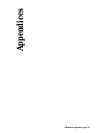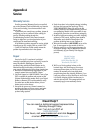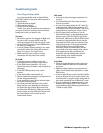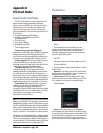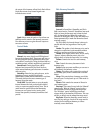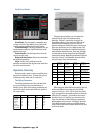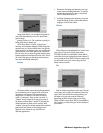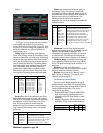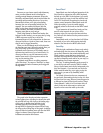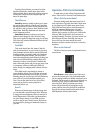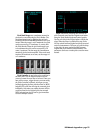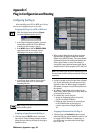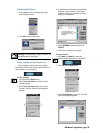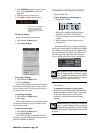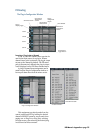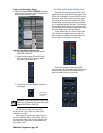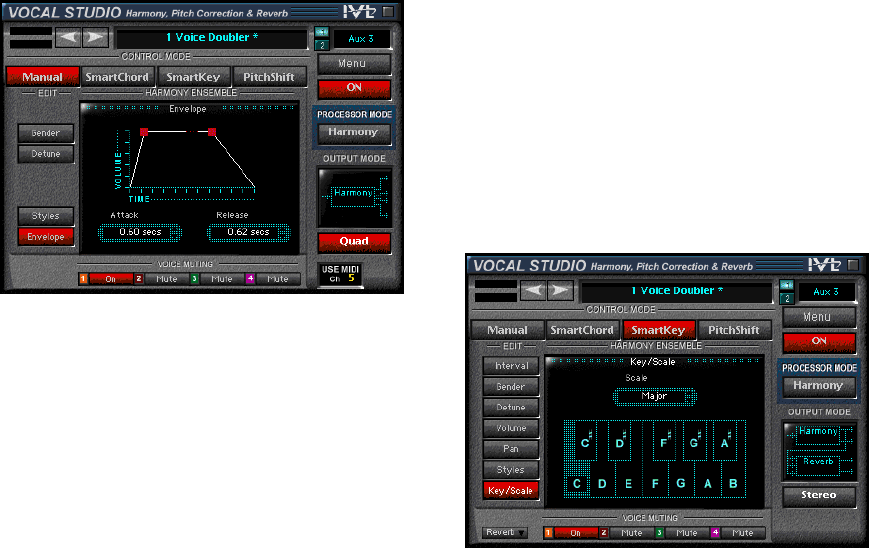
D8B Manual • Appendices • page 149
Manual
Because you can choose exactly which harmony
notes you want, Manual mode is excellent for
creating unusual harmony treatments. Where the
SmartKey and SmartChord control modes follow the
ascending and descending direction of your voice,
Manual mode allows you to play a descending
harmony line over an ascending melody line, for
example. You can combine this aspect with the
ability to play dense chord voicings with lots of
sixths, sevenths, and ninth color notes to create
harmony parts that are truly unique.
When using Manual or SmartChord modes (the
keyboard control modes), you can save time by using
a MIDI sequencer to play any or all of the
instrumental parts in your composition. As there are
often pad chords on a synth or piano track, these can
also be used to trigger harmonies.
When you choose Manual mode in this situation,
the harmony parts won’t follow the melody lines you
sing; they’ll stay on the notes played on the
instrument track. Because you’ll probably want to
add notes here and there to your control track, it’s
often a good idea to copy the instrument track to
another open track in your sequencer and use the
copy as your starting point.
In manual mode there is an editing parameter
called “Envelope.” You can use “Envelope” to shape
the entrances and exits of harmony notes triggered
through MIDI.
The graph in the Envelope window represents
volume against time. Adjusting the Attack time with
the spin dial will vary the slope on the leading edge
of the graph. A shallow slope will fade-in the
harmony notes after Vocal Studio is triggered
through MIDI. Adjusting the release time will vary
the slope on the trailing edge of the graph. A shallow
slope will fade the harmony notes out after the MIDI
trigger is released. Steep slopes will make
instantaneous attacks and releases.
SmartChord
SmartChord uses the intelligent harmonies of the
Vocal Studio in conjunction with a MIDI keyboard
hooked up to the D8B. On the keyboard, you would
play the chords of a song in real time with the lead
vocal. IVL Vocal Studio recognizes the chords and
creates correct harmonies. SmartChord mode will
follow the melody of your voice while staying
musically related to the chords on the MIDI control
track.
To get harmonies in SmartChord mode you first
need to select intervals for one to four of the
harmony voices. You can select the intervals from
the “Interval” edit window. See the previous section
on Intervals.
SmartChord mode, on the other hand, will follow
the melody of your voice while staying musically
related to the chords on the MIDI control track.
SmartKey
With the right combination of input vocal melody
and underlying chord structure, the SmartKey mode
can produce harmonies that sound unbelievably real.
When you have a song that has a simple chord
structure like those found in country and blues, you
can dial up SmartKey mode and be on your way to a
killer harmony line in mere moments.
The “key” to making SmartKey work properly is
to set the key and scale correctly. While it sounds
like you’d need some music theory background to do
this, don’t despair—if you can lean over and tell a
fellow musician what key you’re going to play the
next song in, you can set up SmartKey mode
effectively.
Let’s break it down into the two components of
key and scale. Determining the key is easy; it’s often
the first chord in a song. However, some songs are in
a different key than the first chord (such as “Sweet
Home Alabama,” which is in G but starts with a D
chord). Scale can be either major or minor, and
depends on the notes that make up the scale.
.