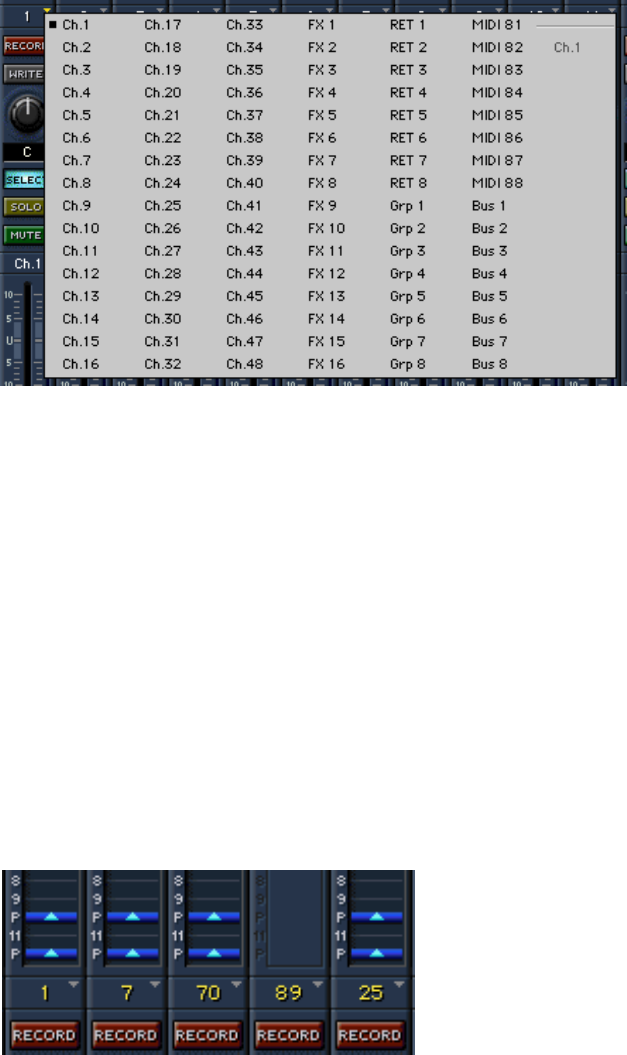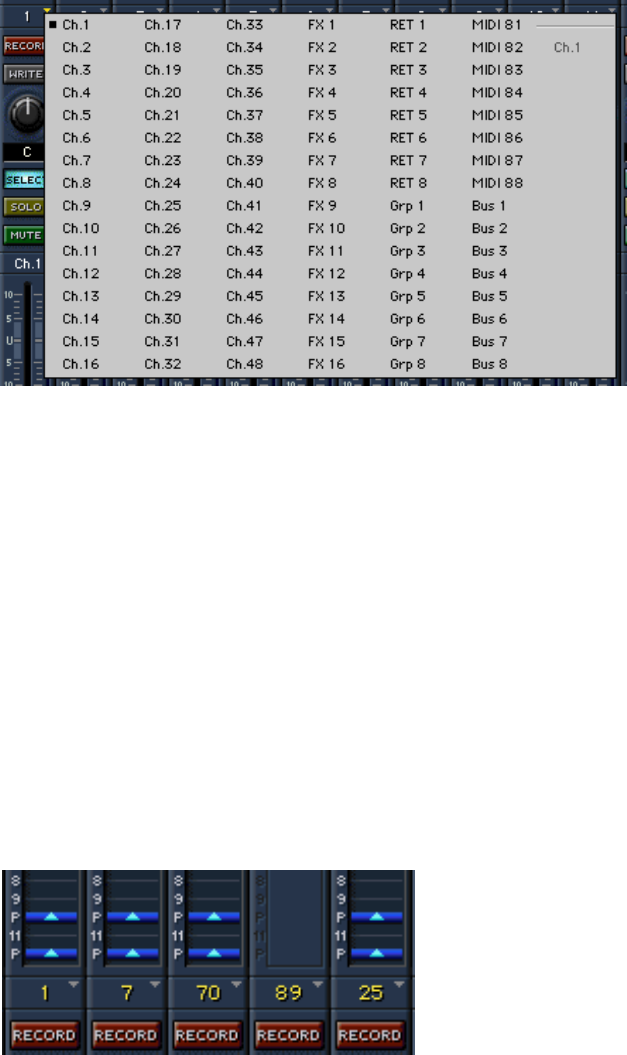
D8B Manual • Chapter 3 • page 50
Channel Layout Reconfiguration
The Channel number indicator buttons provide
the capability to move channel strips around and
reconfigure the channel layout. This is a very
convenient feature, especially during mixdown.
For example, it helps to have all the vocals
together, so just reconfigure the channels so
they’re all on adjacent channels.
Anytime you need to have immediate access to
faders from another bank, this feature is a life
saver. Simply click on the channel number and
select the desired channel.
• Click the on-screen channel number icon to
reveal the Channel List.
• Drag to select the desired channel for this
location and release.
• When a different channel is selected for a
location, there is no effect on any other channels.
For example, if you select to move channel 30 to
the channel 10 position, channel 30 still remains
in its original position between 29 and 31.
• When channels are moved, their numbers turn
yellow to make it easy to recognize them.
• To reset the channel to its original layout
configuration, simply select the original channel
number. Notice the Mackie OS places the
original number to the right of the main list for
your convenience.
Notice, the channels below have been moved
around to provide a better mixing configuration.