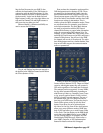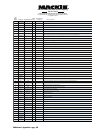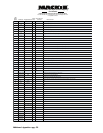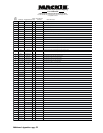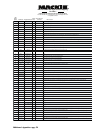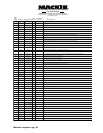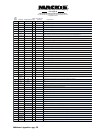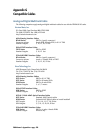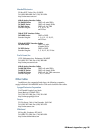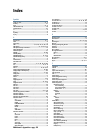D8B Manual • Appendices • page 175
D8B
Button
Number D8B Button Mapped HUI Button
Global
Mode
General HUI Layer
Comments DP3.1 Function
35
Automation
Mutes
Auto Enable Mute N
36
Automation Auto
Touch
Auto Mode Touch N
37 Automation Pan Auto Enable Pan N
38
Automation Trim
Levels
Auto Mode Trim N
39 Set Time Equals (=) Y
Won’t work with snap-
shot button pressed
Won’t work with snap-
shot button pressed
Won’t work with snap-
shot button pressed
Won’t work with snap-
shot button pressed
Toggles D8B snap-
shot recall mode.
40 SMPTE View F8/Esc Y
41 D8B Keypad HUI/D8B key pad Y/N
The key pad works
with D8B with snap-
shot button pressed
The Enter key works
with D8B with snap-
shot button pressed
The Store key works
with D8B with snap-
shot button pressed
42 Enter Enter Y/N
43 Loop Loop Y
44 Store In Y
Alt + Store Out Y
45 Locator Decimal (.) Y
Snapshot N/A Y
46 Rewind Rewind Y
Alt + Rewind RTZ
47 Fast Fwd Fast Forward Y
Alt + Fast Fwd End
48 Stop Stop Y
49 Play Play Y
50 Record Record Y
51 Jog & Shuttle Jog/Shuttle Select Y
52 Jog Wheel Jog Wheel Y
53 Cut/Zero Set Cut N
54 Copy Copy N
55 Paste Paste N
56 Undo Undo N
Other HUI Mode/HUI Layer Notes:
Channel HUI VFD Mode: HUI Layer VFD displays eight channel names in bottom line of VFD. First two VFD select buttons mirror the Channel L and Channel R functions. The name of the selected
channel/function is displayed in the center of the top VFD line. The Online status is also displayed at the end of this line.
Normal HUI VFD Mode: HUI Layer VFD displays the normal HUI VFD screen exactly as a real HUI would. The contents of the VFD depend on the DAW in use and other settings. See notes on the VFD above.
Global Mode: Global functions are always active when HUI Mode is on, no matter what D8B bank is active.
Non-global functions are active only when HUI Mode is On and the D8B is displaying the HUI Layer.
Toggles Audio Track Mute and MIDI Track Mute Automation Enables in DP3 Automation Setup window
Hold and Press a channel Write (HUI Auto) button to enable automation playback and recording on the corresponding
DP3 channel, and to put the channel into Touch automation mode.
Toggles Audio Pan and MIDI Pan Automation Enable in DP3 Automation Setup window.
Hold and Press a channel Write (HUI Auto) button to enable automation playback and recording on the corresponding
DP3 channel, and to put the channel into Trim Latch automation mode.
Toggle Memory Cycle Button
Cancel open dialog windows
Corresponds to Mac number pad. See DP3 commands window for command mapping.
OK any on-screen dialogs. Play.
Toggle Memory Cycle Button
Set the Punch-In point to the current cursor position. Can be used during playback.
Set the Punch-Out point to the current cursor position. Can be used during playback.
Highlight DP3 current locator position. Use D8B keypad to enter in numbers. Press enter to confirm and go to the new locate point.
Press to enter D8B snapshot mode. Type a snapshot number and press Enter to recall a snapshot.
Press Store, type a number, and press Enter to store a snapshot. Exit snapshot mode by pressing Snapshot or Enter.
Rewind DP3 transport
Return DP3 locator to beginning memory locate point. Press again to return to beginning of timeline.
Fast Forward DP3
Advance DP3 Transport to end of session
Stop DP3 playback
Start DP3 playback
Start Recording in DP3. Press during playback to punch into record; press again to punch out.
Press once to go into jog, press again to go into shuttle, and press again to go back to normal.
Cut selection/sound bite
Copyp selection/sound bite
Paste contents of clipboard
Press to undo previous command. Press again to redo the command (no access to multiple undos).
Turn wheel to either Jog or Shuttle. If you are pop editing a soundbite and you enter jog, audio will be heard while you scrub
the soundbite. If you are editing a soundbite in the Soundbite Edit window, you can also scrub the audio.
D8B v5.1 B445 HUI Layer Control Mapping
For DP3.1