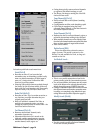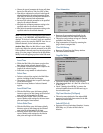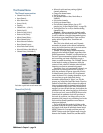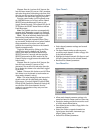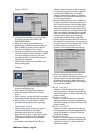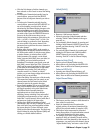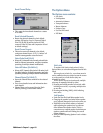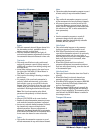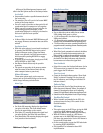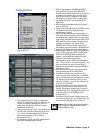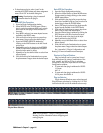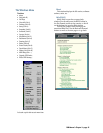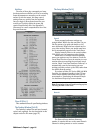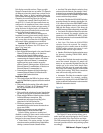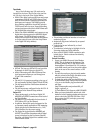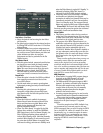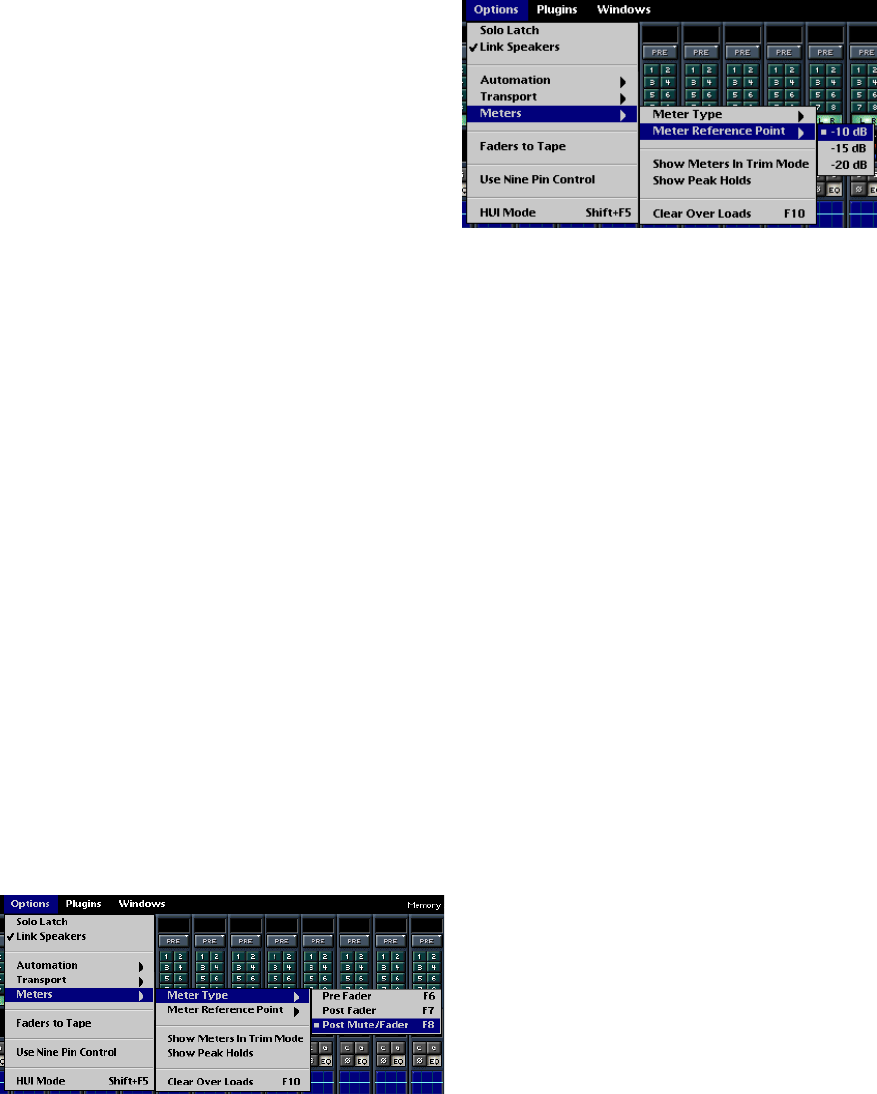
D8B Manual • Chapter 3 • page 62
All three of the following menu items are avail-
able in the Mix Options section of the Setup window.
Use Pre-Roll
• Sets machine location a specified amount ahead of
the locate point.
• The amount of Pre-roll is set in the Locator-MMC
section of the Setup window.
• Pre-roll is used to provide a set time period for all
synchronized device transports to lock together.
• Ideally, pre-roll is equal to the sync-lock time for
the recording system’s transports, so that
synchronized playback is a reality by the time the
devices roll past the locate position.
Record Safe
• In Record Safe, the channel RECORD buttons will
not engage. However, automation data can still be
written.
One Button Punch
• With this option selected, record mode is activated
by pressing the RECORD button in the control
surface’s transport section. When One Button
Punch is not selected, the PLAY button must be
held down while pressing RECORD to engage
record mode.
• To punch out of record status, simply press PLAY,
STOP, REWIND or FAST FWD.
• One Button Punch affects only the punch-in
procedure.
• The punch-out procedure is the same no matter
what the status of One Button Punch (hit any
other transport button to punch out).
Meters Sub-menu
These meter options apply to the on-screen
meters, and not to the meter bridge on the console,
which always indicates pre-fader levels.
Meter Type
• Pre Fader (F6) metering displays the signal level
just prior to the fader. This is the default meter
type for the meter bridge on the console.
• Post Fader (F7) metering displays the signal level
just after the fader, but before the mute button.
• Post Mute/Fader (F8) metering displays the signal
level just after the mute button.
Meter Reference Point
• Use to adjust the point at which the on-screen
LEDs change from green to yellow.
• –10 dB corresponds to the meter bridge on the
D8B control surface.
• –15 dB provides more operating headroom, and corre-
sponds to the recommended nominal operating level.
• –20 dB provides even more operating headroom for
program material containing extreme transient peaks.
Show Meters In Trim Mode
• When Trim Levels automation is selected, the faders
go to unity (U) and the bottom meters next to the
faders change to indicate the actual fader positions.
• Selecting “Show Meters In Trim Mode” overrides
the default Trim Mode indicators and allows the
bottom meters to indicate the signal level.
Show Peak Holds
• Select this to cause the Overload indicators (in the
TOP meters view) to remain lit when a transient
peak triggers the OL indicator.
Clear Over Loads
• Clears the Overload indicators when “Show Peak
Holds” is selected. Pressing F10 also clears all
the OL indicators, and clicking an individual OL
indicator clears it.
Faders to Tape
• Direct out levels (Level to Tape) from the tape out
follow the sourced channels’ faders. For example, if
channel 12 is assigned to direct out 24, adjusting
channel 12’s fader directly affects the tape output level.
• Switch this off for independent Level to Tape settings.
Use Nine Pin Control
• With a Serial•9 card installed in the CPU, this
option activates the Sony 9-Pin control via the
Serial•9 interface.
HUI Mode
• This option turns on the HUI layer, giving the D8B
control over DAW software applications that
support the Mackie HUI (Human User Interface).
• When HUI Mode is turned on, a HUI button
appears next to the MASTERS button on-screen,
just above the master fader. Use the HUI button to
access the HUI fader bank.
• On the control surface, access the HUI fader bank
by pressing SHIFT+MASTERS.
• See Appendix F for information about HUI
implementation.