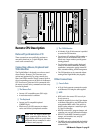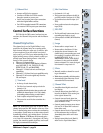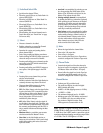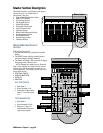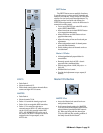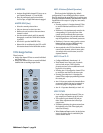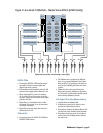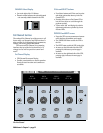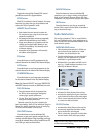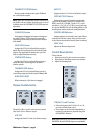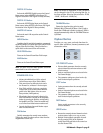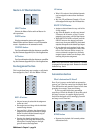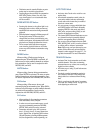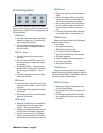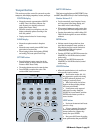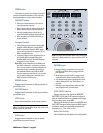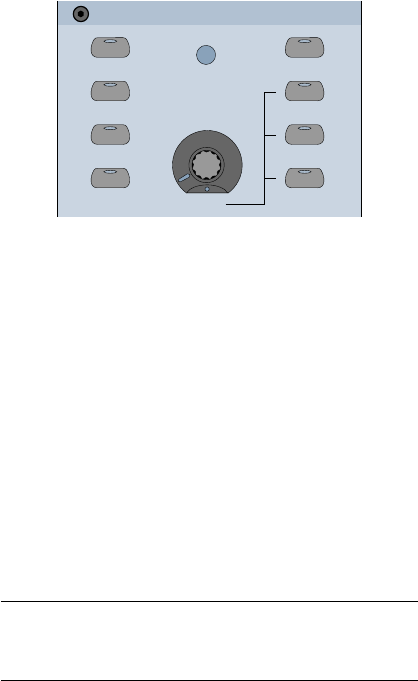
D8B Manual • Chapter 2 • page 33
ON button
Toggles the selected Fat Channel DSP control
parameters on and off in bypass fashion.
SETUP button
When EQ is selected in the Fat channel, the Setup
button lets you select the type of equalization and
activate the “EQ to Dynamics” mode.
MEMORY A and B buttons
• Each channel has two memory locations for
EQ, compressor, gate, plug-ins, and surround
parameter comparisons.
• Any changes to the above controls are temporarily
stored in the selected Memory A or B buffers.
• Simply press Memory A to instantly recall the
settings you developed while Memory A was
selected. Press Memory B to instantly switch
to alternate settings.
• Automation of the parameters will overwrite
the buffers unless bypassed.
EQ button
Press this button to see EQ parameters for the
selected channel in the onboard Fat Channel display.
GATE button
Press this button to see Gate parameters for the
selected channel in the onboard Fat Channel display.
COMPRESSOR button
Press this button to see Compressor parameters
for the selected channel in the Fat Channel display.
Note: Fat Channel SELECT and page (PREVIOUS
and NEXT) buttons are used as additional view tools.
PLUG-INS button
• Press this button and use the prompts from
the VFD to select and navigate through the
various plug-in specific parameters.
• Use the “Next” and “Previous” buttons to page
through all available parameters.
Onboard control of plug-ins is intuitive for
basic functionality. Refer to the individual Plug-ins
Manual for details regarding the use of each plug-
in via the control surface or on screen.
LOAD PATCH button
Press this button to load an individual EQ,
compressor, or gate patch (saved settings) into the
currently selected channel. Plug-in settings previously
stored in the onboard library can be loaded into an FX
card. DSP type must be selected first.
SAVE PATCH button
Press this button to store an individual EQ,
compressor, gate, or plug-in setting to the onboard
library of user presets. You must choose EQ, Gate,
Compressor, or a plug-in before trying to save a patch.
HELP button
Press this button to open the on-screen help
window. Click a topic from the Table of Contents to
jump to the selected topic.
Studio/Solo Section
This section contains a V-Pot to control Studio,
Solo, and Talkback levels, along with buttons to
select various solo functions and talkback to the
studio monitor system.
MIXDOWN SOLO button
• This solo status interrupts the L-R Main out-
puts to front-of-house speakers or 2-track
recorders. It is the destructive solo.
• Use this mode whenever you want the soloed
track(s) to be the complete mix—a rhythm
breakdown is a good example of this.
• Mixdown Solo is post-fader and DSP. Level to
tape (e.g., 2-track mixdown recorders) is con-
trolled by the Master L/R fader.
STUDIO/SOLO
SOLO LEVEL
STUDIO LEVEL
CLEAR SOLO
TALKBACK TO
STUDIO
AFL SOLO
PFL SOLO
MIXDOWN SOLO
TALKBACK LEVEL
LEVEL
RUDE SOLO
LIGHT
PFL SOLO button
• Activates Pre-Fader Listen on the solo bus.
• Accesses the signal before it gets to the fader,
so the fader has no effect on the soloed signal.
• This is a mono-centered solo feature. Pan has
no control over this solo feature.
AFL SOLO button
• Activates After-Fader Listen on the solo bus.
• Accesses the signal after the fader, so fader
moves do affect the soloed signal.
• This is a stereo bus (post-pan) so soloed chan-
nels are heard in their correct pan position.
Note: PFL/AFL only affects channel soloing and has
no effect on aux send soloing.