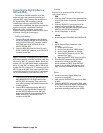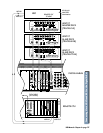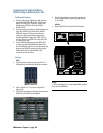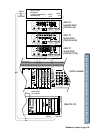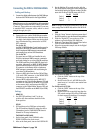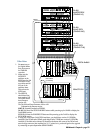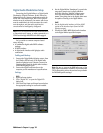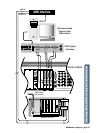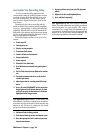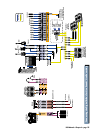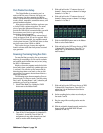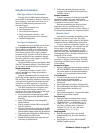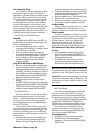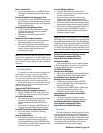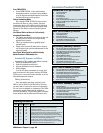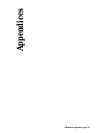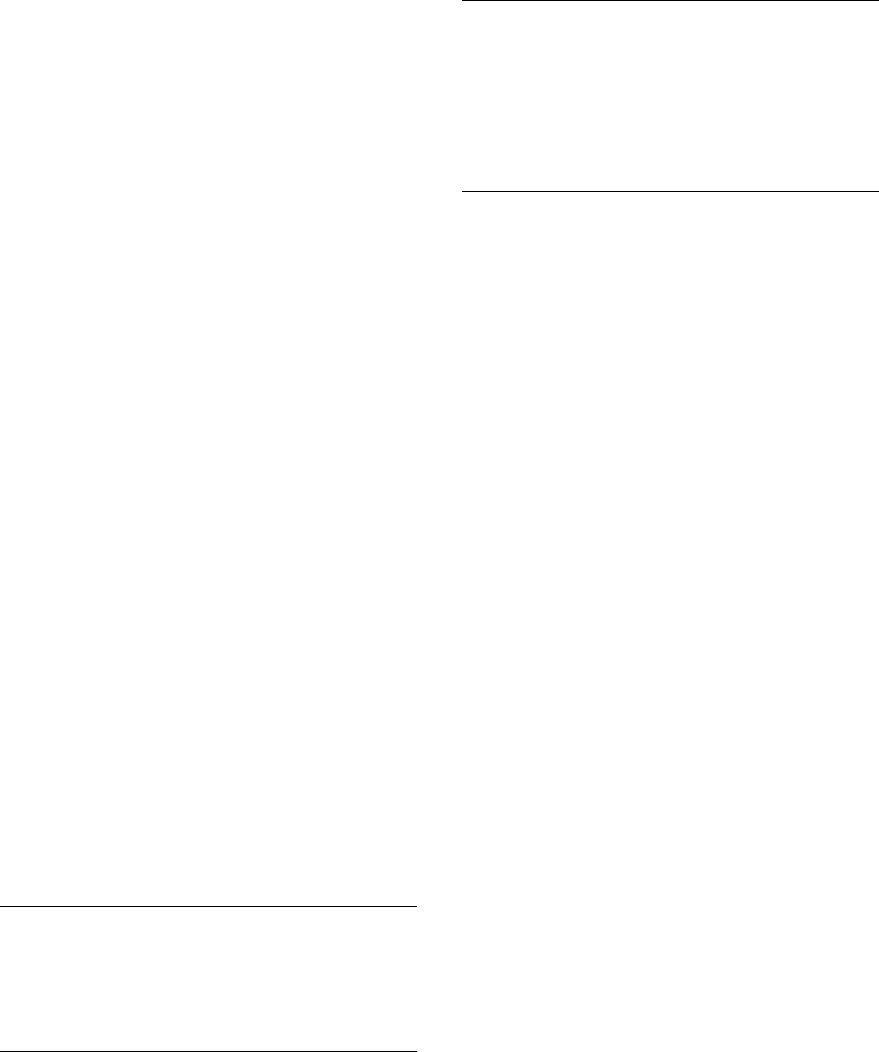
D8B Manual • Chapter 4 • page 134
Live Sound/Live Recording Setup
In a live sound/recording application the
console fader banks are chained together to form
one large console. With the addition of up to 24
more mic preamplifiers, the tape inputs can be
used to receive signal from any mic-level or line-
level source.
The setups for live concert recording and live
sound are similar. Each involves mixing everything
as you go—moving faders, or setting and selecting
snapshots. Whereas the live concert mix sends the
final audio to the monitors and house sound system,
the live recording mix sends the final audio to the 2-
track recorder and the headphones.
Follow this simple procedure to set up for a live
session.
❏
Power amps off
❏ Console power on
❏ Select a starting snapshot
❏ Turn Master Fader down
❏ Connect all mics and instruments
❏ Setup sample clock
❏ Power amps on
❏ Select Mic/Line fader bank
❏ Press Mic button on channels using microphone
inputs
❏ Set Pre-Fader auxes in Setup Window for monitor
use
❏ Test each instrument and mic to verify level at
console input meter
❏ Adjust input trim for a reading around 15 on the
meter
❏ Press L/R in the ASSIGNMENT section to confirm
Assign lights on for all desired channels. Or, look
on-screen to verify all channels have L/R button
highlighted in Bus Assign section
Live Application Tip #1: Buses 1–8 don’t sum to L/R
Mix internally. Therefore, to utilize buses as masters,
route the bus (sub) out the Alt I/O then back into any
channel or Alt I/O input. Or, simply use the virtual
groups as level and mute masters.
❏
Set Master Fader to Unity position
❏ Turn channel faders up to hear instrument or mic.
❏ Once the appropriate level is achieved, press the
channel mute button.
❏ Set up a quick mix using level, pan, EQ, dynamics,
effects
❏ Adjust mix to the cue (headphone) buses.
❏ Store and label snapshot(s)
Live Application Tip #2: Don’t forget the Snapshot
filters. If you find a parameter setting that you want to
keep throughout the performance (EQ, plugin,
compressor, etc.), simply filter that parameter out of
your saved set of snapshots. All your changes will still
happen on cue as you scroll through snapshots, but
your updated parameters will remain constant.